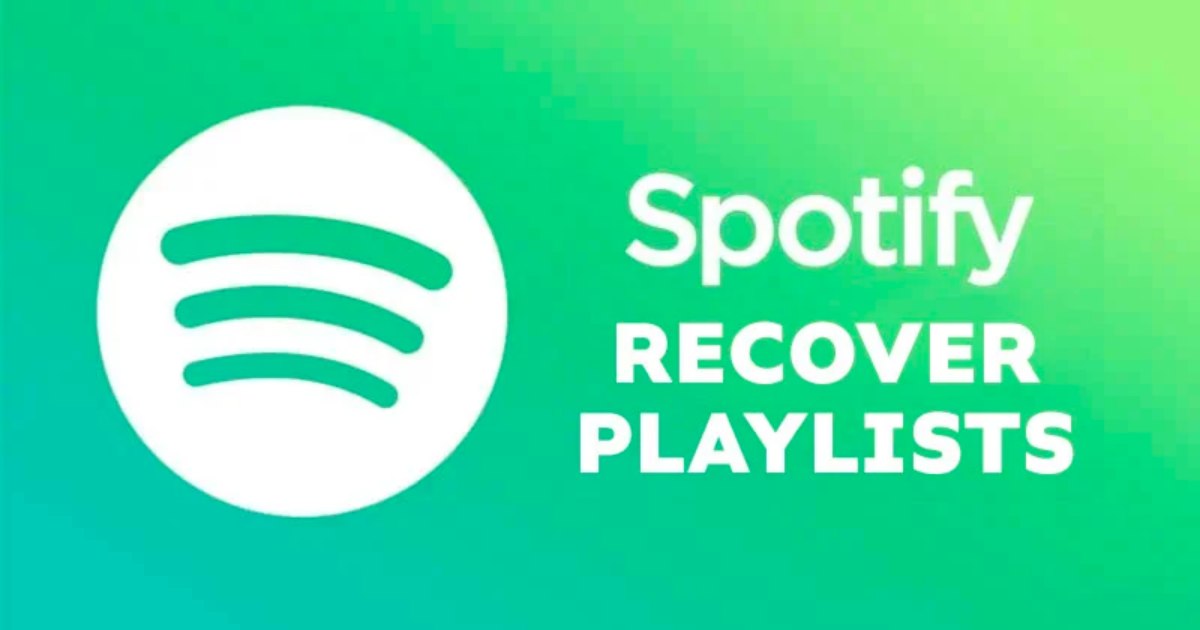Have you ever spent hours carefully curating the perfect Spotify playlist only to accidentally delete it with one errant tap? It’s enough to ruin your whole day!
But don’t despair. The music gods have smiled upon us, and it is actually possible to restore deleted Spotify playlists on both mobile and desktop apps. You just need to know the steps to rescue your playlists from the virtual trash can.
In this comprehensive guide, we’ll go through everything you need to know to recover deleted playlists on Spotify for both phone and PC.
A Quick Overview of How Playlist Recovery Works on Spotify
Before jumping into the step-by-step instructions, it’s helpful to understand exactly how playlist recovery works on the platform.
The key thing to know is that when you delete a playlist, Spotify doesn’t immediately scrub it from their servers. The playlist sticks around in their database for up to 90 days.
This means you have a 3 month window after deletion to salvage your playlists through the recovery process. But once the 90 day period passes, the playlist is gone for good.
So if you act quickly enough, you can find and restore deleted playlists from the special “Recently deleted playlists” section. Spotify makes recently deleted playlists easy to find and recover – as long as you know where to look.
Now let’s go through how to take advantage of the playlist recovery feature on mobile and desktop…
Step-by-Step Guide to Recover Playlists on Mobile
If you deleted a playlist on your iPhone, iPad, or Android phone, follow these steps to get it back:
1. Open Your Spotify App
Launch the Spotify app on your mobile device as usual.
2. Navigate to Your Library
Tap on “Your Library” at the bottom of the screen. This houses all your saved music and playlists.
3. Go to Playlists
Scroll down within Your Library and tap on “Playlists”. This will display your full list.
4. Locate “Recently Deleted” Section
Scroll all the way down your playlist list to find the “Recently deleted playlists” section.
5. Tap Playlist to Restore
Find the deleted playlist you want to recover in this section and tap on it. This will instantly restore it.
And that’s all there is to it! As long as the playlist is still within the 90 day window, it’ll be restored to your library perfectly intact.
Step-by-Step Guide to Recover Playlists on Desktop
Recovering deleted Spotify playlists on a Mac or Windows PC follows nearly the same process:
1. Open Spotify App
Launch the desktop Spotify application on your computer.
2. Go to Your Library
Click on “Your Library” in the left sidebar menu.
3. Select Playlists
Under the Playlists header in your library, click on “Playlists”.
4. Locate “Recently Deleted” Playlists
Scroll down through your full playlist list to find the “Recently deleted playlists” section.
5. Click “Restore”
When you see the playlist you want to resurrect, hover your mouse over it and click “Restore”. And you’re done!
What To Do If You Missed the 90 Day Window
Hopefully you are able to catch your deleted playlists within the 90 day recovery period that Spotify allows. But what if you didn’t?
If you notice a deleted playlist is gone well past the 3 month mark, then sadly that playlist is likely gone for good. There are a few last ditch things you can try though:
- Reach out to Spotify support – Though they make no guarantees, Spotify support may be able to help recover a playlist in some cases.
- Check your playback history – If you played the playlist somewhat recently, the songs could still be in your streaming history. You can use this to help recreate it.
- Use a playlist recovery app – Some third party apps claim they can recover playlists past 90 days by scanning your account data. They may offer to restore playlists for a fee.
But these options are hit or miss. Your best bet is to be proactive and restore playlists quickly within the 90 day limit that Spotify directly provides.
Preventing Accidental Playlist Deletions in the Future
They say an ounce of prevention is worth a pound of cure. To avoid having to recover deleted Spotify playlists again, heed this advice:
- Favorite playlists – The little heart icon bookmarks playlists so they can’t be easily deleted. Always favorite your most treasured playlists.
- Enable “confirm delete” setting – In settings, you can enable needing to confirm playlist deletions to avoid accidents.
- Export your playlists – Every so often, export key playlist names and songs to a spreadsheet back up.
- Check before mass deleting – When deleting multiple playlists in bulk, triple check each name before confirming.
- Use undo button – Some Spotify versions have a quick undo option immediately after deleting playlists.
Following those prevention tips will save you the headache of needing to restore playlists again later.
FAQ’s About Recovering Deleted Spotify Playlists
Here are answers to some frequently asked questions about recovering deleted Spotify playlists:
How long do I have to restore a deleted playlist?
You have 90 days from the deletion date to recover playlists before they are permanently gone.
Where can I find the “Recently deleted playlists” section?
It lives at the very bottom of your full playlist library on both mobile apps and desktop.
What if I accidentally deleted a playlist over 90 days ago?
Unfortunately, nothing can be done for playlists past the 90 day limit unless you contact Spotify support for a miracle.
Can I recover someone else’s shared playlist if I deleted it?
No, you can only restore playlists you created and owned that were then deleted. Shared playlists can’t be recovered.
Do restored playlists lose any songs or edits?
Nope! Fully restored playlists come back exactly as they were before deletion.
Does deleting a single song from a playlist delete the whole playlist?
No! Deleting one song just removes it from the playlist. The rest of the playlist remains intact.
Don’t Despair Over Deleted Playlists Any Longer!
Accidentally losing a carefully crafted Spotify playlist can be utterly devastating. But thankfully, the built-in playlist recovery options bring your musical phoenix back from the ashes!
Now that you know how to easily restore deleted Spotify playlists on both mobile and desktop apps, you have the power to rescue your playlists anytime. Just be sure to act fast within the 90 day limit.
Did you find this guide helpful? Let me know if you have any other Spotify questions I can answer! And may you never have to suffer the playlist deletion blues again.