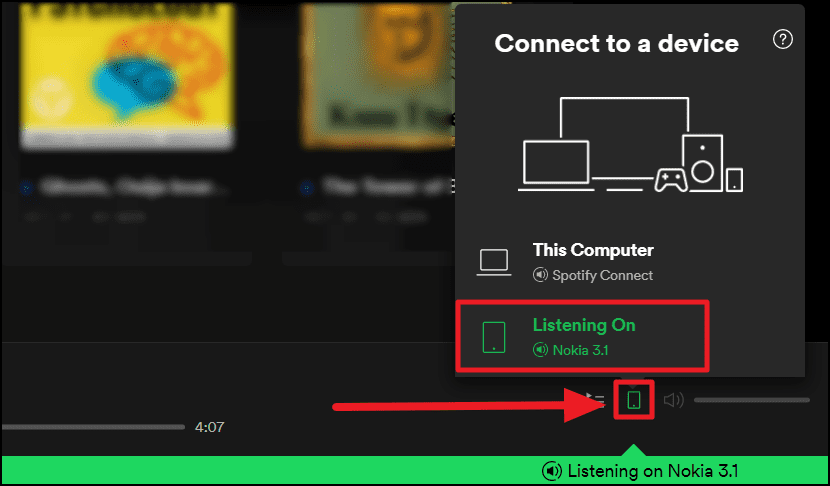Have you ever wanted to play music on one device and easily transfer the playback to another device? Spotify Connect allows you to seamlessly control your Spotify playback across all your devices – whether you’re at home or on the go. In this guide, we’ll walk you through exactly how to use Spotify Connect to take your music with you wherever you are.
What is Spotify Connect?
Spotify Connect is a handy feature within the Spotify app that allows you to instantly switch your Spotify playback from one device to another. For example, you can be listening to music through your phone, then transfer the playback to a speaker in another room with just a few taps.
It works by using WiFi and cellular connectivity to “connect” devices together. As long as your devices are connected to the same network, you can smoothly transition playback between them.
Which Devices Support Spotify Connect?
The Spotify Connect feature is supported across many different devices, including:
- Smart speakers and displays like Amazon Echo, Google Nest
- Smart TVs
- Gaming consoles like PlayStation and Xbox
- Audio receivers and speakers with Spotify Connect built-in
- Desktop and laptop computers
- Tablets like iPads
- Smartphones
Generally, if your device can run the Spotify app, it should support Connect. This gives you tons of options for listening destinations.
How To Use Spotify Connect
Using Spotify Connect to control your playback remotely is easy and straightforward. Here’s how it works across mobile, desktop and other compatible devices:
On Mobile
- Open up the Spotify app on your phone or tablet.
- Start playing a song.
- Tap the “Devices Available” icon at the bottom (it looks like a monitor with sound waves coming from it).
- Select the device you want to play on.
That’s it! The song will instantly start playing from the new device.
On Desktop
- Open Spotify on your computer.
- Hover over the “Devices Available” icon next to the song progress bar.
- Choose the device you want to connect to.
The playback will shift over to the new device you selected.
On Other Devices
If your non-phone device has the Spotify app installed:
- Make sure both the originating device and the new device are connected to the same WiFi.
- On the original device, select the new device as the target for Spotify Connect.
- On the new device, accept the Spotify Connect request by selecting “Yes” or the Play button.
If your non-phone device doesn’t have the app, connect by:
- Going to the Devices Available menu on your phone app.
- Selecting your device from the list.
Tips for Using Spotify Connect
Here are some handy tips for getting the most out of Spotify Connect:
- You can connect multiple devices at once and group them to play simultaneously. Useful for whole home audio!
- Disable the “Remote Control” setting on devices to prevent accidental song changes or disconnects.
- Connect works beyond the home too. You can take the music with you anywhere there’s WiFi.
- Close unused Spotify Connect sessions to avoid unwanted playback.
Frequently Asked Questions (FAQ’s)
What audio quality does Spotify Connect stream in?
Connect streams music in the highest available audio quality selected in your Spotify settings. This includes lossless CD quality on compatible devices.
Can I use Connect without a WiFi connection?
An internet connection is required as Connect relies on streaming over WiFi and cellular data. Some smart speakers have offline playback though.
Does the Spotify app have to be open to use Connect?
The app has to remain running in the background. If you fully close the app, Connect will stop streaming. Minimizing is okay though.
I don’t see all my household devices as options, why not?
All target devices need to be on the same WiFi network for seamless Connect controls throughout your home.
In Summary
Whether relaxing at home or listening on the move, Spotify Connect gives you simple remote control over your music. With just a few taps in the Spotify app, you can seamlessly transition songs between all your web-connected devices – no cables required!
We hope this guide has shown you exactly how to configure both sending and receiving devices for smooth Spotify Connect streaming. Never get up to switch songs again! Let us know if you have any other questions.