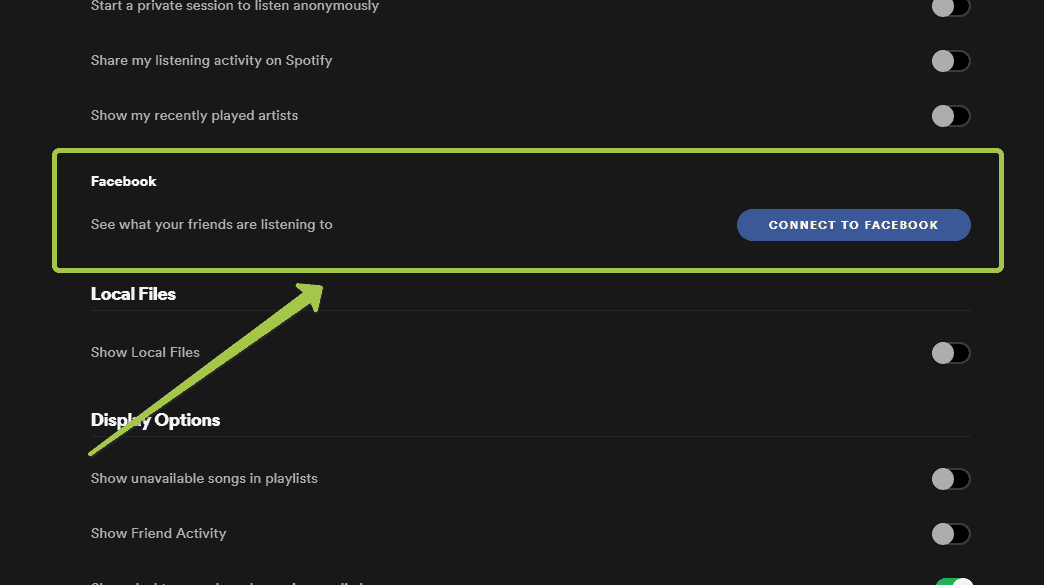Have you linked your Spotify and Facebook accounts in the past, only to have them become disconnected? Don’t worry – re-connecting your Spotify and Facebook accounts is an easy process that only takes a few minutes.
In this article, we’ll walk through the step-by-step process to re-link your Spotify and Facebook accounts. We’ll cover:
- Why You Should Connect Spotify and Facebook
- How to Re-connect Spotify to Facebook
- Troubleshooting Tips
- Frequently Asked Questions
Why Connect Spotify and Facebook?
Here are some of the key reasons you may want to connect your Spotify and Facebook accounts:
- See what your Facebook friends are listening to and share your own listening activity
- Use Facebook to log in to Spotify instead of creating a separate username and password
- Allow Spotify to access your Facebook profile information and find friends already on Spotify
- Share songs, albums, playlists, and podcasts to your Facebook Timeline with one click
- Create shared playlists among your Facebook friends
Re-connecting your accounts makes it easy to take advantage of these features.
Step-by-Step Guide to Re-connect Spotify to Facebook
Follow these steps to re-link your Spotify account with your Facebook account:
- Open the Spotify app on your desktop or mobile device.
- Go to your Spotify account settings. On mobile, tap the “Settings” icon in the top right. On desktop, click your username in the top right and select “Settings”.
- Select “Social” from the list of settings options.
- Under “Social Networks”, click “Facebook”.
- A pop-up will open asking you to log into Facebook to connect with Spotify. Click “Log In”.
- Log into your Facebook account if prompted.
- Review the permissions Spotify requests from Facebook and click “OK” to approve. This allows Spotify to share info between the accounts.
- You’re done! Your Spotify and Facebook accounts are now re-connected.
You can now share your Spotify activity on Facebook and take advantage of Facebook social integration in Spotify.
Troubleshooting Tips
If you run into any issues getting your accounts linked back up, here are some troubleshooting tips:
- Make sure you are logging into the same Facebook account that was originally connected to your Spotify account.
- Double check that your Facebook account privacy settings allow apps like Spotify to share information.
- Log out of Facebook and Spotify completely, close the apps, and try logging in and connecting again from the beginning.
- If you no longer have access to your original Facebook account, you may need to contact Spotify Support to unlink the old account before connecting a new Facebook account.
Frequently Asked Questions (FAQ’s)
What happens if I disconnect my Facebook and Spotify accounts again in the future?
You can always follow these same steps to re-link the accounts. Your profile info, friends, and other data will re-sync between the platforms once you reconnect them.
Can I link multiple Spotify accounts to one Facebook account?
No, Facebook only allows linking to one Spotify account per Facebook account. You would need separate Facebook accounts for each Spotify account you want to link.
Is Facebook the only social network I can connect to Spotify?
No! Spotify also allows connecting your account to Instagram, Twitter, Google, and more. However, the Facebook integration tends to be the most robust.
What happens to my Facebook friends’ activity in Spotify if we disconnect?
You will no longer be able to see what your Facebook friends are listening to or influencing your Spotify recommendations. Re-connecting allows this info to be shared again.
Can I link my Spotify account to a Facebook Page I manage rather than my personal profile?
No, you can only link your personal Facebook profile, not Pages you administer. This ensures your listening activity is only shared with your direct friends.
Re-connect for Social Listening
Re-linking your Spotify and Facebook accounts makes it easy to tap into social listening features and share your favorite music. Follow the steps above to get your accounts connected in just a few minutes.
Let us know if you have any other questions! Just leave a comment below this post and we’ll get back to you. Happy listening.