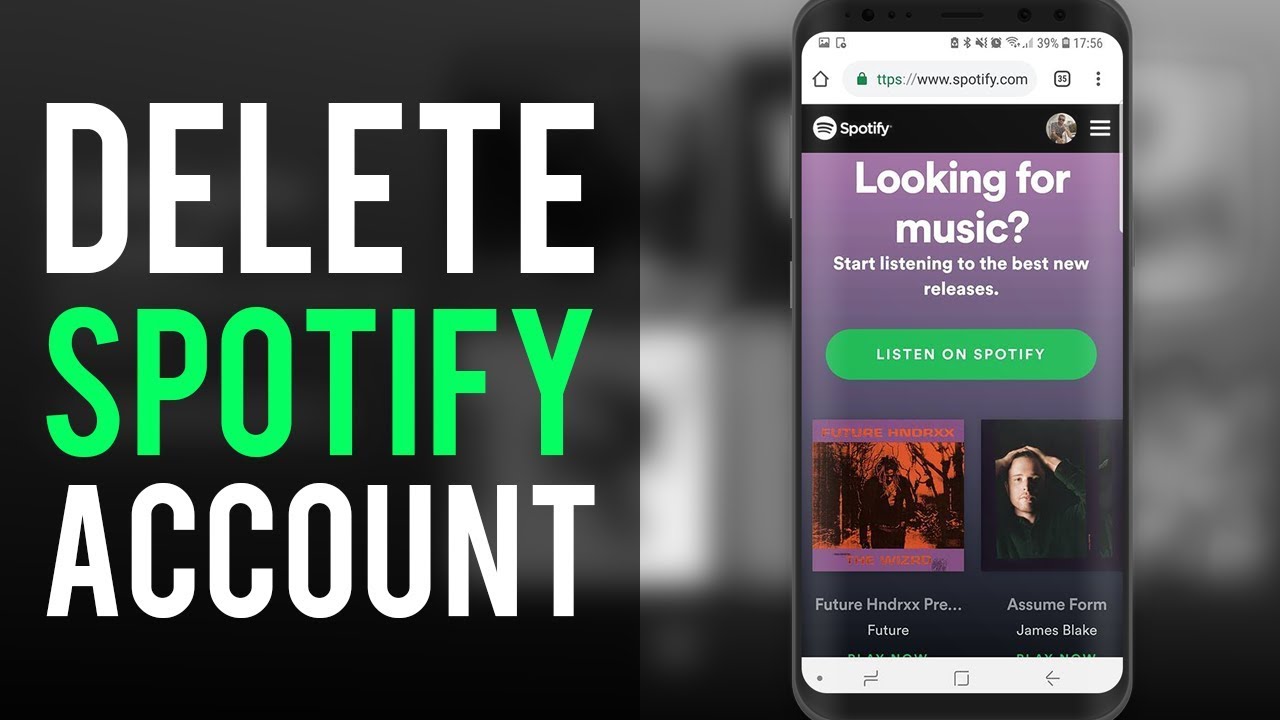Have you decided it’s time to delete your Spotify account? Maybe you don’t use the music streaming service anymore or want to take a break. Deleting your Spotify account on your mobile device is easy and can be done in just a few steps.
In this comprehensive guide, we’ll walk you through everything you need to know to delete your Spotify account using the Spotify mobile app on iOS or Android.
Overview of Deleting a Spotify Account
Here’s a quick overview of what deleting your Spotify account involves:
- You’ll need to cancel any active subscription you have with Spotify first. This stops recurring billing.
- Download any Spotify playlists or music you want to keep, as your library will be wiped when deleted.
- You can then delete your Spotify account permanently in the app settings.
- Once deleted, your profile, playlists, saved music, recommendations, and other data will be removed.
- If you change your mind, you have 30 days to reinstate your account before it’s deleted fully.
- After 30 days, your account and all its data is permanently deleted. You’d have to start over with a new account.
Now let’s get into the step-by-step process to delete that Spotify account on mobile!
Step 1: Cancel Any Active Spotify Subscription
Before you can delete your Spotify account, you’ll need to cancel any active subscription you have through Spotify. This includes premium plans like Spotify Premium, student discounts, or family plans.
If you don’t cancel the subscription first, your account will remain active so Spotify can continue charging your payment method on file.
To cancel your Spotify subscription:
- Open the Spotify app on your iPhone or Android.
- Tap on the “Settings” tab located in the top left corner.
- Choose “View Account” from the menu.
- Scroll down and select “Change plan” under the subscription name.
- Tap the red “Cancel Subscription” link at the bottom.
- Confirm your subscription cancellation.
Once you get confirmation your subscription is cancelled, you can proceed to deleting the account permanently.
Note that just cancelling the renewal doesn’t delete your account. You still need to go through the account deletion process outlined next.
Step 2: Download Any Playlists or Music You Want to Keep
Once you cancel your Spotify subscription, all of your saved music and playlists will be erased when you delete your account.
If there’s any Spotify playlists, albums, songs, or other content you want to keep access to, make sure you download it before deleting your account.
Here are the ways to download your Spotify library:
- Playlists – Open each playlist and hit the “Download” button to save them for offline listening. You’ll find downloaded playlists in Your Library > Playlists.
- Albums – Go to the album page and tap the “Download” button next to each album you want to save. Access downloads in Your Library > Albums.
- Songs – Use the three dot menu next to tracks and select “Download” to save songs. Go to Your Library > Songs to see downloads.
- Podcasts – Open podcast shows or episodes and select the “Download” option to get them for offline access. Check Your Library > Podcasts.
Once you’ve downloaded everything you want to keep, you’re ready to delete your Spotify account safely knowing your content is saved.
Step 3: Delete Your Spotify Account in the App
Here are the steps to permanently delete your Spotify account using the mobile app:
On iPhone:
- Open the Spotify app and tap on the “Settings” icon in the top right.
- Scroll down and choose “Account”.
- Tap on “Close Account”.
- Hit “Continue” to proceed.
- Enter your Spotify password and select “Delete Account.
On Android:
- Open the Spotify app and tap the “Settings” icon.
- Choose “Account” from the menu.
- Scroll to the bottom and select “Close account”.
- Tap “Continue” to proceed.
- Enter your account password and tap “Delete Account”.
Once you hit delete, your Spotify account will be scheduled for permanent deletion.
Immediately, your playlists, recommendations, history and other account data will become inaccessible. But the account remains active for 30 days in case you change your mind.
Let’s look at that account recovery period next.
After Deleting: Account Recovery Period
When you delete your Spotify account in the app, there is a 30 day grace period where your profile remains recoverable.
This gives you a month to reactivate your account if you regret deleting it. After 30 days, Spotify permanently erases your account and all its data.
During this 30 day window, you can reinstate your recently deleted Spotify account by:
- Downloading and opening the Spotify app again.
- Enter the email and password associated with your deleted account when prompted.
- Spotify will detect your account was recently deleted, and ask if you want to restore it. Say yes.
- Your playlists, library, recommendations and account details will be restored. Resume using Spotify as normal.
If you don’t recover your account within 30 days, at the end of this period Spotify will permanently delete all account details, music libraries, and personal data. You cannot retrieve the account after this point.
So in summary, you have a one month grace period after deleting where your account can be restored. Use this if you change your mind. Otherwise, your data gets permanently deleted after 30 days.
Creating a New Spotify Account After Deleting
Let’s say you deleted your Spotify account and didn’t recover it during the 30 day window. At this point, your account is permanently gone along with your entire library and playlists.
The only way to use Spotify again is to create an entirely new account. Here’s how:
- Download and open the Spotify app.
- Tap “Sign up” to create a new account.
- Enter your email, create a password, and fill in your profile details. Use a different email if you want to start fresh.
- Verify your email address in the confirmation email Spotify sends.
- You now have a brand new Spotify account to start building playlists and following artists.
With a new account, you’ll have to search and add music, playlists, albums and podcasts from scratch. Your old account data is deleted permanently after 30 days.
So be certain you want to fully delete your account before going through with it. And if you change your mind, reinstate the account within 30 days to recover your libraries.
Frequently Asked Questions (FAQ’s)
Here are some common questions around deleting a Spotify account on your mobile device:
How long does it take to delete my Spotify account permanently?
It takes 30 days after you initiate deletion for your Spotify account to be erased permanently. During this period, your account can be reactivated if you change your mind.
Can I delete someone else’s Spotify account?
No, only the account owner can delete a Spotify profile. For privacy reasons, Spotify does not allow other users to delete accounts they don’t own.
What happens to my Spotify playlists when I delete my account?
Your playlists will be inaccessible immediately after deleting your account. They will then be permanently deleted 30 days later along with your account.
Is my listening history deleted if I remove my Spotify account?
Yes, your full listening history and activity on Spotify will be wiped when your account is permanently deleted after 30 days.
Can I download my Spotify playlists before deleting my account?
Yes, you can download playlists, albums, songs, and podcasts to your mobile device before deleting your account. This lets you keep any content you want.
Do I get a refund if I cancel Spotify premium before deleting my account?
When you cancel premium prior to deleting your account, Spotify will refund any unused portion of your subscription on a pro-rated basis.
What if I change my mind after deleting Spotify? Can I recover my account?
Within 30 days after deleting your Spotify account, you can reinstate it and recover your libraries and data. After 30 days it is permanently gone.
Recap: How to Delete Spotify Account on Mobile
To recap, here is the complete process for deleting your Spotify account using the mobile app:
- Cancel any active Spotify subscription so billing stops.
- Download any playlists, albums or content you want to keep.
- Open the Spotify app settings and choose to permanently delete account.
- Confirm your password to delete the account.
- Your playlists and data will be inaccessible but recoverable for 30 days.
- After 30 days, your account and all data is permanently deleted by Spotify.
- To use Spotify again, you’ll have to create a brand new account and start fresh.
So in just a few taps on your mobile device, you can delete your Spotify profile for good. Just make sure to save anything you want to keep, as your Spotify library gets wiped out during deletion.
If you later regret deleting your account, quickly reinstate it within 30 days to recover your data and playlists. Otherwise, they will be gone forever.
Now go relax and listen to some music with your Spotify account while you still have it! But when you are ready, you’ll know the quick steps to delete your Spotify account right from your phone.