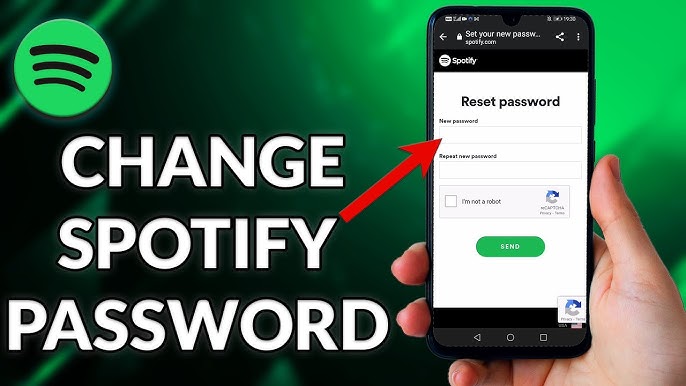Have you been using the same Spotify password for years? Do you want to update your login credentials to make your account more secure? Changing your Spotify password is easy and only takes a few minutes.
In this comprehensive guide, we’ll walk you through the step-by-step process for resetting your Spotify password on both desktop and mobile. We’ll also provide some tips on creating a strong password along with answers to frequently asked questions about changing your Spotify password.
Why You Should Change Your Spotify Password
Here are some good reasons to update your Spotify password:
- Account security: Using the same password across multiple accounts makes you vulnerable if any one of those accounts is compromised. Changing your Spotify password improves security and makes it unique.
- Password hygiene: Cybersecurity experts recommend updating passwords every 60-90 days. Changing it regularly is good password “hygiene.”
- Recent data breaches: If you use the same password on Spotify and any other site that suffered a data breach, it’s wise to reset your Spotify password.
- Suspicious activity: If you notice any suspicious activity on your Spotify account, changing your password prevents continued access.
- Personal data protection: Your Spotify account contains personal data like payment info, listening history, etc. A strong unique password keeps that private.
- Peace of mind: Ultimately, changing your Spotify password periodically gives you peace of mind knowing your account is secure.
So in short—updating your Spotify password improves account security, protects your personal data, maintains good password practices, and lets you rest easy knowing your account is safe.
How to Change Your Spotify Password on Desktop
Resetting your password via the Spotify desktop app is a quick and easy process. Here are the steps:
- Open the Spotify app on your Mac or PC.
- Click on your profile name in the top right corner.
- Select “Account” from the dropdown menu.
- On the Account page, click “Change Password” on the left sidebar.
- Enter your current password and click “Log In.” This verifies your identity.
- Enter your new password and click “Change Password.”
- Spotify will confirm your password has been updated.
Be sure your new password is strong and unique (more tips on that below). It’s also a good idea to update your Spotify password anywhere else you have it stored, like on other devices or password manager.
And that’s it! Within a few simple clicks you can change your Spotify password on desktop.
How to Change Your Spotify Password on Mobile
You can also easily reset your Spotify password right from the mobile app for iOS or Android. Here’s how:
- Open the Spotify app on your iPhone, iPad, or Android device.
- Tap on the “Settings” icon in the top right corner (it looks like a gear).
- Scroll down and select “Password” from the menu.
- Enter your current Spotify password and tap “LOG IN.”
- Enter and confirm your new password and tap “CHANGE PASSWORD.”
- Spotify will confirm your password has been updated.
Remember to make your new mobile password strong and don’t reuse it across accounts. You may want to reset your password on other mobile apps as well.
Changing your Spotify password via mobile only takes seconds! With just those few taps in the Spotify app, you can securely update your login credentials.
Tips for Creating a Strong Spotify Password
When creating a new Spotify password, make sure it’s strong and secure:
- Length matters – Use a password with at least 8 characters, the longer the better.
- Mix it up – Use a mix of lowercase and uppercase letters, numbers, and symbols.
- Avoid common words – Don’t use dictionary words, names, or dates which are easy to guess.
- Be random – A long string of random letters, numbers and symbols is best.
- Unique is key – Avoid reusing passwords across accounts. Your Spotify password should be 100% original.
- Get a password manager – Tools like LastPass and 1Password generate and store strong, unique passwords.
- Turn on 2-factor authentication – Add an extra layer of security with 2FA like text or app verification.
With a little password creativity, you can come up with a super strong credential that will keep your Spotify account locked down tight.
Frequently Asked Questions (FAQ’s)
How often should I change my Spotify password?
It’s recommended by security experts to change your Spotify password every 60-90 days to maintain good password hygiene. At minimum, you should update your Spotify password a few times per year.
What is the best way to create a strong Spotify password?
A strong Spotify password should be long (8+ characters), completely random using a mix of letters, numbers and symbols, and 100% unique from any other passwords you use on other accounts. Password managers can generate strong, random passwords.
Do I need to be logged in to Spotify to change my password?
Yes, you need to be logged into your Spotify account to be able to change your password. This verifies your identity and authorization to reset the credentials.
What if I forget my new Spotify password?
If you forget your new Spotify password, you can reset it again via the password change process outlined above. Or use the “Forgot Password” link on the Spotify login page to trigger a password reset email.
Will changing my Spotify password affect my account?
Changing your Spotify password does not affect anything else in your Spotify account. Playlists, followers, settings, etc. will remain intact. You’ll just need to enter the new password moving forward.
Is it safe to change my Spotify password on a public device?
It’s not recommended to change your Spotify password on a public or shared device, as it could compromise the privacy of your new password. Only reset your password on a personal, trusted device for account security.
Can I use my Spotify password for other accounts?
No, you should never reuse passwords across different accounts. Your Spotify password should be 100% unique to maximize account security. Using the same password on multiple accounts makes you very vulnerable.
Conclusion
We hope this guide gives you a clear overview of how to change your Spotify password both on desktop and mobile. Resetting your credentials just takes seconds and is one of the best things you can do to boost your account security.
Be sure to use a strong and unique password that you don’t reuse anywhere else. Password managers can help generate and store solid credentials. Turn on two-factor authentication for an extra layer of login protection as well.
Changing your Spotify password regularly ensures your sensitive account info and listening data stays private and out of the wrong hands. So make it a habit to refresh your Spotify login details every couple months.
For any other questions on the process, Spotify has a great help center article with additional tips. And as always, reach out to their stellar customer support if you ever get stuck.
Now get out there and update your Spotify password today! From our first tune to our favorite playlist, Spotify is such an integral part of our musical lives. So take a few minutes to lock down your account—you and your playlists will be better off for it!