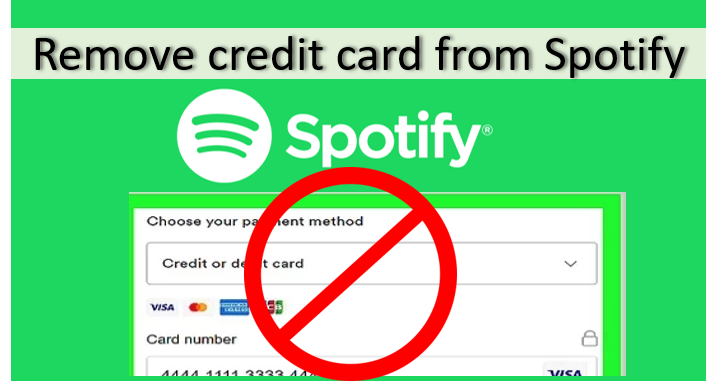Having your credit card details stored on Spotify can be convenient for hassle-free payments. However, you may want to remove your card information for security or other reasons. Removing your payment details from Spotify only takes a few simple steps.
In this comprehensive guide, we will walk through everything you need to know to delete your credit card information from Spotify.
Why Remove Your Credit Card from Spotify?
Here are some common reasons you may want to delete your credit card information from Spotify:
- Enhanced security – Removing your card details minimizes the risk of your data being hacked or misused if your Spotify account is ever compromised.
- Avoid unwanted charges – Deleting your payment information can prevent accidental or unauthorized purchases on Spotify if you have Premium membership set to auto-renew.
- Card expired/replaced – If you have received a new card due to expiration or loss of your previous one, you’ll need to update your Spotify payment details. Removing the old card first cleans up your account.
- Cancel Premium subscription – Taking your payment method off of Spotify can be part of the process to downgrade or terminate your Premium membership.
- Limited access – If you want to limit usage and spending on Spotify, removing your credit card forces you to load prepaid gift cards instead for any paid transactions.
- Account sharing – When sharing a Spotify account with family or friends, deleting your card prevents them from accessing your payment method and ensures charges are limited to prepaid credit only.
So in summary, removing your credit card from Spotify gives you greater control over account security, payments, and overall usage of the streaming service.
How to View Your Payment Methods
Before removing your credit card, you’ll need to know how to view your current payment methods stored on your Spotify account.
Here are the steps to see your payment details:
On the Spotify website:
- Go to www.spotify.com and log into your account.
- Click on your profile name in the top right corner.
- Select ‘Account’ from the dropdown menu.
- Choose ‘Change plan’ on the left-hand sidebar.
- This will display all of your current payment methods, including credit/debit cards, Paypal, etc.
On the mobile app:
- Open the Spotify app and go to ‘Your Library’.
- Tap on the gear icon in the top right corner to access settings.
- Choose ‘View account’ from options.
- Select ‘Change plan’ to see your payment methods.
Once you’ve identified the card details you want to remove, you can delete them through the website or mobile app.
Removing Your Card via the Spotify Website
Here are the steps to remove a credit card from your Spotify account using a web browser:
- Log into your account on Spotify.com.
- Click your profile name and select ‘Account’ from the dropdown menu.
- Click on ‘Change plan’ in the left sidebar.
- Locate the card you want to delete and click the trash can icon.
- A popup will ask “Are you sure you want to remove this card?” – click ‘Remove’.
- The card will be immediately deleted from your Spotify payment methods.
- If it was your default payment method, Spotify will prompt you to add a new card or update your preferences.
And that’s it! Those few simple steps permanently remove your card from the service on desktop. Just keep in mind Spotify will continue attempting charges until you add a new payment method or cancel your Premium sub.
Removing Your Card via the Mobile App
You can also quickly remove a credit card from Spotify through the mobile app for iPhone or Android:
- Open the Spotify app and tap on ‘Your Library’.
- Tap the gear icon to access settings and choose ‘View account’.
- Select ‘Change plan’.
- Tap the trash icon next to the card you want to delete.
- Confirm removal by tapping ‘Remove’ in the popup.
The card will instantly be deleted from your Spotify payment methods on mobile. Like on desktop, Spotify will ask you to add a new payment method if that card was your default for subscription fees.
Removing your credit card through Spotify’s mobile app is just as quick and easy as on desktop!
Can You Completely Delete Your Spotify Account?
When you want to remove your personal information from Spotify entirely, deleting your account is an option. Here is what you need to know about fully deleting your Spotify account:
- Spotify allows any user to permanently delete their Spotify account. This cancels your subscription and erases all of your data.
- You can delete your Spotify account through the Privacy Settings on either the mobile app or desktop site.
- If you delete your Spotify account, you lose access to everything including your music libraries, playlists, listening history, followers, and any other personal data.
- Deleting the app from your device does NOT delete your account. You have to remove your account specifically in Privacy Settings.
- There is no time delay to delete Spotify – once you confirm, your account and all data is immediately and permanently erased.
- You can sign up for a new Spotify account at any time with the same or different email if you change your mind later.
So in summary, deleting your Spotify account completely terminates your relationship with the service and permanently erases all personal data, unlike just removing a payment method. Keep that in mind before you choose to fully delete Spotify.
Steps to Cancel Spotify Premium Subscription
If your goal is specifically to cancel Spotify Premium and downgrade to a Free account, here are the steps:
On Desktop:
- Go to Spotify account settings using your browser and click ‘Change Plan’.
- Click ‘Cancel Premium’ option.
- Follow prompts to confirm you want to cancel Premium.
- Select the free, ad-supported Spotify plan when offered alternative options.
On Mobile:
- In app, go to settings and click ‘View account’.
- Select ‘Change plan’.
- Tap ‘Cancel Premium’ and confirm cancellation.
- Choose the free ad-supported plan when offered other choices.
Once you cancel Premium, your subscription will remain active until the end of the current billing cycle before downgrading to free. Note you still need to delete any saved payment methods separately if desired.
What Happens When You Remove a Payment Method?
When you specifically remove a credit card or payment method from your Spotify account, here is what you can expect:
- Spotify will continue attempting to charge that payment method for any upcoming subscription renewal or fees for several days.
- Your access to Spotify Premium will not be interrupted immediately.
- However, if Spotify is unable to process payments on that card, your account will go into suspended mode.
- In suspended mode, you will have limited functionality of Spotify for up to 3 months.
- Your playlists and libraries will remain intact so you can access them if you reactivate your account.
- To lift suspension, you will have to update your Spotify payment details.
So in summary, simply removing your payment method does not cancel Premium or disable your account right away. But failure to replace the deleted payment method will eventually lead to suspension and disrupted Premium access.
Adding a New Payment Method to Spotify
Once you delete a credit card from your Spotify account, you will be prompted to add a new method or update your preferences. Here is how to add a new payment option:
On Desktop:
- In account settings, click ‘Change Plan’.
- Select ‘Update payment method’ and click ‘Add payment method’.
- Enter your new credit/debit card details or PayPal information.
- Confirm the new payment method.
On Mobile:
- Go to account settings and click ‘Change Plan’.
- Tap ‘Update payment method’.
- Enter your new card number, expiration date, and security code or select PayPal.
- Confirm your new payment method.
Once your new payment method is saved, Spotify will automatically begin charging it for your subscription fees and any transactions on the next billing date.
Securing Your Spotify Account
For full security and control over your Spotify account, consider these tips in addition to removing your credit card details:
- Create a strong master password that is unique from any other online accounts.
- Enable two-factor authentication for logging into Spotify.
- Frequently change your Spotify password to stay ahead of any potential breaches.
- Don’t use public WiFi to login to Spotify and transmit payment details or personal data.
- Monitor your monthly statements routinely to check for any errant Spotify charges.
- Limit any account sharing to trustworthy individuals only. Never publicly share your login credentials.
Keeping your Spotify account and financial information safe goes hand-in-hand with removing your personal credit card details. Follow cybersecurity best practices for full control over your account security and privacy.
FAQs’ About Removing Credit Card from Spotify
Does removing my card cancel my Spotify Premium?
No, simply deleting your payment method alone does not cancel your Premium subscription. Your account access will continue uninterrupted until the next billing date when charges are declined.
What is the easiest way to remove my card from Spotify?
The fastest way is via the mobile app – go to account settings, click ‘Change plan’ to view payment methods, and delete your card with the trash icon.
Can I have multiple credit cards on my Spotify account?
Yes, you can store multiple credit cards or payment methods in your Spotify account and easily switch between them at any time.
What if I already cancelled Spotify Premium – do I still need to delete my card?
Yes, it’s recommended to remove any stored payment methods from Spotify even after cancelling Premium, just to ensure no unwanted renewals or charges.
Does removing my card also delete my Spotify account?
No, removing just your credit card does not delete your account. It simply erases the payment method while your profile, playlists, and data remain intact.
If I deleted my card previously, can I still recover my Spotify account?
Absolutely. You can login and add a new payment method at any time to reactive your account and restore access to Spotify Premium.
Removing your credit or debit card information from your Spotify account is simple and straightforward. Just log into your account settings on desktop or mobile, locate the payment method, and delete it. While this does not cancel Premium right away, it does give you greater privacy and control over your Spotify account and payments.