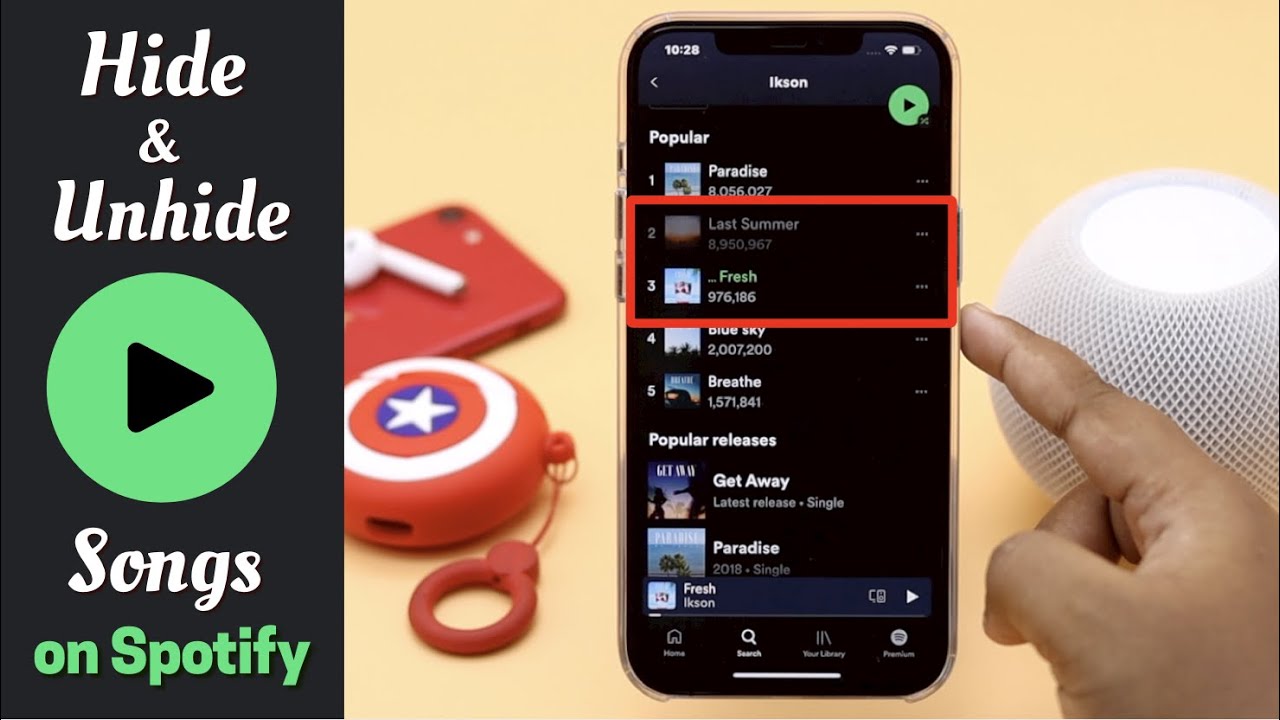Do you have songs on Spotify that you’ve accidentally hidden and now can’t find? Hiding songs is a useful feature on Spotify to remove songs you don’t want to see in your playlists and library. But sometimes you may hide the wrong song or want to unhide tracks you’ve hidden in the past.
The good news is, it’s easy to unhide songs on Spotify for iPhone. In this guide, I’ll show you step-by-step how to unhide songs on iOS so you can restore tracks you’ve accidentally hidden.
Why Would You Want to Unhide Songs on Spotify?
Here are some common reasons you may want to unhide songs on Spotify for iPhone:
- You hid the wrong song by accident and want to undo it
- You’ve decided you want to hear a track you previously hid
- You want to add a previously hidden song back into a playlist
- You hid songs a long time ago and can no longer find them
Being able to unhide songs is useful for restoring tracks you didn’t mean to hide, or bringing back old favorites you want to hear again. Continue reading to learn how!
How to View Hidden Songs on iPhone
Before unhiding songs, it helps to know how to view the tracks you’ve hidden in the first place. Here’s how to see your hidden songs list on iPhone:
- Open the Spotify app on your iPhone.
- Tap on Your Library at the bottom of the screen.
- Scroll down and tap on Hidden Songs.
This will display a list of all the songs and artists you’ve hidden. You can tap the three dots next to each track for options like adding it to a playlist or unhiding it.
Now that you know how to view your hidden tracks, let’s go over the steps for unhiding songs!
Unhiding Songs Using Your Library
One easy way to unhide songs is directly from your Spotify library. Just follow these steps:
- Tap on Your Library in the Spotify app.
- Scroll down and select Hidden Songs.
- Tap on the three dots next to the song you want to unhide.
- Select Unhide from the menu.
This will immediately unhide that song so it’s visible and playable in your library and playlists again.
Unhide Songs from a Playlist on iPhone
To unhide a song from a specific playlist rather than your entire library:
- Open the playlist the hidden song is in.
- Tap on the three dots next to the hidden track.
- Choose Unhide from the menu.
The track will be restored and visible in that playlist once more.
Finding Previously Hidden Songs
If you don’t remember which tracks you hid and want to search your library, use these steps:
- Tap Search at the top of the Spotify app.
- Search for the song or artist you think you may have hidden.
- Look for a Hide button next to the track results. If the button says Unhide rather than Hide, that song has been hidden.
- Tap Unhide to restore that song.
This lets you search your library and see exactly which tracks are currently hidden.
Unhide All Songs at Once on iPhone
If you want to completely reset your hidden songs and unhide everything, it’s easy to do in just a couple taps:
- Go to Your Library > Hidden Songs.
- Tap Unhide All at the top right of the screen.
- Confirm you want to restore all hidden tracks.
This will unhide ALL hidden songs in one go, rather than having to do it one by one. It’s the fastest way to reset your hidden tracks list.
A Quick Recap of Unhiding Songs
Let’s quickly recap the main ways to unhide tracks on iPhone:
- View hidden songs under Your Library and tap Unhide on each one.
- Unhide tracks directly from playlists.
- Search for hidden songs and tap Unhide when you find them.
- Use Unhide All on the Hidden Songs page to restore everything.
With these steps, you can easily find and unhide Spotify songs on your iPhone. Never worry about losing tracks again!
FAQ’s About Unhiding Tracks on Spotify
Here are some frequently asked questions about unhiding songs on Spotify for iPhone and mobile:
How many songs can I unhide at once?
You can unhide as many songs as you want at one time! The Unhide All feature lets you restore your entire hidden songs list in one tap.
Where do unhidden songs go?
Unhidden tracks return to your general Spotify library and any playlists they were in. The songs act as if they were never hidden.
Can I see when I hid a song?
Unfortunately you can’t see the exact date you hid a track. But you can search your library while viewing hidden songs to find and unhide tunes.
What happens if I delete a hidden song?
Deleting a song removes it completely from your Spotify account. Unlike hiding, deleting is permanent and can’t be undone.
How do I hide songs again after unhiding them?
You can always re-hide a song by tapping the Hide button next to any track in your library or playlists. Toggled the hide/unhide button hides or unhides a song.
Why can’t I unhide some songs?
In rare cases, a song may no longer be available on Spotify if it was removed from the platform. If a track is grayed out, it likely can’t be unhidden due to licensing restrictions.
And that’s everything you need to know about unhiding tracks on Spotify for iPhone! With this guide, you can easily find and restore any songs you want to hear again. Never lose a favorite tune with the ability to unhide music.