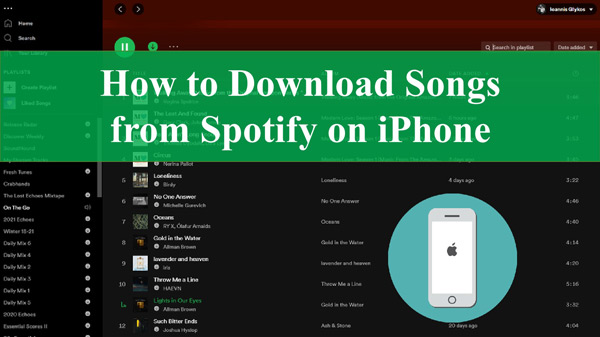Listening to music on the go has never been easier thanks to music streaming services like Spotify. With Spotify, you can access millions of songs right on your iPhone. But what if you want to listen offline or save songs for later? The good news is Spotify offers a way to download music for offline playback.
In this comprehensive guide, we’ll walk you through everything you need to know about downloading songs on Spotify for iPhone in 2023.
Overview of Downloading Songs on Spotify
The ability to download music for offline listening is one of the main benefits of a Spotify Premium subscription. Here’s a quick rundown of how downloading works:
- Downloading saves songs, albums or playlists to your device’s storage so you can listen offline.
- Downloads work with both Spotify Free and Spotify Premium accounts. But there are limitations with the Free tier.
- Downloaded content can be accessed in the Your Library section of the Spotify app.
- Downloading is perfect for situations when you have limited data or no internet connection.
- Spotify Premium allows unlimited song downloads, unlimited offline listening time, and high-quality audio downloads.
Now let’s look at what you need to get downloading on your iPhone.
Requirements for Downloading Songs on iPhone
To download songs from Spotify onto an iPhone, you’ll need:
- The Spotify app installed on your iPhone. Get it from the App Store if you don’t have it.
- An internet connection to download the songs.
- A Free or Premium Spotify account.
- Enough storage space on your iPhone for the downloads. Songs are usually 3-5 MB each.
And if you want unlimited downloads and offline listening, you’ll need a Spotify Premium subscription. This removes the download restrictions of the Free tier.
You may also want to connect your iPhone to power while downloading songs to avoid draining the battery.
How to Download Songs on iPhone Using Spotify Premium
If you’re a Spotify Premium subscriber, downloading songs for offline playback is a breeze. Just follow these steps:
1. Open the Spotify App and Find the Song, Album or Playlist You Want to Download
Use Search or browse through Spotify to find something you want to download. You can download:
- Individual songs
- Full albums
- Playlists you’ve created or followed
Tap on the song, album or playlist to go to its main page.
2. Tap the Download Button
On the page of the song, album or playlist, you’ll see a download icon. It looks like a downward-pointing arrow. Tap it.
For albums and playlists, you’ll need to tap the 3-dot menu on the page first, then choose “Download”.
3. Confirm the Download
A popup will appear asking you to confirm the download. Tap “Download” to proceed.
The songs will now start downloading to your iPhone’s storage. Progress bars will display during the download.
And that’s it! The songs will now be available to play offline. Let’s look at how to access them.
How to Find and Play Downloaded Songs
To see all your Spotify downloads and play them:
- Open the Spotify app.
- Tap Your Library at the bottom.
- Select Downloads.
You’ll see all your downloaded playlists, albums and songs here. Tap a song to start playing it offline!
How to Delete Downloaded Songs
Need to free up some storage space? You can remove downloads by:
- Going to Your Library > Downloads in the Spotify app.
- Swipe left on a song, album or playlist.
- Tap Remove Download.
And the songs will be deleted from your device. They will still be available to stream online in Spotify.
So that’s how you download songs for offline playback with a Spotify Premium account! Next, let’s look at how to download on the Free Spotify tier.
How to Download Songs on iPhone Without Premium
Spotify Free users can also download songs to their iPhones. But there are some restrictions:
- You can only download songs on up to 5 different devices.
- You can download a maximum of 10,000 songs per device.
- Downloads expire after 30 days and need to be renewed.
- The audio quality of downloads is lower than Premium quality.
Here are the steps to download songs without a Premium subscription:
- Open the Spotify app and find the song, album or playlist you want.
- Tap the download button next to it.
- Confirm the download in the popup.
The downloads experience is the same as Premium after that. The only difference is the restrictions on renewals and audio quality.
Now let’s dive into the specifics of using Spotify’s offline mode versus downloads.
Spotify Offline Mode Overview
In addition to downloads, Spotify also offers Offline Mode for Premium subscribers. This temporarily caches songs you play on your device.
Here are the key details on Offline Mode:
- It saves songs you recently played for offline access.
- The cache includes any songs played in the last 30 days.
- You don’t manually select songs. Spotify automatically caches what you listen to.
- The cache saves up to 3,333 songs at a time.
- Playlists need to be switched to Offline Mode deliberately.
- Offline Mode works seamlessly in the background.
So Offline Mode automatically saves recent listens without any effort from you. Downloading is for manually selecting specific songs to save offline.
The Difference Between Downloading and Offline Mode
Downloading and Offline Mode give you two ways to listen offline with Spotify Premium. Here are the main differences:
Downloading
- Saves specific songs manually.
- Lets you listen to songs not recently played.
- Works offline until you delete the downloads.
- Lets you save an unlimited number of songs.
Offline Mode
- Automatically caches your recent listens.
- Only saves songs you’ve recently played.
- Expires after 30 days unless you play them again.
- Saves up to 3,333 songs at once.
So Downloads give you more control, while Offline Mode requires less effort. Use Downloads to save albums and playlists to listen anytime. Use Offline Mode for continuous playback if your signal drops.
How Many Songs Can You Download on iPhone?
The amount of songs you can save for offline listening depends on your Spotify plan and your iPhone storage:
- Spotify Free: Up to 10,000 songs per device.
- Spotify Premium: No download limit.
- iPhone Storage: Enough space for 3-5 MB per song downloaded.
For perspective, 10,000 songs with Spotify Free would require at least 30-50GB of free space. That’s a lot of music!
Premium lets you save as many songs as you want for offline listening, as long as your iPhone has enough free storage.
Where are Downloaded Songs Stored on iPhone?
Any songs downloaded on Spotify get saved to your iPhone internal storage. To find the song files:
- Go to Settings > General > iPhone Storage.
- Scroll down and tap Spotify.
- The amount of storage used by Spotify downloads will display here.
The songs are stored in the Music folder. But they can only be played within the Spotify app.
Now let’s look at some tips for managing all your Spotify downloads.
Tips for Managing Downloads on iPhone
Here are some handy tips for keeping your Spotify downloads organized on your iPhone:
- Check your remaining storage before downloading albums or playlists.
- Create playlists for different moods or situations to organize downloads.
- Name your playlists clearly so you can find what you want offline.
- Remove downloads immediately after your trip or when you no longer need them offline.
- Use Offline Mode for individual songs you want to keep available offline.
- Re-download expired songs from Spotify Free if you still want them.
- Consider upgrading to Spotify Premium for perks like unlimited downloads and higher audio quality.
And that covers the basics of managing your offline listening! Next up, let’s look at some frequently asked questions.
Frequently Asked Questions (FAQ’s)
Here are answers to some common questions about downloading songs on Spotify for iPhone:
How many times can you download a song on Spotify?
There is no limit on Premium. Free users can re-download a song as long as it’s under the 10,000 song per device limit.
Do all songs work with Spotify downloads?
Most do, but some may be restricted by geographic region or label agreements. If you can play it in Spotify, you can usually download it.
Can you download songs on Spotify on mobile data?
Yes, but downloads will use your mobile data. It’s best to download songs over WiFi to avoid large data usage.
Where do Spotify downloads go on iPhone?
Downloaded songs are stored locally on your iPhone internal storage. You can find them in Settings > General > iPhone Storage.
Do Spotify downloads expire?
Downloaded songs expire after 30 days for Free users. Premium downloads last forever unless you manually delete them.
Can you download playlists on Spotify on iPhone?
Yes! Just tap the download button on any playlist page to save it for offline playback.
Does Spotify work offline?
Yes! Premium users can download songs or use Offline Mode. Free has limited offline features. Offline listening requires downloading songs or recently played tracks first.
And that covers some common questions around downloading songs for offline listening on iPhone!
Summary
That sums up this guide on how to download songs in Spotify for iPhone and listen offline. The key takeaways:
- Downloading saves specific songs/albums/playlists for offline access.
- Premium allows unlimited downloads; Free has a 10,000 song limit.
- Manage downloads in Your Library under Downloads.
- Use Offline Mode to cache recently played songs automatically.
- Downloads work seamlessly in the background once saved offline.
So go ahead and explore downloading songs in Spotify for your iPhone. Whether you have a Premium account or are using the Free tier, you can now enjoy your favorite music anywhere, anytime – even without an internet connection.
What tips do you have for managing Spotify downloads on your iPhone? Share your thoughts in the comments!