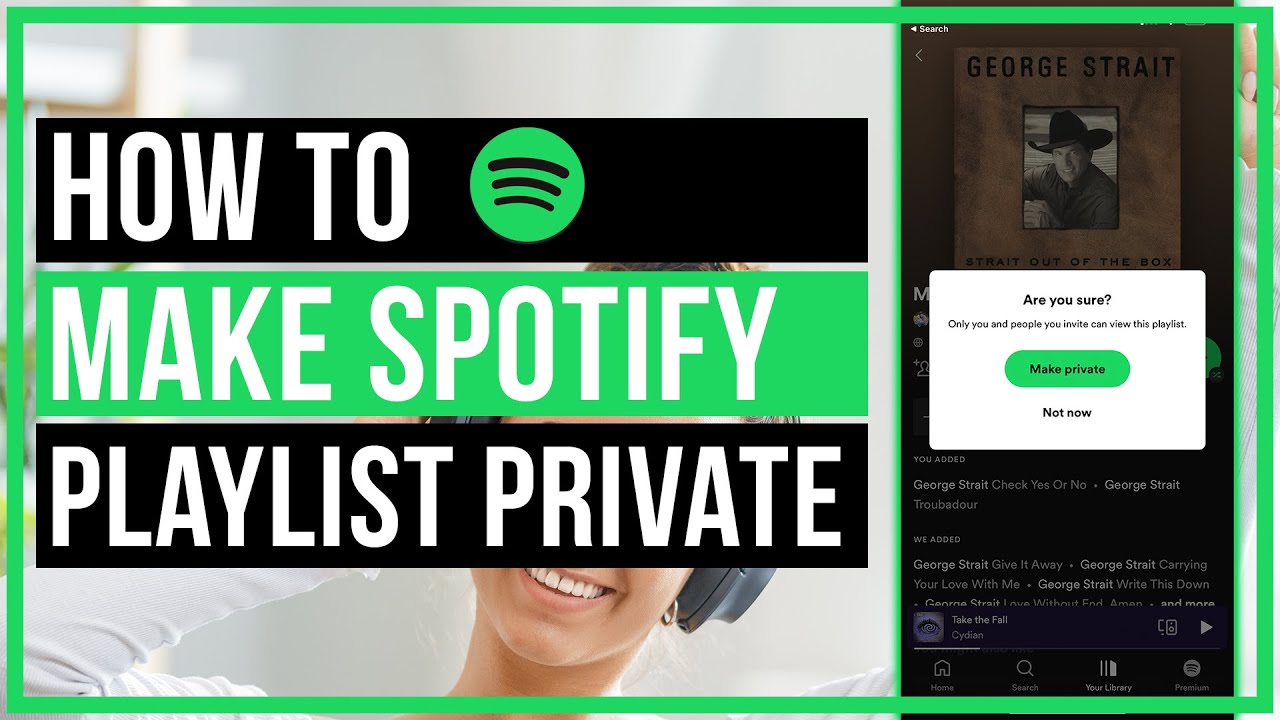Listening to music on Spotify is an incredibly popular pastime these days. With its vast library of over 70 million songs and intuitive interface, it’s no wonder Spotify has become the go-to platform for music streaming.
One of the best features of Spotify is the ability to create customized playlists. Playlists allow you to curate and collect your favorite tracks and albums into a listening session designed just for you.
But did you know that you can choose whether to make your Spotify playlists public or private? Depending on your preferences, you may want to keep your playlists just for yourself, or open them up for friends and the Spotify community to enjoy.
In this comprehensive guide, we’ll walk through everything you need to know about making your Spotify playlists public or private.
What Does Private vs Public Mean for Playlists?
The main difference between private and public Spotify playlists comes down to who can view and listen to them:
Private playlists: Only you can view and listen to a private playlist. Private playlists don’t show up on your Spotify profile and aren’t searchable by other users.
Public playlists: Any Spotify user can view and listen to a public playlist. Public playlists are visible on your profile and can appear in search results within Spotify.
In other words, private playlists offer more privacy and control, while public playlists enable sharing and discovery.
Now let’s go over how to toggle your playlists between private and public mode.
How to Make a Spotify Playlist Private
Making your playlist private only takes a few clicks:
- Open the Spotify app on your desktop or mobile device.
- Navigate to the playlist you want to make private.
- Click on the three dots next to the playlist title.
- Select “Make Secret” in the dropdown menu.
- Confirm that you want to make the playlist private by clicking “Make Secret” again.
And that’s it! The playlist will now have a little lock icon next to the title, indicating it’s in private mode.
When you make a playlist private, it will automatically get removed from your public profile and become unsearchable for other users. You maintain full access to view and edit the playlist.
If you ever want to open up access again, simply follow the steps to make the playlist public (more details in the next section).
How to Make a Spotify Playlist Public
You can also easily transform a private playlist into a public one:
- Go to the private playlist you want to make public.
- Click the three dots next to the playlist title.
- Select “Make Public” from the dropdown menu.
- Confirm that you want the playlist to become public by clicking “Make Public” again.
The little lock icon will disappear, signaling that the playlist is now visible to all Spotify users.
Making your playlists public enables them to show up on your profile and in search results. So other Spotify users that come across your profile can browse and listen to your public playlists.
Sharing Private Playlists
Just because a playlist is private doesn’t mean you can’t share it with select people. Spotify gives you a few options for sharing private playlists:
Share playlist link: You can generate a direct link to any of your Spotify playlists, whether public or private, by clicking the three dots next to the playlist name and selecting “Share.” This will copy a link that gives people direct access when clicked.
Invite collaborators: If you want to give certain friends access to view and edit a private playlist, you can invite them as collaborators. Under the three dots menu, choose “Invite Collaborators” and enter the Spotify username or email address of who you want to share access with.
Share to social: Even with private playlists, you have the option to share them directly to Facebook, Twitter, Snapchat, or Instagram via the “Share” dropdown menu. However, the playlist will still remain private – the social post will just include a link or embed snapshot that only you can access.
So if you want to grant access to a private playlist for select friends, Spotify provides customizable sharing options to control exactly who can view and listen.
Collaboration with Public Playlists
On the flip side, making a playlist public opens up some collaborative possibilities:
Let friends add tracks: Other Spotify users can add songs directly to your public playlists. So if you’re looking to crowdsource a party playlist or team roadtrip soundtrack, a public setting enables everyone to chip in tracks.
See follower counts: You can see how many Spotify users have subscribed to follow your public playlists. Watching follower counts go up can give you an idea of which playlists are resonating most with the Spotify community.
Spread branding: Public playlists are a great way for artists, record labels, businesses, and podcasters to get their brand in front of more Spotify listeners. Adding custom artwork, descriptions, and metadata can help public playlists support branding initiatives.
In summary, public playlists unlock collaboration, engagement, and discovery – but require giving up a level of control and privacy.
Pros and Cons of Private vs Public Playlists
Should you keep your playlists private or make them public? Here’s a quick rundown of some of the key pros and cons to weigh for each option:
Private Playlist Pros
- More control and privacy
- Avoid unintended or unwanted sharing
- Keep track order and additions consistent
- Hide guilty pleasure or embarrassing songs
Private Playlist Cons
- Lack of sharing and discovery
- No option for collaborators to add tracks
- Can’t showcase playlists to brand yourself
Public Playlist Pros
- Enable sharing and discovery
- Let friends contribute tracks
- Gain followers and increase engagement
- Support branding initiatives
Public Playlist Cons
- Less control over changes and additions
- Open to any embarrassing songs being seen
- Lose privacy around your listening habits
As you can see, there are good reasons for keeping playlists private or making them public. Consider what factors are most important for each of your playlists as you decide on the right privacy settings.
Spotify Playlist Privacy FAQ’s
Here are answers to some frequently asked questions around managing the privacy settings for Spotify playlists:
How do I hide my playlists completely?
Unfortunately there is no way to completely hide playlists from your Spotify profile. Even private playlists will show up on your profile, just with the lock icon indicating they are private.
Can I password protect my playlists?
Spotify does not offer the ability to password protect playlists. The only way to control access is via the private/public settings.
If I make a playlist public, can I ever change it back to private?
Yes, you can easily toggle a playlist back and forth between private and public as many times as you want. Just use the “Make Private” and “Make Public” options.
Can I see who viewed my private playlist?
No, there is no way to see what users may have accessed your private playlist if you directly shared the link with them. Playlist access is not tracked or shown to creators.
How do I recommend songs to add to someone else’s public playlist?
If you want to suggest songs for friends’ public playlists, you can add a comment when following their playlist. Many playlist creators will monitor comments for song ideas from followers.
What are the main differences between a public and private playlist?
Public playlists are visible to all users while private playlists are only accessible to you. Public playlists allow collaboration while private playlists offer more control.
Can I get in trouble for making inappropriate public playlists?
Yes, Spotify moderates all public content and may delete playlists or profiles that violate their content guidelines. Keep public playlists appropriate for general audiences.
Conclusion
Controlling whether your Spotify playlists are private or public is easy – just toggle the “Make Private” and “Make Public” settings. Consider which option makes the most sense based on how much control vs sharing you want.
Private playlists let you maintain full privacy and curation power over your selected tracks and listening sessions. Public playlists enable discovery by others and allow your friends to collaborate.
How you share playlists also varies between private and public settings. Use follower counts, comments, and custom branding on public playlists to engage audiences. Share private playlist links directly or grant limited access to specific people.
Balancing privacy with sharing is key. Evaluate each playlist to decide if you want to keep it just for you or open it up to the Spotify community. Now get ready to start curating the perfect blend of private relaxed listening along with hot new public playlists to show off your great musical tastes!