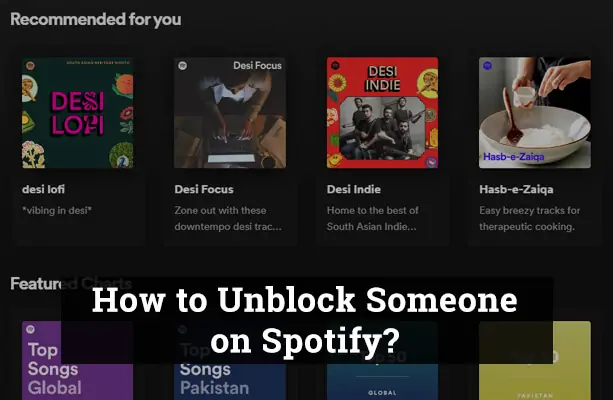Have you ever blocked someone on Spotify only to later regret it? Unblocking someone on Spotify is easy to do, but not immediately obvious. In this comprehensive guide, we’ll walk you through the steps to unblock another user on both desktop and mobile.
Spotify allows users to block other accounts, which prevents the blocked user from viewing your profile, playlists, or listening activity. It can be a useful feature to avoid harassment or unwanted contact from other users.
However, there are many valid reasons you may later want to unblock someone on Spotify:
- You blocked the wrong person by accident
- The situation that led to blocking has been resolved
- You overreacted and want to reconnect
- You need to collaborate with them on playlists or listening activities
- You simply changed your mind
Whether you use Spotify’s desktop program or mobile app, we’ve got you covered. Let’s dive in!
Why You Might Want to Unblock Someone on Spotify
Here are some of the most common reasons you may need to unblock another user on Spotify:
- You blocked the wrong person. Spotify doesn’t require mutual approval for blocking, so it’s easy to accidentally block someone you didn’t mean to. Unblocking quickly fixes the mistake.
- The situation has changed. The other user may have deleted an offensive profile, stopped inappropriate behavior, or you’ve patched things up. Unblocking lets you reconnect.
- You overreacted. We all make rash decisions in the heat of the moment. Unblocking gives you a chance to reconsider after calming down.
- You want to collaborate again. You may need to unblock someone to work together on playlists, share listening activity, or engage with each other’s profiles.
- You simply changed your mind. Perhaps time has passed and you’ve decided blocking was too harsh. Unblocking lets you walk things back.
- Curiosity strikes. You may just want to peek at their listening activity or see if they’ve updated playlists. Unblocking makes it easy to take a look.
Whatever the reason, unblocking can restore your Spotify relationship with a few simple clicks. Now let’s go over how to do it on desktop and mobile.
How to Unblock Someone on Spotify – Desktop
Unblocking another user through the Spotify desktop app only takes a few steps:
- Open the Spotify desktop app on your computer.
- Click on your profile name in the top right corner.
- In the dropdown menu, click Profile.
- On your profile screen, click the More button (3 vertical dots).
- Select Blocked users from the dropdown menu.
- Find the user you want to unblock and click the blue Unblock button next to their name.
- Confirm you want to unblock the user when prompted.
That’s it! The user will be immediately unblocked and able to interact with you normally. The whole process takes less than a minute.
Now let’s look at how to do it on mobile.
How to Unblock Someone on Spotify – Mobile App
Unblocking on the Spotify mobile app involves a few extra steps to navigate the interface, but is still quick and straightforward:
- Open the Spotify app on your iPhone, iPad, or Android device.
- Tap on your profile picture in the top right.
- Tap the gear icon to access your Spotify Settings page.
- Scroll down and select Blocked users under the Social settings section.
- Find the user you want to unblock and tap the blue UNBLOCK button.
- Confirm you want to unblock the user when prompted.
That’s all there is to it! Just a few taps unblocks the user so you can interact normally again.
Both the desktop and mobile processes are designed to be quick and intuitive. But users often wonder – what exactly happens once you unblock someone on Spotify?
What Happens When You Unblock Someone on Spotify
Once unblocked, the user regains access to view and engage with your profile and listening activity. Specifically:
- They can view your Spotify profile details again
- They can see what songs, artists, albums you have saved
- They can see your public playlists again
- They will be re-followed if they were following you before being blocked
Essentially, it reverts back to the regular Spotify relationship you had prior to blocking them.
The previously blocked user won’t get a notification they have been unblocked. So if you want to let them know, you’ll have to message them directly.
Unblocking also does not automatically refollow someone you blocked. But they can see your activity again and refollow you themselves if desired.
That covers the standard unblocking process, but what if something goes wrong and you can’t unblock? Let’s look at some troubleshooting tips.
What to Do If You Can’t Unblock Someone on Spotify
In most cases, unblocking on Spotify is quick and painless. But here are some tips if you encounter issues:
- Update the app: If the Unblock button is greyed out or missing, updating to the latest version of the Spotify app can help.
- Restart Spotify: For a desktop glitch, completely quitting and restarting the application often fixes minor bugs.
- Log out and back in: You may need to fully log out of your Spotify account and log back in for the unblock to register.
- Contact support: If you still can’t unblock someone after trying the steps above, contact Spotify support for personalized troubleshooting.
- Block and unblock again: As a last resort, re-block then immediately unblock the user again. This can reset things if the original unblock didn’t take.
Following these tips should get Spotify unblocking working again in most scenarios. But we know you likely have other questions – let’s get to the FAQ.
FAQs About Unblocking on Spotify
Here are answers to some frequently asked questions about unblocking users on Spotify:
How long does it take to unblock someone?
Unblocking on Spotify takes effect immediately. As soon as you confirm, the other user regains access to view your profile and activity.
Can you tell who blocked or unblocked you?
No, Spotify does not notify users about being blocked or unblocked. The only way to know is if your access changes.
What happens if you block someone twice?
Nothing additional. Blocking the same user twice doesn’t give extra blocking power. You’d still need to unblock them to restore access.
Can someone re-block you after being unblocked?
Yes, unblocking simply restores the standard relationship. Either side can re-block the other at any time if needed.
Can you undo an unblock?
No direct way exists to undo an unblock. But you can always re-block the user which essentially accomplishes the same thing.
Do your previous messages remain visible after unblocking?
Yes, previous conversations remain intact. Unblocking does not delete any previous interactions.
That sums up the key things to know about unblocking on Spotify. In review, the process is quick and easy whether you use desktop or mobile. A few clicks removes blocks and restores your Spotify social connectivity.
Conclusion
We all make blocking decisions on social media that we later come to regret. Thankfully Spotify makes it straightforward to backtrack and unblock other users with just a few steps.
Now you know how to unblock someone on desktop or mobile, what happens when you unblock, and troubleshooting advice in case of issues. Unblocking gives you a chance to reconsider past decisions and restore Spotify social connections.
So don’t hesitate to utilize unblocking if you have a change of heart down the road. Just be thoughtful in reopening communication to avoid repeating past issues. With the knowledge from this guide, you can smoothly reconnect on Spotify when needed.
Have any other questions about unblocking users or moderating Spotify relationships? Let me know in the comments!