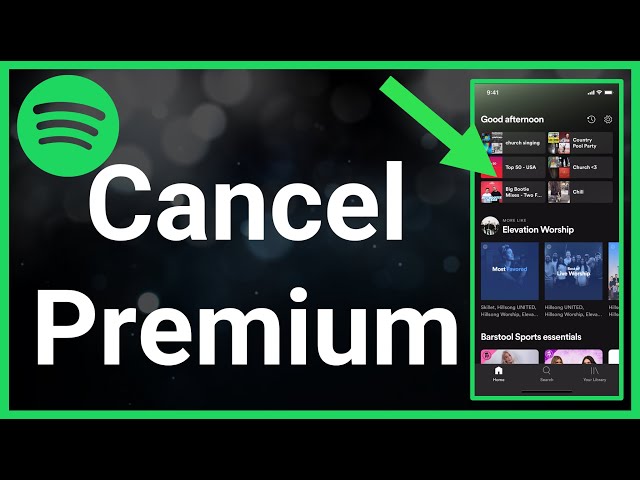Are you looking to cancel your Spotify premium subscription? Maybe you want to switch to another streaming service, or you simply feel like you’re not getting enough value from the paid version of Spotify.
Whatever the reason may be, canceling your Spotify premium subscription is quick and easy. In this comprehensive guide, we’ll walk you through the entire cancellation process step-by-step.
Spotify is one of the most popular music streaming services, with over 456 million users worldwide. The free version of Spotify allows you to stream unlimited music, but with ads and limited control over your listening experience.
Spotify Premium provides an ad-free experience, offline listening, unlimited skips, high quality audio, and more control over your music. However, at $9.99 per month, it requires a paid subscription.
If you no longer feel like you’re getting value from Spotify Premium, cancelling is easy and straightforward. In this guide, we provide step-by-step instructions for cancelling on both desktop and mobile.
Why You Might Want to Cancel Spotify Premium
Here are some of the most common reasons people cancel their Spotify Premium subscription:
- The price is too high: At nearly $10 per month, the cost can add up over time. If your budget is tight, this may not be sustainable long-term.
- You’re not using it enough: If you don’t listen to much music or find yourself using Spotify less and less, it may not be worth the monthly fee.
- You want to try another service: Competition is fierce when it comes to music streaming. You may want to try out another service like Apple Music, YouTube Music, Amazon Music Unlimited, etc.
- You prefer listening to music offline: Spotify Premium restricts offline listening to 3,333 songs per device. If you want unlimited offline music, you’ll need to look elsewhere.
- You want more control over audio quality: Spotify Premium maxes out at 320kbps, while other services offer lossless quality. If audio quality is paramount, Premium may not suffice.
- You’re unsatisfied with the catalog: Every music streaming service has gaps in their catalog. If you can’t find the music you want, it may be grounds for switching services.
- You only need the free version: If you don’t mind ads and have no need for offline listening, the free tier should suffice. No need to pay for Premium.
Whatever your reasons for cancelling, Spotify makes it relatively easy to do so. Now let’s look at how to cancel your subscription.
How to Cancel Spotify Premium on Desktop
Cancelling Spotify Premium on a computer is a straightforward process that takes less than a minute. Here are the steps:
- Go to spotify.com and log into your Spotify account.
- Click on your profile name in the top right corner of the screen.
- From the dropdown menu, select Account.
- On the Account page, scroll down and click Change plan under the Your plan header.
- On the next page, click the Cancel Premium button.
- Spotify will ask you “Are you sure?” Click Yes to confirm cancellation.
- That’s it! Your Premium subscription is now cancelled and you’ll be switched over to the Free plan at the end of your billing period.
The cancellation process is quick and simple. Within a few clicks, you can cancel your Spotify Premium subscription via the desktop site.
If you ever change your mind, you can easily re-subscribe and regain access to all the Premium features. But for now, your cancellation is complete and you’ll no longer be billed the monthly fee.
How to Cancel Spotify Premium on Mobile
You can also easily cancel your Spotify Premium subscription from your smartphone or tablet. Here are the steps for mobile cancellation:
- Open the Spotify app on your iOS or Android device.
- Tap on the Settings icon in the top right corner.
- Select Account.
- Tap on Change plan.
- Select Cancel Premium.
- Confirm cancellation by tapping Yes, cancel.
- Your cancellation is now complete! You’ll revert to the Free plan at the end of your billing period.
As you can see, the process is very similar on mobile as on desktop. Within the Spotify app, you simply access your account settings, change your plan, and confirm cancellation of Premium.
The cancellation takes effect immediately, so you can seamlessly transition back to the Free version of Spotify at the end of your paid term.
Confirming Cancellation of Spotify Premium
Once you cancel your Spotify Premium subscription, how can you confirm that the cancellation actually went through? Here are a couple ways to verify:
- Check your profile: In the Spotify app, go back to your account profile and view your current plan. It should now say Spotify Free if the cancellation was successful.
- Check your email: Spotify should send you an email confirming receipt of your cancellation request. Look for an email from Spotify with a subject like “Your cancellation confirmation.”
- Monitor your bank statements: Keep an eye out for when Spotify charges stop appearing. This is a clear sign your Premium subscription has ended.
- Try Premium features: Attempt to download songs for offline listening or play songs on-demand. If you can no longer access these Premium perks, your cancellation went through.
- Contact support: If you still aren’t sure, you can contact Spotify Customer Support to confirm your subscription status. They will be able to look up your account details and tell you definitively whether your cancellation was processed.
As long as you followed the proper cancellation steps outlined above, your Spotify Premium subscription will be successfully cancelled in short order. But it never hurts to double check!
Getting a Refund for Spotify Premium
If you cancel your Spotify Premium subscription mid-billing cycle, you may be wondering if you can get a refund for any unused days that you’ve already paid for. Let’s take a look at Spotify’s refund policy.
Unfortunately, Spotify does not offer prorated refunds for unused subscription time. When you cancel Premium, your subscription immediately ends, but the remainder of your current billing period is non-refundable.
Spotify only offers refunds in very specific circumstances, such as:
- You were double charged for the same billing period
- You never used the Premium service at all
- There was an error with your payment method
Aside from those limited situations, Spotify does not provide refunds once you have accessed their Premium service. So be aware that you will not recoup the partial month after cancelling.
However, you can take some solace knowing that you will no longer be charged once your next billing date passes. While the current month is non-refundable, you won’t pay anything going forward.
If receiving a prorated refund is very important to you, it’s best to cancel your subscription right after being billed for the new month. That way, you can maximize the unused time eligible for a potential refund.
But in most cases, Spotify does not offer prorated refunds on cancelled subscriptions. The remainder of the billing period is forfeited unless there are exceptional circumstances per their refund policy.
What Happens When You Cancel Spotify Premium
Once you decide to cancel your Spotify Premium subscription, what changes can you expect? Here’s an overview of what happens when you cancel:
- No more monthly charges: The biggest benefit is no more recurring credit card charges for Spotify Premium! Once your billing date passes, the monthly fee will stop.
- Loss of Premium features: You’ll lose access to Premium-only features like ad-free listening, unlimited skips, offline downloads, high quality audio, and on-demand playback.
- Hearing ads: The Free version of Spotify serves regular audio and video ads. You’ll hear ads interrupting your playlists after cancelling Premium.
- Limited skips: On the Free plan, you only get a limited number of song skips per hour. Power users who skip continuously will be limited.
- Loss of downloads: Your ability to download songs for offline listening will be revoked. Any downloaded content will be removed from your devices.
- Music shuffle only: In the Free plan, you cannot play songs on-demand, only in shuffle mode. Playlists shuffle by default unless you upgrade again.
- Account downgraded: Your account will be downgraded from Spotify Premium to Spotify Free. Your playlists and library are still intact, but your capabilities are limited.
- Can reactivate Premium: At any time, you can re-subscribe to Spotify Premium and regain full access. All your old playlists and settings will still be there if you reactivate.
So in summary, cancelling Spotify Premium saves you money but downgrades your account to the Free tier with ads and limited music control. It’s easy to upgrade again if you change your mind!
Alternatives to Spotify Premium
Part of the reason you may be cancelling Spotify Premium is to try out some competing services. Here are a few of the top alternatives to consider:
- YouTube Music: Owned by Google, YouTube Music offers ad-free listening, offline downloads, and a large catalog of songs. Plans start at $9.99 per month.
- Amazon Music Unlimited: Amazon’s premium music service provides access to 90 million songs. Individual plan pricing starts at $7.99 per month.
- Apple Music: Apple’s subscription includes over 90 million songs, exclusive content, online radio, and more. Individual plans are $9.99 per month.
- Tidal: With high fidelity sound quality, Tidal is great for audiophiles. Subscription plans start at $9.99 per month for standard quality.
- Pandora Premium: Get an ad-free experience, unlimited skips, and music downloads for $9.99 per month with Pandora Premium.
- SoundCloud Go+: For more independent artists, SoundCloud offers an ad-free subscription for $9.99 per month.
Take some time to explore Spotify alternatives and see if another music streaming service is a better match for your listening preferences. You may find you like the unique features that competing brands offer.
FAQ’s About Cancelling Spotify Premium
Still have some lingering questions about cancelling your Spotify Premium account? Here are answers to some frequently asked questions:
How do I cancel Spotify Premium if I signed up through the App Store?
If you subscribed to Spotify Premium through your Apple ID in the App Store, you will need to cancel the subscription directly through your Apple account settings rather than in the Spotify app. Go to Settings > [Your Name] > Subscriptions and cancel from there.
Can I get a refund if I haven’t used Spotify Premium much this month?
Unfortunately, Spotify does not offer refunds for unused subscription time in most cases. Only specific circumstances like duplicate charges qualify for a refund.
When does my subscription end after I cancel Spotify Premium?
Your subscription remains active until the end of your current billing period. So if you cancel mid-cycle, you retain access until your next billing date when the cancellation takes effect.
Can I reactivate my Spotify Premium subscription?
Yes, you can resume your Spotify Premium subscription at any time. Reactivating the subscription will grant you access again to all Premium features.
What happens to my saved music and playlists if I cancel Premium?
Don’t worry, all your Spotify library and playlists are retained even when you cancel Premium. You’ll lose some functionality, but your music taste profile stays intact.
Do I lose my Spotify account if I switch to Free?
No, your Spotify account remains fully intact. You simply revert to the Free plan, retaining your profile, followers, and playlists. You can upgrade back to Premium anytime.
Can I use Spotify Free on all my devices?
Yes, you can use the free version of Spotify across all platforms including mobile, desktop, tablet, gaming consoles, smart speakers, and more. Your access works across devices after cancelling Premium.
Conclusion
We hope this guide covered everything you need to know about cancelling your Spotify Premium subscription. While Premium offers some great perks, there are many valid reasons you may want to cancel, whether cost, lack of use, or trying new services.
Fortunately, Spotify makes it easy to cancel your subscription online in just a few clicks. And you can always resubscribe if you change your mind later.
Be sure to monitor your bank statements to confirm cancellation, and be aware that partial month refunds are not provided. With Spotify Free, you can continue enjoying music with ads and basic features.
Does cancelling Spotify Premium make sense for you? Let us know if this guide helped explain the cancellation and downgrade process. Happy listening!