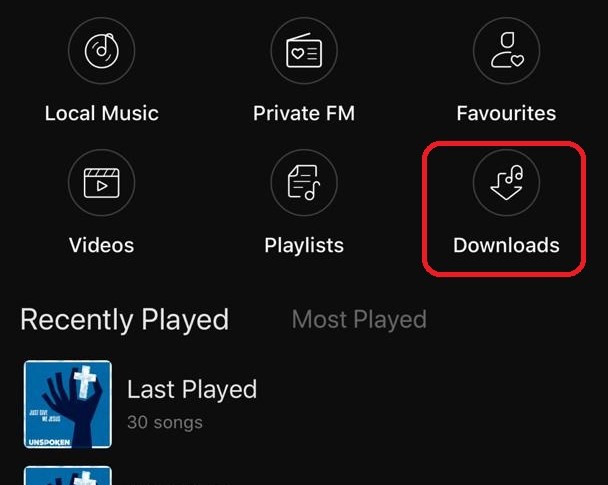Have you ever experienced issues with disappearing downloads on the Boomplay music streaming app? You download a song or album, only to find it gone from your library the next day. Don’t worry, you’re not alone. Many Boomplay users have reported this frustrating problem.
In this comprehensive guide, we’ll walk you through the main causes of disappearing downloads on Boomplay and provide step-by-step solutions to fix the issue for good.
Why Do Downloads Disappear From Boomplay?
There are a few common reasons why your downloads may mysteriously vanish from your Boomplay library:
Expired Subscription
If you were downloading songs under a free trial or paid subscription plan, the downloads will be removed once the subscription lapses. Boomplay deletes downloaded content when your subscription expires to prevent continued access without paying.
Insufficient Storage Space
Boomplay requires adequate free storage space on your device to save music downloads. If your phone memory fills up, the app may delete downloads automatically. Always ensure you have at least 500MB free space before downloading songs.
App Caching Issues
Glitches in the app cache can make downloads intermittent disappear. Clearing cached data forces the app to recheck your actual download library.
Corrupt Downloads
In rare cases, song files may get corrupted during download, making them unplayable. Boomplay will delete any corrupted downloads, requiring you to redownload.
Now that you know why Boomplay downloads vanish, let’s go through the various solutions to fix the problem for good.
How to Fix Disappearing Downloads on Boomplay
Follow these troubleshooting methods sequentially until your download issue is resolved:
Method 1: Check Your Subscription Status
If you were downloading under a free trial or paid plan, first check that your Boomplay subscription is still active.
- Open the Boomplay app and tap the profile icon in the bottom right.
- In the settings menu, tap ‘Subscriptions’.
- This will show your current subscription status.
- If expired, consider renewing to restore download access.
Method 2: Free Up Storage Space
Lack of storage space is a prime culprit for disappearing downloads. Here’s how to free up space:
- Uninstall unused apps and delete large files like videos.
- Transfer photos/media to cloud storage or an external SD card.
- Turn on Android/iOS storage optimization features.
- Delete old text messages, downloads and cached files.
- Aim to have at least 500MB free space as buffer.
Method 3: Clear the App Cache
A bloated app cache causes all kinds of performance issues. Here are the steps to clear it:
On Android:
- Go to Settings > Apps > Boomplay > Storage
- Tap ‘Clear Cache’ to free up space.
On iPhone:
- Go to Settings > General > iPhone Storage.
- Find Boomplay and tap to open details.
- Tap ‘Offload App’ to clear app cache.
This forces Boomplay to rebuild its local data, which should restore missing downloads.
Method 4: Redownload Corrupt Files
If downloads are corrupted, delete and redownload them:
- In My Music, find the affected songs/albums.
- Tap the More icon and choose ‘Delete Download’.
- Search for the songs again and redownload them.
The fresh downloads should now work properly without disappearing.
Method 5: Update the App
Having an outdated version of Boomplay can also cause download issues.
- On Android, enable auto-update in the Play Store.
- On iPhone, enable auto-updates in App Store settings.
- You can also manually update Boomplay to the latest version.
Updating provides bug fixes and performance improvements to enhance download stability.
Method 6: Reinstall Boomplay
If all else fails, uninstall Boomplay and reinstall a fresh copy:
- Backup your playlists and favorites first for easy recovery later.
- Delete the Boomplay app from your device.
- Install Boomplay again from the app store.
- Login and restore your music library.
Reinstalling gives you a clean slate, often resolving persistent glitches.
Tips to Prevent Disappearing Downloads
Here are some tips to avoid download issues in the future:
- Maintain an active paid subscription for continuous access to downloads.
- Regularly clear the app cache and download corrupt files again.
- Ensure sufficient free storage space on your device.
- Update Boomplay whenever new versions are available.
- Reinstall the app if problems persist across app updates.
- Connect to stable high-speed WiFi when downloading songs.
- Avoid background downloading with multiple apps open.
FAQ’s About Disappearing Boomplay Downloads
Why do my Boomplay downloads disappear after a month?
If downloads expire after a month, your free trial may have ended. Start a paid subscription to keep downloads indefinitely.
How can I recover a disappeared download on Boomplay?
Go to search and download the song again. If it was bought, you won’t be charged twice thanks to Boomplay’s ‘Download Insurance’.
Why does Boomplay deleting my downloads?
This usually happens when your storage is full or the downloads are corrupted. Deleting and re-downloading fresh copies should fix it.
What should I do when my Boomplay downloads disappear?
Check your subscription status, storage space, reinstall the app, and clear the cache. Redownloading missing files is the ultimate solution.
How do I stop Boomplay from deleting my downloads?
Maintain an active paid subscription, ensure sufficient storage space, update the app regularly, and redownload any corrupted files.
Conclusion
Disappearing downloads on Boomplay can be utterly frustrating, but the problem can be fixed with the right troubleshooting techniques. Start by checking your subscription status, storage space, app version, cache, and redownloading corrupt files. Prevent future download issues by following our tips and best practices while using Boomplay.
Let us know if the solutions in this guide resolved your disappearing Boomplay downloads. Share any other fixes that worked for you as well. Happy listening!