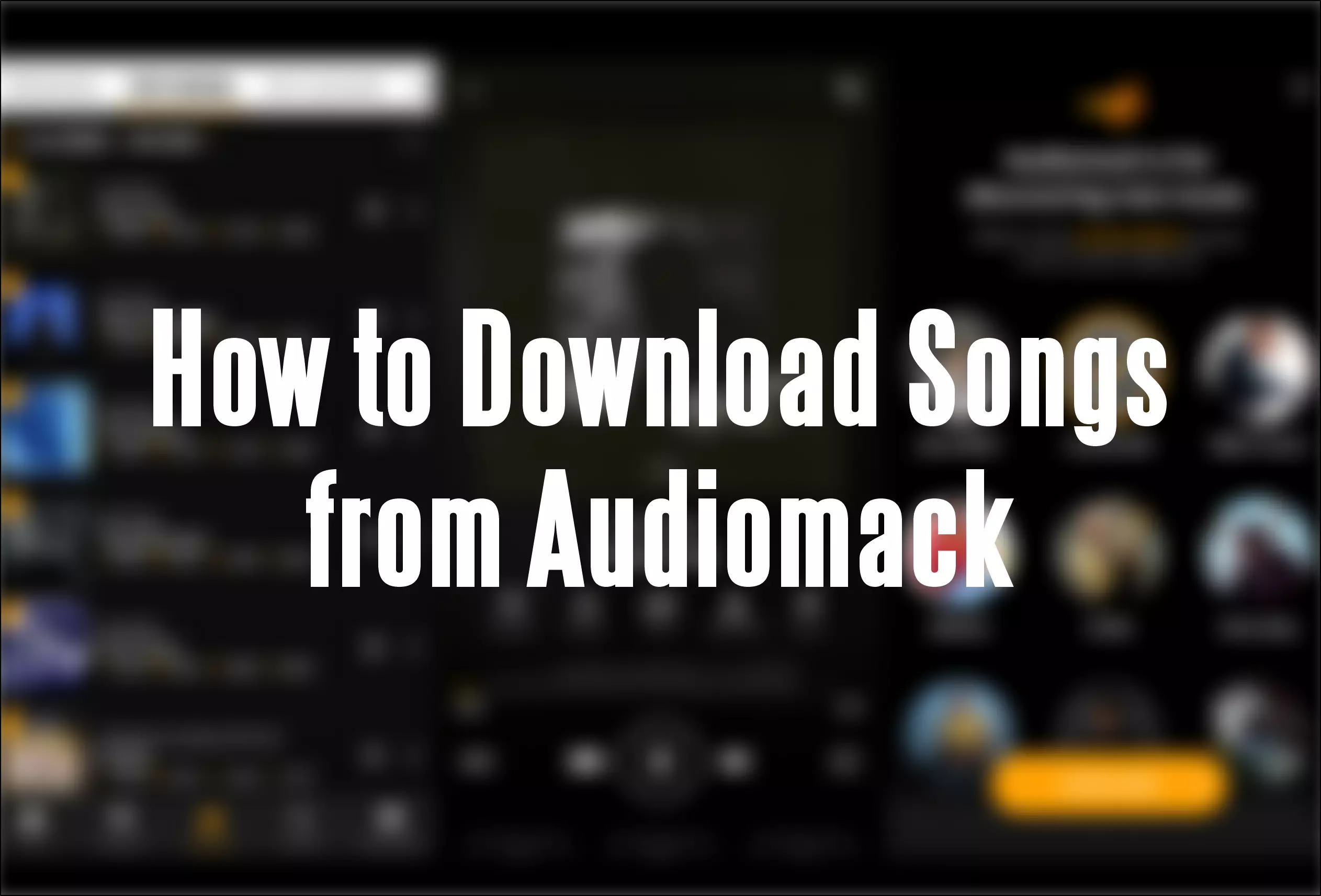Welcome music lovers! If you’re like me, you love discovering and listening to new music. One of my favorite places to find great new tracks is Audiomack. Audiomack is a music streaming and discovery platform that lets you stream unlimited music and download songs to listen offline.
In this blog post, I’ll walk you through everything you need to know about how to download songs from Audiomack. Whether you use Audiomack on your desktop, smartphone, or tablet, I’ll show you step-by-step instructions to download your favorite tracks for offline listening. Let’s get started!
Introduction to Audiomack
For those who aren’t familiar, Audiomack is a free music streaming platform launched in 2012. It allows users to stream, discover, and download hip-hop, rap, afrobeats, edm, and other emerging genres.
With Audiomack, you can listen to unlimited songs and playlists for free. You can also support artists by downloading their tracks to listen offline. Downloading songs from Audiomack is easy and only takes a few steps, which I’ll cover next.
Creating an Account on Audiomack
To download songs from Audiomack, you’ll first need to create a free Audiomack account. Here’s how:
- Go to audiomack.com and click Sign Up in the top right corner.
- Enter your email address and choose a password.
- You can also sign up using your Facebook, Twitter, or Google account.
Once you confirm your account, you’ll be ready to search and download music.
Searching for Music to Download
Audiomack has a catalog of over 2 million songs spanning multiple genres. Here are some tips for finding new music to download:
- Browse Audiomack’s homepage and “Hot This Week” sections to see trending songs and albums.
- Use the search bar to look for specific artists, songs, or albums.
- Follow Audiomack’s curated playlists like “Fresh Pressed” and “On The Rise” to discover new artists.
- Check out Audiomack charts like “Trending Hip Hop” and “Afrobeats” to see popular tracks in each genre.
- Click on a genre page like Hip Hop or EDM to browse top songs in each category.
Once you find a song you like, you can download it by following the steps below.
Downloading Songs on the Audiomack Website
Downloading tracks from the Audiomack website is simple:
- Go to Audiomack.com and find the song you want to download using the search and browse features.
- Click on the song title to open the track page.
- Below the Add to Playlist button, click the downward facing arrow icon to view available download formats like MP3 128 or MP3 320.
- Select your preferred format and click Download.
- Your download will begin automatically. Most songs are around 3-5MB and should download quickly.
- Once finished, you can find your downloaded songs in your computer’s regular Music or Downloads folder.
And that’s it! The song is now downloaded to your computer so you can listen offline.
Downloading Songs on the Audiomack Mobile App
You can also download Audiomack songs for offline listening using the Audiomack mobile app for iOS and Android. Here’s how:
On iPhone or iPad
- Open the Audiomack app and find a song to download.
- Tap the three dots beside the track name.
- Choose “Download Song” from the menu.
- Select download quality, if prompted. The app defaults to 128kbps MP3.
- The song will queue for download. Monitor progress in the “Downloads” section.
- Downloads are saved to your device storage. Play them from the Downloads tab.
On Android Phones and Tablets
- In the Audiomack app, find a song and open its track page.
- Tap the downward arrow beside the track title.
- Choose “Download” from the menu.
- Pick download quality, if available. Default is 128kbps.
- Track your download progress in the app’s “Downloads” section.
- Open finished downloads in the Downloads tab.
Now you know how to download music for offline playback on mobile!
Listening to Downloaded Songs Offline
Once your Audiomack downloads finish, you can listen to them anytime without an internet connection.
On desktop, open the MP3 files in your Music folder with your preferred music player app like iTunes or Windows Media Player.
On iPhone/iPad, find downloaded Audiomack songs in the Downloads tab of the Audiomack app. You can also access them in the Apple Music app offline.
On Android, open downloads in the Downloads section of the Audiomack app. You can play them offline using apps like Google Play Music.
So when you’re on a plane, subway, or anywhere without signal, you can still enjoy your favorite tracks from Audiomack!
Audiomack Download Limitations
Audiomack lets you download an unlimited number of songs. However, there are some download restrictions:
- You can only download a song 2 times in a 24 hour period.
- Downloads are limited to 3-5 minutes per song. Files larger than that won’t fully download.
- You can’t download entire albums at once, only individual tracks.
- Some exclusive or premier tracks cannot be downloaded.
- Downloads expire from your device after 30 days and must be renewed.
So while unlimited downloads are allowed, keep these restrictions in mind when using Audiomack.
Tips for Downloading from Audiomack
To ensure you have the best downloading experience on Audiomack, follow these tips:
- Connect to a fast, stable Wifi network for quick downloads.
- Know your data limits if downloading songs using mobile data. Music can eat up data fast!
- Download over night or when you don’t immediately need the song.
- Use the 128kbps MP3 option unless you have high-end speakers or headphones.
- Periodically renew downloads to keep them from expiring.
- Report any issues downloading tracks through Audiomack’s Help section.
Frequently Asked Questions (FAQ’s)
Here are answers to some common questions about downloading songs from Audiomack:
How many songs can I download from Audiomack?
You can download an unlimited number of songs from Audiomack, as long as you follow their download restrictions.
What file formats does Audiomack offer for downloads?
Audiomack lets you download MP3 files, usually at 128kbps or 320kbps quality. Some tracks only offer 128kbps.
Can I download songs onto my Android/iPhone for offline listening?
Yes! You can use the Audiomack mobile apps for Android and iOS to download songs directly onto your device storage.
Does Audiomack have a desktop app I can use to download songs?
No, Audiomack does not have a desktop app. You’ll need to use your web browser to download tracks from the Audiomack website.
Do Audiomack downloads expire?
Yes, downloads expire after 30 days and must be renewed. Always renew downloads for songs you want to keep long term.
Is Audiomack safe to download from?
Yes, Audiomack is a legitimate service for legal music downloads. As long as you use the official Audiomack site and app, it’s safe.
Can I get in trouble for downloading from Audiomack?
No, Audiomack partners directly with artists and labels to offer legal song downloads. Downloading from Audiomack will not get you in any legal trouble!
I hope these Audiomack downloading tips help you stock up on great music for offline listening! Let me know if you have any other Audiomack questions in the comments. Happy downloading!