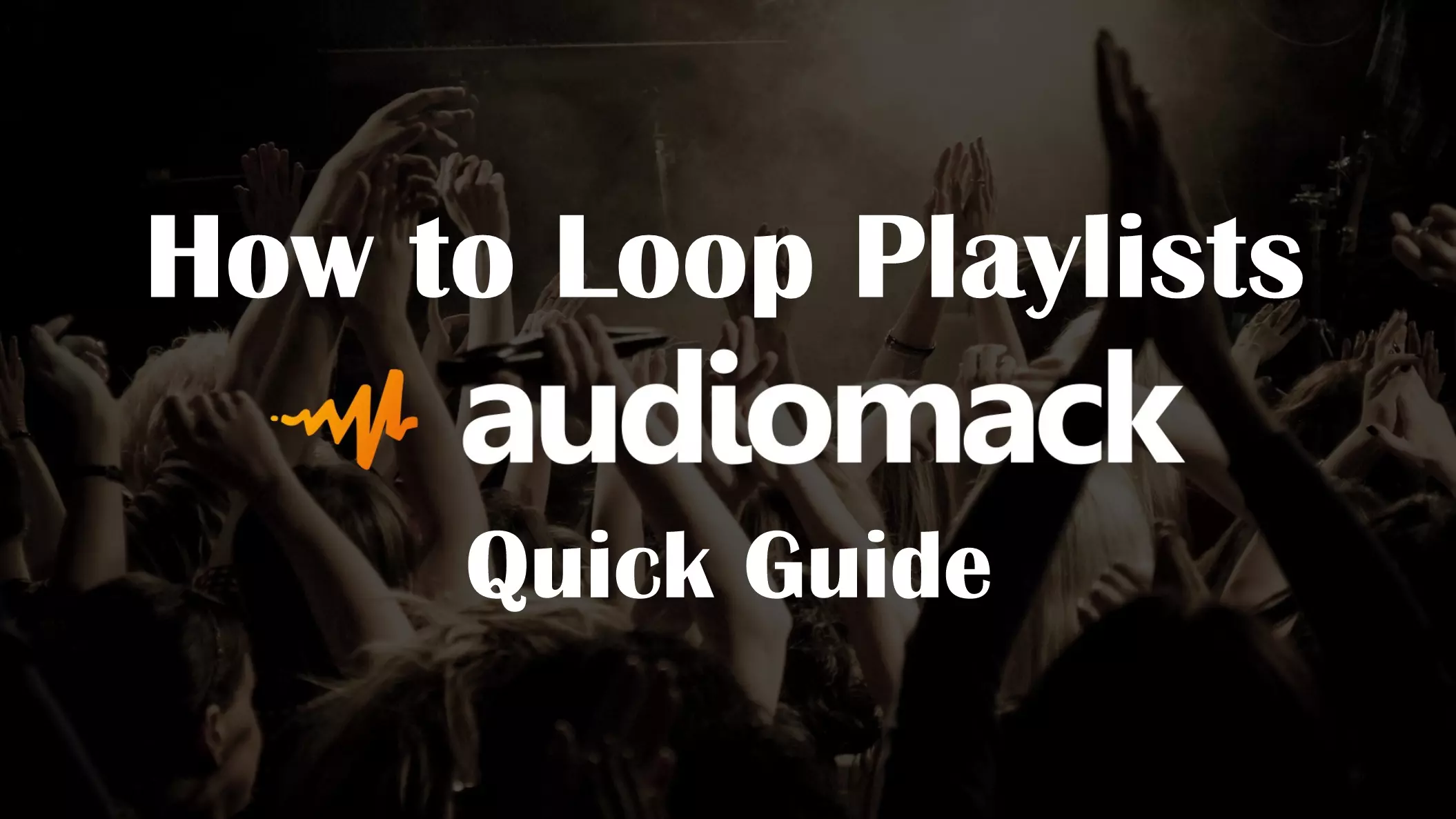Do you ever get tired of having to manually restart your favorite Audiomack playlists once they finish playing? Looping a playlist is an easy way to keep the music going without interruptions. In this guide, you’ll learn multiple methods for looping playlists on Audiomack, so you can seamlessly play songs on repeat.
Audiomack is a popular music streaming platform that lets you discover new artists, albums, and make your own playlists. But unlike other services, Audiomack doesn’t have a built-in “repeat” option to keep playlists playing on loop.
Luckily, there are a few simple workarounds using both the mobile app and desktop site. Whether you’re hosting a party, relaxing at home, or just want nonstop music, looping an Audiomack playlist is a breeze. Let’s look at how it works.
How to Loop Playlists on the Audiomack Mobile App
The Audiomack mobile app for iOS and Android offers the fastest way to loop your playlists. Here’s a step-by-step guide:
- Open the Audiomack app on your smartphone and find the playlist you want to loop.
- Tap on the playlist to start playback.
- Once the playlist finishes, tap on the playlist name at the bottom again. This will instantly restart it from the beginning.
- You can repeat step 3 each time the playlist ends to keep looping it continuously.
And that’s all there is to it! The mobile app makes looping straightforward without complicated settings. Now your playlists can play on repeat for as long as you like.
How to Loop Playlists on the Audiomack Website
You can also loop playlists on Audiomack’s desktop website, although it involves a tiny bit more work. Here are the steps:
- Go to Audiomack.com and find the playlist you want to loop.
- Click the “Play” icon to start playback as normal.
- When your playlist finishes, go to the Audiomack home page. Then reopen the playlist and click “Play” again.
- Repeat step 3 each time the playlist ends to keep looping it.
This process is slightly more cumbersome than the mobile method. But it still lets you enjoy continuous music playback on your computer.
Tips for Looping Audiomack Playlists
Here are some useful tips to get the most out of looping Audiomack playlists:
- Add a variety of songs to prevent repetition. Shuffle mode can help mix things up.
- Consider your playlist length. Short, focused mixes are best for looping.
- Adjust playback speed to match your activity like exercising.
- Download playlists for looping offline when you have no internet.
- Use looping when hosting parties to maintain a constant music queue.
So that covers the basics of looping playlists on Audiomack! With either the mobile app or desktop site, you can now play your custom mixes on repeat. Never worry about the music stopping again.
Frequently Asked Questions about Looping Audiomack Playlists
Here are some common questions about looping Audiomack playlists:
How do I upload music to Audiomack?
Uploading music to Audiomack is easy. On desktop, click “Upload” and select your track files. On mobile, tap the “+” icon and choose songs to upload. Artists can upload unlimited music to Audiomack.
Can I download Audiomack playlists?
Yes, you can download Audiomack playlists using the mobile app. Tap the download icon next to playlists or albums to save them offline. Downloads make looping playlists easier when you have no internet connectivity.
Does Audiomack have a repeat feature?
Unfortunately Audiomack does not have an official built-in repeat or loop feature yet. The workarounds in this article allow you to simulate looping manually. But an auto-repeat option is highly requested.
Can I loop radio stations on Audiomack?
No, you cannot loop live radio stations on Audiomack. Radio stations play randomized music like an actual broadcast, so they cannot be restarted. But you can loop custom playlists of songs you select.
How many songs can I add to an Audiomack playlist?
Audiomack playlists can contain up to 1000 songs each. This should be more than enough room to create playlists of any length or genre. You’ll never run out of space for your favorites!
Conclusion
Looping playlists is a simple trick that keeps the music flowing nonstop on Audiomack. Whether you want an endless soundtrack for working out, relaxing, or even hosting events, this guide has you covered. With the Audiomack mobile app or website, looping is quick and seamless once you know the steps.
Give it a try with your favorite mixes! And don’t forget to follow and share playlists from new artists you discover along the way. Thanks for reading! Let me know if you have any other Audiomack tips and tricks.