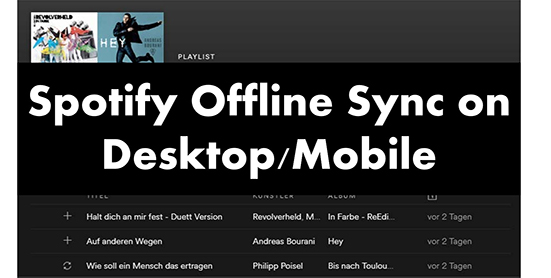Listening to music on the go is one of life’s little pleasures. With Spotify, you can take your favorite playlists anywhere by saving them for offline playback. This allows you to enjoy ad-free listening even without an internet connection.
In this guide, we’ll walk through the simple steps to mark a Spotify playlist for offline sync. Whether you’re an Android or iOS user, you’ll learn how to download your playlists to your mobile device. Let’s dive in!
Having playlists available offline is great for situations when you don’t have mobile data or WiFi. It ensures you always have access to your favorite tunes no matter where you are.
Some examples of when offline playlists come in handy include:
- Long plane or car rides
- Hiking or camping trips
- Commuting on the subway
- Traveling abroad without international data
- Working out without a connection
The process for saving a Spotify playlist offline is quick and easy. In just a few taps, you can download all the songs in a playlist to your phone or tablet.
This guide will cover how to mark playlists for offline playback on both iPhones and Android devices. We’ll also answer some frequently asked questions about offline playlists.
Let’s get started!
How to Save a Spotify Playlist for Offline Listening on iPhone
Downloading a playlist for offline use on an iPhone only takes a few steps. Here is a simple walkthrough:
- Open the Spotify app on your iPhone.
- Browse or search to find a playlist you want to save for offline use.
- Tap on the “Download” icon next to the playlist title. This looks like a downward pointing arrow.
- A pop-up will appear asking you to confirm the download. Tap “Download” to save the playlist.
- The songs will begin downloading to your device. You’ll see a progress bar next to each track as it saves.
- Once the download reaches 100%, the playlist is now available for offline listening. A green arrow will appear next to the playlist name whenever it is marked for offline use.
And that’s it! Those six simple steps are all it takes to prepare a playlist for offline playback on an iPhone. You can now listen to that playlist anytime, anywhere – even without an internet connection.
To remove the offline download, simply tap the green arrow icon again. This will delete the downloaded songs and remove the offline status.
Streaming vs. Downloading on iPhone
It’s important to note the difference between streaming a playlist and downloading it for offline use.
When you stream a Spotify playlist, you are listening to the songs live as they transmit to your phone through the internet. Streaming does not save songs to your device storage.
Downloading a playlist caches each song file on your device so you can listen offline. The songs take up storage space but allow playback without WiFi or mobile data. Downloaded playlists have a green arrow icon.
Now let’s look at how to save playlists offline on Android devices. The process is very similar.
How to Mark Playlists for Offline Use on Android
Android smartphone users can also enjoy Spotify playlists offline. Here are the steps:
- Open the Spotify app on your Android phone or tablet.
- Browse or search to find a playlist you wish to save for offline listening.
- Tap the “Download” icon next to the playlist name. This looks like three dots stacked vertically.
- A menu will pop up – tap “Download”.
- The songs will start downloading to your device. You’ll see their download progress below the playlist name.
- Once finished, the playlist will be marked as “Available offline” with a green arrow icon.
And that’s all it takes! Downloaded playlists are now accessible anytime without an internet connection on your Android device.
To remove the downloaded songs, simply tap the green arrow again and select “Remove from device”. This will delete the offline copy.
Limitations of Offline Playlists
While offline playlists provide more flexibility, there are some limitations to know:
- Downloaded playlists take up storage space on your device. Make sure you have enough free space.
- Playlists may need to be updated manually if new songs are added. Downloads don’t update automatically.
- Songs can only be played offline on the device they were downloaded on.
- Extremely long playlists may be capped at only downloading a certain number of songs.
- Spotify places a 10,000 song download limit across all playlists saved for offline use.
- Downloaded songs expire after 30 days and will need to be refreshed.
Just keep these Spotify offline playlist restrictions in mind as you use this handy feature.
Now let’s go over some frequently asked questions about managing offline playlists.
FAQ’s About Marking Spotify Playlists for Offline Use
Here are answers to some common questions about downloading Spotify playlists:
How many songs can I save offline?
Spotify lets you save up to 10,000 songs total for offline playback across all your playlists. This limit applies to all devices on one Spotify account.
How much space do offline playlists take up?
The storage needed depends on playlist length and audio quality settings. On average, figure around 5 MB of space per song at default settings.
Can I listen to offline playlists on multiple devices?
Downloaded playlists are only available offline on the specific device they were saved on. To go offline across devices, you’ll need to download the playlist separately on each one.
Do I need a premium Spotify account?
Yes, a paid Premium subscription is required to download playlists for offline listening. Offline use is not possible with a free account.
How long do downloads last for?
Downloaded songs expire after 30 days. You’ll need to tap the download arrow again to refresh them after that time. Playlists don’t auto-update when new songs are added.
Can I download songs individually?
In addition to playlists, you can also tap the download icon next to any individual track, album, or podcast episode to save it for offline use.
And there you have it – a full overview on downloading your Spotify playlists for offline enjoyment on both iPhone and Android. Never get caught without your favorite tunes again!
Conclusion
Having offline access to your favorite Spotify playlists is a simple way to ensure you always have music no matter where you are. Saving tunes for offline listening only takes a few taps, and makes it easy to enjoy ad-free playback anywhere without using mobile data.
The processes for iPhone and Android are very similar – just look for the downward download arrow icon next to playlists and individual songs. With unlimited skips and no ads, offline playlists are great for long trips, adventures abroad, and anywhere you may lack WiFi or cell service.
Just remember that downloads expire after 30 days, have a 10,000 song limit, and take up storage space on your device. Aside from those minor caveats, offline playlists provide an awesome music experience anywhere, anytime!
What are your favorite playlists to use offline? Let us know in the comments below!