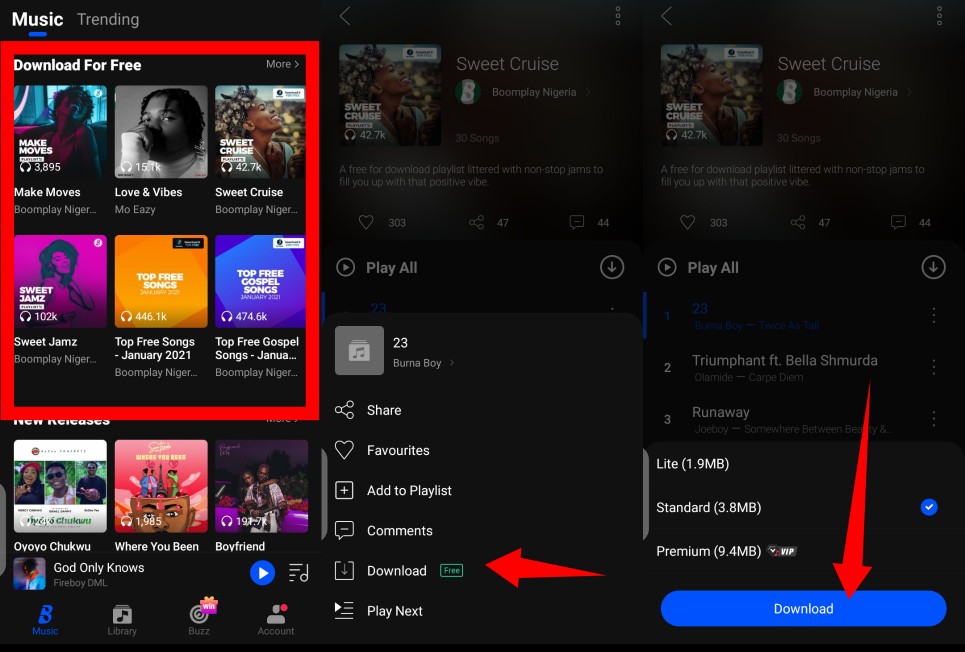Listening to music on our phones is a common daily activity for many of us. Streaming apps like Boomplay give us easy access to millions of songs, but require an internet connection to play them. What if you want to listen offline or save your favorite tracks? Downloading Boomplay songs to your phone’s storage is actually pretty straightforward.
In this guide, we’ll walk through the step-by-step process to download music from Boomplay and save it directly to your Android or iOS device. With just a few taps in the app, you can pack your phone full of playlists and tracks to enjoy anywhere without needing data or WiFi.
An Overview of Downloading from Boomplay
Boomplay allows registered users to download any song in their music catalog for offline listening. Here’s a quick rundown of how downloading works:
- Find the song you want – Browse Boomplay’s library of over 50 million tracks to find what you want to download. You can search songs, artists, albums, or playlists.
- Download the song – When viewing a track, tap the download icon to save it directly to your device storage. Downloads are available in high quality MP3 format.
- Listen offline – Once downloaded, you can access and play tracks through the “Downloads” section of Boomplay even without an internet connection.
- Re-download as needed – Your download library is linked to your account. If you get a new device, you can download those songs again.
Now let’s get into the step-by-step process for downloading songs on both Android and iPhone devices.
How to Download Songs on Boomplay for Android
Downloading music for offline listening on your Android phone or tablet only takes a few taps in the Boomplay app:
Step 1: Install the Boomplay App
If you don’t already have it, download and install the Boomplay app from the Google Play Store. It’s available for free.
Step 2: Find the Song You Want to Download
Open the Boomplay app and browse or search for a song, album, playlist or other audio you want to download. Tap on the title to view the details page.
Step 3: Tap the Download Icon
On the track details screen, tap the downward arrow icon next to the title. This indicates the download option.
Step 4: Select Download Quality
A popup will appear allowing you to select audio quality. Choose either High or Normal quality MP3 download.
Step 5: Find Downloads in Your Library
After selecting the download quality, the song will begin saving to your device storage. To access downloads, tap on the “Downloads” tab in your Boomplay Library.
Step 6: Listen Offline!
You can now play the downloaded song through Boomplay even without an internet connection. Enjoy your music wherever you go!
How to Download Songs on Boomplay for iPhone/iOS
The process works very similarly on iPhones and other iOS devices. Just follow these steps:
Step 1: Get the Boomplay App
Download and install Boomplay from the iOS App Store. It’s a free download.
Step 2: Search or Browse for Songs
Open Boomplay and use the search bar or browse sections to find songs to download. Tap into an album or playlist to see the tracks.
Step 3: Tap the Download Icon
When you find a song to save for offline listening, tap the downward arrow icon next to the track title.
Step 4: Select Download Quality
A popup will let you choose High or Normal audio quality. Select whichever you prefer.
Step 5: See Downloads
After choosing the quality, the download will start saving to your device storage. See your downloads under “Downloads” in your Library.
Step 6: Listen Offline
You can now listen to the downloaded songs from your iOS device storage without needing internet. Enjoy your favorite music on the go!
Tips for Managing Your Boomplay Downloads
Here are some handy tips for organizing, re-downloading, and managing your downloaded Boomplay songs:
- Use playlists to organize your downloads. Add tracks to custom or default playlists.
- Edit download priority when storage is low. Remove less important tracks if needed.
- Re-download any track from your download history. Your library is linked to your account.
- Delete unwanted downloads by swiping left on a track and tapping delete.
- See download progress for pending downloads under the Downloads tab.
- Disable auto-downloads to avoid using data when adding playlists.
- Downloads count towards any streaming limits if you have Boomplay Plus.
So that covers the key steps for downloading songs from Boomplay directly to your phone’s storage on both Android and iPhone. With just a few taps in the app, you can save tracks for listening offline anywhere. No internet required!
Frequently Asked Questions About Downloading Boomplay Songs
Here are answers to some common questions about downloading music from Boomplay:
Where do Boomplay downloads save to on my phone?
Boomplay saves song downloads directly to your device’s internal storage in the Music or Audio folder. It doesn’t take up space in your personal Boomplay app storage.
Can I download an entire album or playlist on Boomplay?
Yes! Use the 3-dot menu next to any full album or playlist name and tap “Download” to queue the entire thing for download. It will save each track individually.
Does downloading songs use my mobile data?
Downloading will consume your mobile data if you don’t have a WiFi connection. Use WiFi whenever possible to avoid excessive data usage.
Can I re-download a song if I delete it?
Absolutely. Your download library is connected to your Boomplay account, so you can re-download a track at any time as long as it’s still available in the catalog.
How many times can I download a track?
There is no limit to how many times you can download a song. You can delete and re-download tracks as needed.
How do I cancel a download in progress?
On the Downloads tab, swipe left on the downloading track and tap “Cancel”. This will halt the download process.
How do I find and manage all my downloads?
Your download library and history can always be accessed in the “Downloads” tab of the Boomplay app. Manage downloads here.
What is the sound quality of downloads?
Boomplay offers high quality 320kbps MP3 downloads as well as a lower 192kbps MP3 option. Both are decent for music listening on the go.
I hope this guide was helpful in explaining exactly how to download songs from Boomplay directly to your phone’s storage. It’s a super convenient feature for building an offline music library. Enjoy accessing your favorite tracks anywhere, anytime!
Conclusion
Being able to download songs from Boomplay for offline listening is a great benefit for music lovers. Follow the simple steps for your iPhone or Android device and start building playlists and albums to enjoy without an internet connection. With millions of tracks at your fingertips, you’ll never run out of music.
Where will your Boomplay downloads take you? Make sure to download your must-have songs before your next road trip, beach visit, or any occasion when you want tunes without data. Thanks for reading – now get downloading!
What are your go-to songs to download for offline listening? Let me know in the comments!