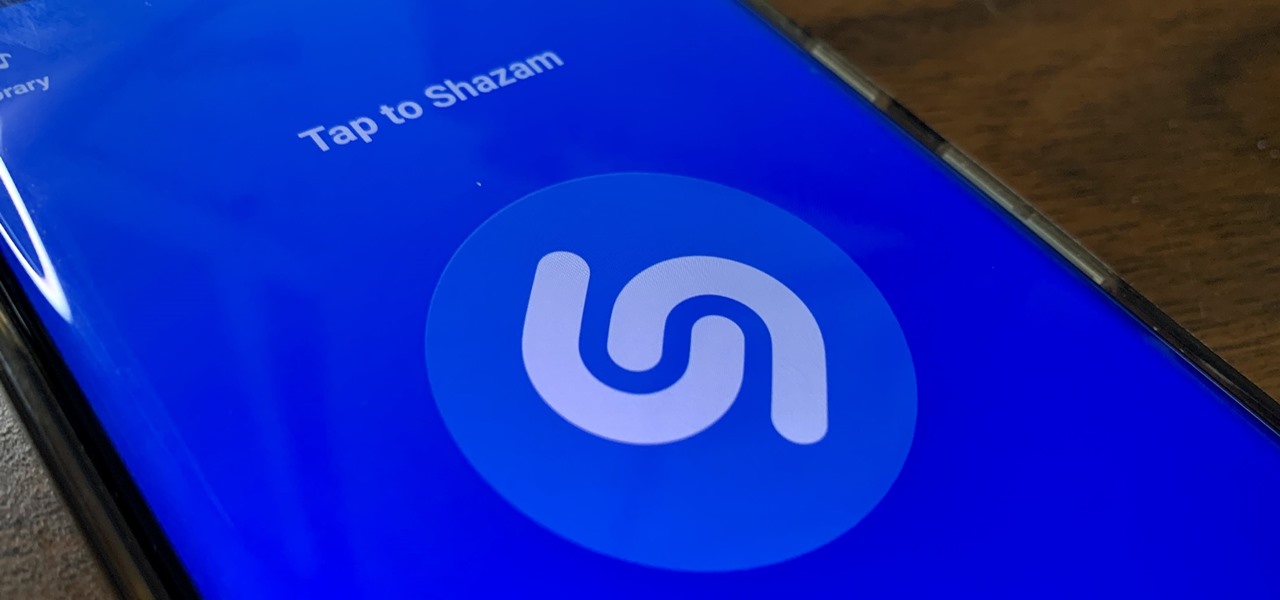Have you ever used Shazam to identify a catchy song, only to realize later that you have no way to listen to it again unless you open the app? The good news is you can actually download Shazamed songs directly to your smartphone’s storage with just a couple extra steps.
In this guide, I’ll explain exactly how to download music from Shazam to your Android or iPhone so you can listen anytime. We’ll also cover how to find your Shazam library and some tips for managing your growing song collection.
An Overview of Downloading from Shazam
Shazam is a popular song identification app that listens to music playing around you and tells you the artist and title. What you may not realize is that Shazam also saves a library of all the songs you’ve tagged for later reference.
By default, Shazaming a song doesn’t save it to your phone’s storage. But Shazam gives you tools to listen to your tagged songs, add them to playlists, and even download them for offline listening.
Here’s a quick rundown of how downloading from Shazam works:
- When you tag a song, it gets added to your Shazam library
- You can visit your library within the Shazam app to play previews of your songs
- To download a song, you need to tap the “Add to Playlist” icon
- Choose a playlist like “My Shazams” to save the download
- Open your My Shazams playlist to find the full song download
The exact steps vary a bit between iPhone and Android. We’ll go into more detail below on how to download from Shazam on each device type.
How to Download Songs You’ve Shazamed on iPhone
Thanks to Apple Music integration, downloading Shazamed tracks on your iPhone is a breeze. Here are the steps:
- Open the Shazam app and tap the Library tab at the bottom.
- Browse your list of tagged songs and tap the one you want to download.
- On the song details screen, tap the “Add to Apple Music” button.
- Confirm you want to add it by tapping “Add Song” (it won’t actually show up in your Apple Music library yet).
- Now tap the My Music tab at the bottom of the app.
- You should see a playlist called “My Shazams.” Tap it.
- Find the song you just added and tap the download icon next to it.
The song will now download to your iPhone so you can listen offline!
Finding Your Downloaded Shazams
Once you download Shazamed songs on your iPhone, there are a couple places you can access them:
- My Shazams playlist: This is the easiest place to find your downloads. Just open the Shazam app and tap My Music > My Shazams.
- Apple Music app: Your downloaded songs will also appear in your Apple Music library. Open the Music app and tap Library > Songs to see them.
- Search: You can search for a specific Shazamed song title using the Search tab in the Shazam or Apple Music apps.
Tips for Managing Your Downloaded Shazams
Here are some tips to keep your Shazam downloads organized on your iPhone:
- Delete songs from your My Shazams playlist when you no longer want them. The download will be removed from your phone’s storage.
- Use the Share icon to send songs to other playlists for better organization.
- Enable iCloud Music Library so your Shazams appear across all your devices.
- Turn on Automatic Downloads so new Shazams download without you having to tap each one.
And that’s it! With just a few taps, you can now build a library of your Shazamed discoveries right on your iPhone.
How to Download Shazamed Songs on Android
The process for downloading Shazams on an Android phone is similar, with a few small differences.
Follow these steps:
- Open the Shazam app and tap My Shazam at the bottom.
- Browse your library of tagged songs and select the one you want to download.
- Tap the download icon (usually 3 dots or down arrow) below the song title.
- Choose “Add to playlist” from the menu.
- Select a playlist to add it to, like “My Shazams.” Tap ADD.
- Open your My Shazams playlist. Find the song and tap the download icon next to it.
Now the Shazamed song will be saved to your phone’s local storage for offline listening!
Accessing Downloaded Shazams on Android
Your Shazam downloads on an Android device will be available in these locations:
- My Shazams playlist: Open the Shazam app and select My Music > My Shazams to see downloads.
- Local storage: Use your phone’s File Manager app to browse downloads saved to internal storage or SD card.
- Search: Search for a specific song title in the Shazam or Google Play Music apps.
Managing Android Shazam Downloads
To keep your expanding song library organized, be sure to:
- Delete unwanted songs from your My Shazams playlist to remove downloads.
- Use playlists to sort songs by genre, mood, or other categories.
- Back up your Shazam downloads periodically in case your phone is lost or damaged.
- Enable auto-add to playlists so new tags download without tapping each time.
And that covers the basics of downloading your Shazamed tunes on an Android phone! With these steps, you’ll never lose track of a great song again after identifying it with Shazam.
Frequently Asked Questions About Downloading from Shazam
Here are answers to some common questions about saving songs from Shazam to your smartphone:
How many songs can I download from Shazam?
You can download an unlimited number of songs from Shazam to your phone’s storage. However, at some point you may need to delete old Shazams to free up space for new ones.
Does downloading Shazamed songs save them offline forever?
The songs will stay in your phone’s storage unless you manually delete them. If you lose or replace your phone, you’ll need to re-download the Shazams you want to keep.
Can I download songs I Shazamed on one phone to a different phone?
Unfortunately there is no easy way to transfer downloads between devices. You’ll need to Shazam each song again on your new phone to download it locally.
Do I need an internet connection to listen to my Shazamed song downloads?
No internet required! The advantage of downloading is you can listen to the full songs offline, like on a plane or anywhere without signal.
What audio quality are Shazam downloads?
Shazam downloads songs at 256 kbps AAC file format, which is decent quality and similar to iTunes or Apple Music downloads.
How do I find and manage all my Shazamed songs?
Use the My Shazams playlist in the Shazam app to see, play, download, or delete your full library. You can also search song titles or sort songs into additional playlists.
Can I download my Shazams if I don’t use Apple Music or Spotify?
Yes, you can download Shazamed tracks without a streaming subscription. The songs are saved right to your device storage, not a music library.
I hope this FAQ helped explain how to download and manage all your fantastic musical discoveries from Shazam. Now get out there and start Shazaming!
Conclusion
Being able to save songs from Shazam directly to your smartphone is a gamechanger for music lovers. Now you can grow an endless collection of your favorite discoveries without having to search for them again later.
The key steps are simple: tap songs in your Shazam library to add them to a playlist, then download the playlist for offline listening anytime, anywhere. Keep your downloads organized by regularly clearing out songs or sorting into custom playlists.
Shazam is already magical for identifying songs in an instant. With the ability to download, it becomes your personal mobile music library too. So next time you hear an amazing tune while you’re out and about, Shazam it then download it so you can replay it wherever you go.
What song are you most excited to Shazam and download for your permanent collection? Let us know in the comments below!