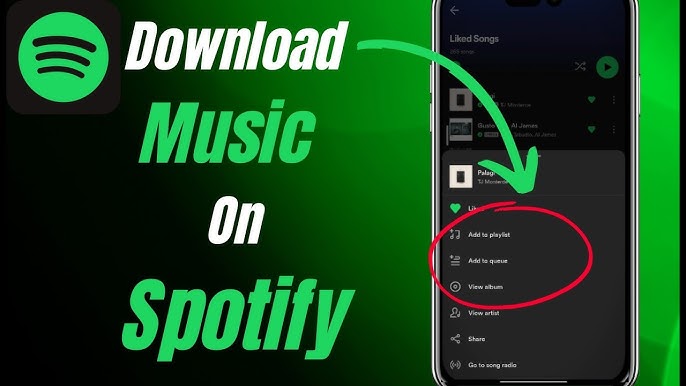Welcome to my guide on downloading songs from Spotify directly to your phone’s storage! With over 75 million tracks available, Spotify is one of the most popular music streaming services. But what if you want to listen to your favorite songs offline or without an internet connection? Downloading Spotify songs to your phone is easy if you follow these simple steps.
Having music on your phone to listen offline comes in handy in many situations – when you are on a plane, commuting with spotty cell service, or want to save data usage. Fortunately, Spotify offers the ability to download songs, albums, and playlists to your device for offline listening.
In this comprehensive guide, we will cover everything you need to know about downloading music from Spotify to your smartphone, including:
- The benefits of downloading Spotify music to your phone
- Requirements to download songs on mobile
- How to download music on iOS devices
- How to download music on Android devices
- How to find and manage your Spotify downloads
- Tips for managing storage space for downloads
Follow the techniques outlined below for your device, and you’ll be able to enjoy your favorite Spotify tracks offline and directly from your phone’s storage in no time!
Benefits of Downloading Spotify Songs to Your Phone
Before we get into the step-by-step instructions, let’s look at some of the key reasons you may want to download music from Spotify to your mobile device:
- Listen offline: Downloaded music allows you to listen when you don’t have an internet connection, like on a plane or subway.
- Save mobile data: By pre-downloading songs over WiFi, you avoid using cellular data each time you play a song. This helps avoid data overage charges.
- Hear higher quality: Downloads play at a higher 160 kbps bitrate, vs 96 kbps for streaming.
- Listen anywhere: Downloads let you listen on additional non-mobile devices, like your computer.
- Customize playlists: You candownload favorite playlists for condensed, offline listening without non-essential tracks.
- Keep forever: Downloads don’t expire as long as you have an active subscription. Downloaded tracks remain accessible if a song is later removed from Spotify.
Now that you know the benefits, let’s look at how to actually download music from Spotify using the app on both iPhone and Android devices.
Requirements for Downloading Spotify Music
Before downloading, make sure your device meets the following requirements:
- Active Spotify premium account – Downloading is only available for paying Spotify Premium subscribers. The free, ad-supported tier does not allow downloads.
- Updated app – Check you have the latest version of the Spotify app installed. Download updates from the App Store or Google Play.
- Sufficient storage space – Songs take up storage space on your device. Make sure you have enough free space for your desired downloads. Typical song sizes are 3-5MB.
- Internet connection – Your phone needs an internet connection to download the songs via WiFi or mobile data initially.
As long as your account, app, and device meet these needs, you are ready to download!
How to Download Songs on iPhone
The process for downloading songs for offline listening on an iPhone is quick and easy:
-
Open the Spotify app and find the playlist, album, or songs you want to download.
-
Tap the Download icon next to the item you wish to download:
- For playlists, tap the Download icon to the right of the playlist name.
- For albums and songs, tap the … menu to the right of each track or album, then tap Download.
-
Select Download to confirm.
-
Open the Your Library tab in Spotify to find all your downloads in one place. Here you can play songs and view download progress.
Some additional tips for iOS:
- Use WiFi for fastest downloads. Songs download much quicker over WiFi vs mobile data.
- Only Premium subscribers can download music.
- Downloads save to your device storage, not your iCloud account.
And that’s it! With just a few taps, you can now listen to your favorite Spotify playlists offline on your iPhone.
How to Download Songs on Android
Downloading Spotify music for offline use on Android is also quick and simple:
-
Open the Spotify app and find a playlist, album, or songs you wish to download.
-
Tap the Download icon next to the item to save:
- For playlists, tap the Download icon to the right of the playlist name.
- For albums and songs, tap the … menu to the right of each, then tap Download.
-
Select Audio Quality for your download – Low, Normal, or High. Higher quality uses more storage.
-
Go to Your Library > Downloads to see download progress and play downloaded content offline!
Keytips for Android Spotify downloads:
- Toggle Download Using Cellular in Settings to allow mobile downloading.
- You can select download quality. Higher is better but uses more storage.
- Use WiFi for fastest downloads. Mobile networks are much slower.
- Downloads are stored locally on your device storage, not the cloud.
And that covers it for downloading Spotify songs on an Android phone or tablet! Follow the same steps to download albums, playlists or tracks to listen offline.
How to Find and Manage Spotify Downloads on Mobile
Once you start downloading Spotify music for offline use, you may be wondering – where do I find all my downloads in the app? Here is how to access and manage downloaded Spotify content on mobile:
Find Downloads
On iOS:
- Go to Your Library > Downloads to see downloads in progress and access downloaded music.
On Android:
- Go to Your Library > Downloads to view and play downloads.
Manage and Delete Downloads
- Delete downloads by tapping the trash icon next to each download.
- Tap a download to see File Type and Size information.
- Sort downloads by Recent, Title, Artist or Album.
- Search downloads using the magnifying glass icon.
Managing your downloads this way allows you to prioritize what limited storage space you have for the music you listen to most frequently offline.
Tips for Managing Spotify Download Storage on Your Phone
With high-quality audio downloads eating up storage space on your phone, here are some tips for managing Spotify download storage:
- Set a download limit in Spotify settings based on your available space.
- Download over WiFi and disable cellular downloading to save data usage.
- Clear unused downloads regularly to free up space.
- Use Overwrite Storage setting to replace old downloads first when full.
- Download playlists or albums instead of individual songs to save metadata storage overhead.
- Opt for High quality only for your most-played downloads. Use Normal or Low for others.
- Expand your storage if needed by using a cloud service or external SD card (for Android).
Be purposeful about what you download for offline listening based on your listening habits and be vigilant about clearing our unused downloads regularly to maximize use of your limited device storage.
Frequently Asked Questions About Downloading Spotify Music to Your Phone
Here are answers to some common questions about downloading Spotify music directly to your device storage:
How much storage space do Spotify downloads use?
This varies based on the length of songs and selected audio quality. On average, songs take 3-5MB per track for Normal quality. An album may take 150-300MB.
Can you download music on Spotify Free?
No, you must have a paid Premium account ($9.99 per month) to download Spotify music for offline listening.
Where do my Spotify downloads save on my phone?
On both iOS and Android devices, Spotify downloads save directly to your device internal storage, not external cloud storage.
Can I listen to Spotify downloads on other devices?
Yes! Downloaded Spotify songs can be played on your other non-mobile devices like laptop or desktop computers through the Spotify app. Just log into the same account.
Do downloads use mobile data or require internet?
You need an internet connection (WiFi or mobile data) to initially download songs. But offline playback does not require any internet connectivity or data usage.
How long do downloads last?
Downloaded Spotify songs last indefinitely as long as you maintain an active Premium subscription. Songs remain available offline even if removed from Spotify’s catalog.
How do I cancel a Spotify download?
Go to Your Library > Downloads on mobile, tap the 3 dots next to a download, and select Delete Download to remove it.
Final Thoughts
The ability to listen to Spotify anywhere, anytime – even without an internet connection – is a game changer. Follow this guide to download your Spotify playlists and albums to the storage on your mobile device so you always have your favorite tunes on hand for offline listening.
What tips do you have for managing Spotify downloads? Share your best practices in the comments below!