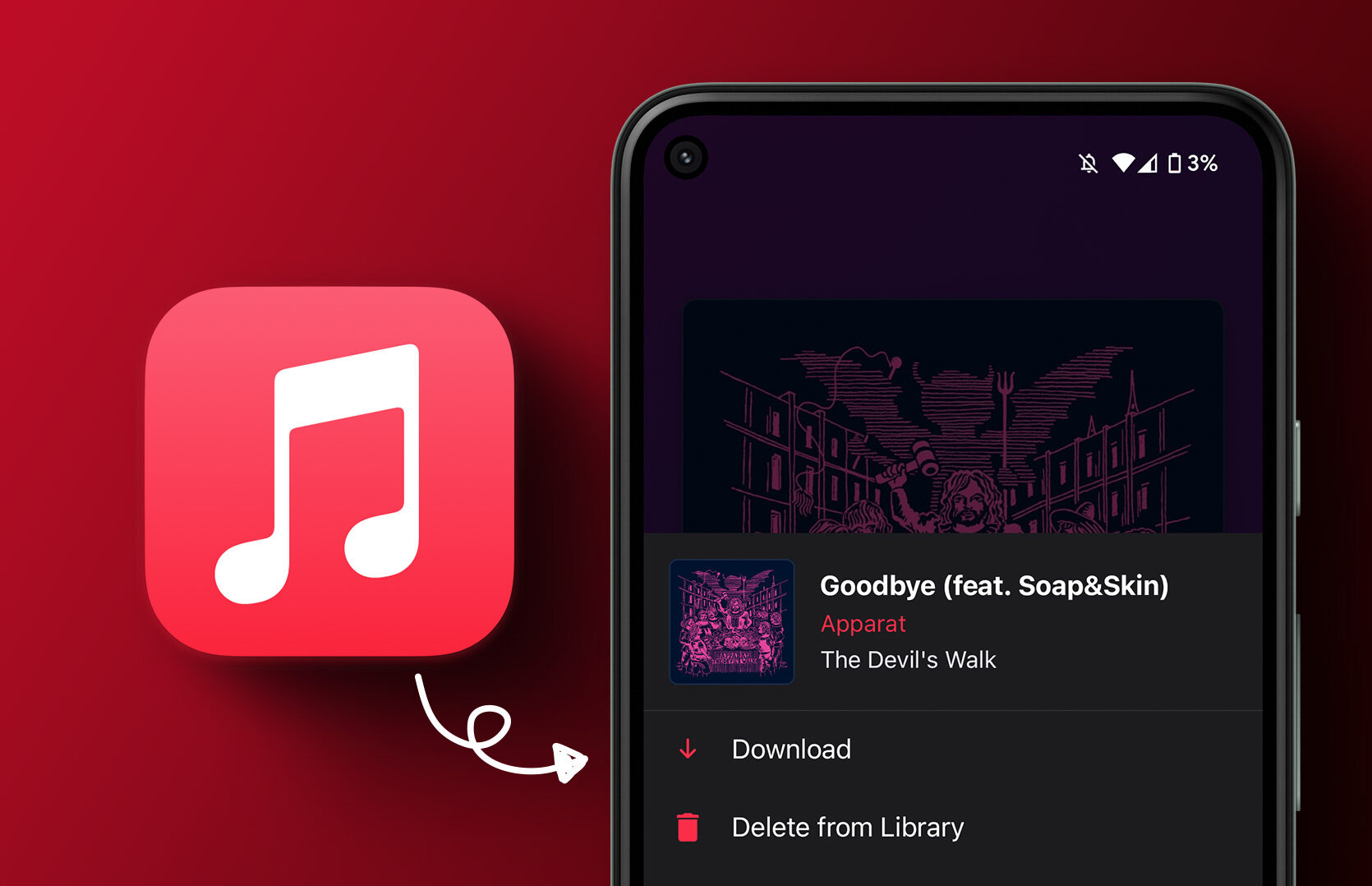Do you want to listen to your favorite songs from Apple Music without an internet connection? Saving music for offline playback is easy with just a few taps in the Apple Music app.
In this article, we’ll walk through the steps to download songs, albums, and playlists for offline listening on your iPhone, iPad, Android device, or computer.
Apple Music has over 75 million songs in its catalog that you can stream over an internet connection. But what if you are somewhere without Wi-Fi or cellular data? Downloading music for offline playback ensures you always have access to your music library, even when offline.
Some key benefits of saving songs offline include:
- Listen anywhere – on planes, subways, in remote areas without service.
- Avoid using cellular data to stream music.
- Play your favorite songs without interruptions or buffering issues.
Let’s look at how simple it is to make your Apple Music available offline across devices.
How to Save Songs Offline in Apple Music
On iPhone and iPad
- Open the Apple Music app and tap on the song, album, playlist or other content you wish to download.
- Tap the download icon next to the “Play” button. This looks like a downward pointing arrow.
- To check download progress, tap on the person icon in the top right > Downloads > View Downloads.
- Once the content finishes downloading, you can access it in My Music > Downloads when offline.
On Android
- Open the Apple Music app, browse to the song, playlist, album or other content you want to save offline.
- Tap the 3-dot menu button next to the content and select “Download”.
- Check download progress by going to Library > Downloads.
- Find downloaded content in Library > Downloads when offline.
Mac and PC
- Open Apple Music and select the content you want to download.
- Click the download icon next to the “Play” button.
- Check progress by clicking Account > View Downloads.
- Find downloads by clicking Music > Downloads when offline.
Frequently Asked Questions (FAQ’s)
Here are answers to some common questions about saving music offline in Apple Music:
How many songs can I download offline?
You can download up to 100,000 songs across 10 devices.
How do I listen to offline music?
Go to the Downloads section or playlist in Apple Music on your device when offline. Downloads will play even without internet connectivity.
Can I save music to an external SD card?
On Android devices, yes you can set the download location for offline music to be on an SD card. On iPhone/iPad offline content is saved to internal storage.
How long do offline downloads last?
Downloaded songs will stay on your device indefinitely unless you manually delete them. You own the rights to listen offline as long as you maintain an active Apple Music subscription.
Can I re-download a deleted song?
Yes, as long as the song is still available in the Apple Music catalog, you can simply download it again. Your library and playlists will remain intact.
Conclusion
Saving music for offline playback is an essential feature for Apple Music subscribers who want access to their full library everywhere. It just takes a few taps to download albums, playlists or individual songs to your device to listen when offline.
Now you never have to worry about losing your music connection. Downloading songs, albums and playlists in Apple Music ensures you can listen to your favorite tunes uninterrupted – on planes, trains, in remote areas or anytime you don’t have an internet connection.
Try downloading some songs today so you always have your music library on hand for offline listening. Enjoy your favorite Apple Music content anywhere you go!