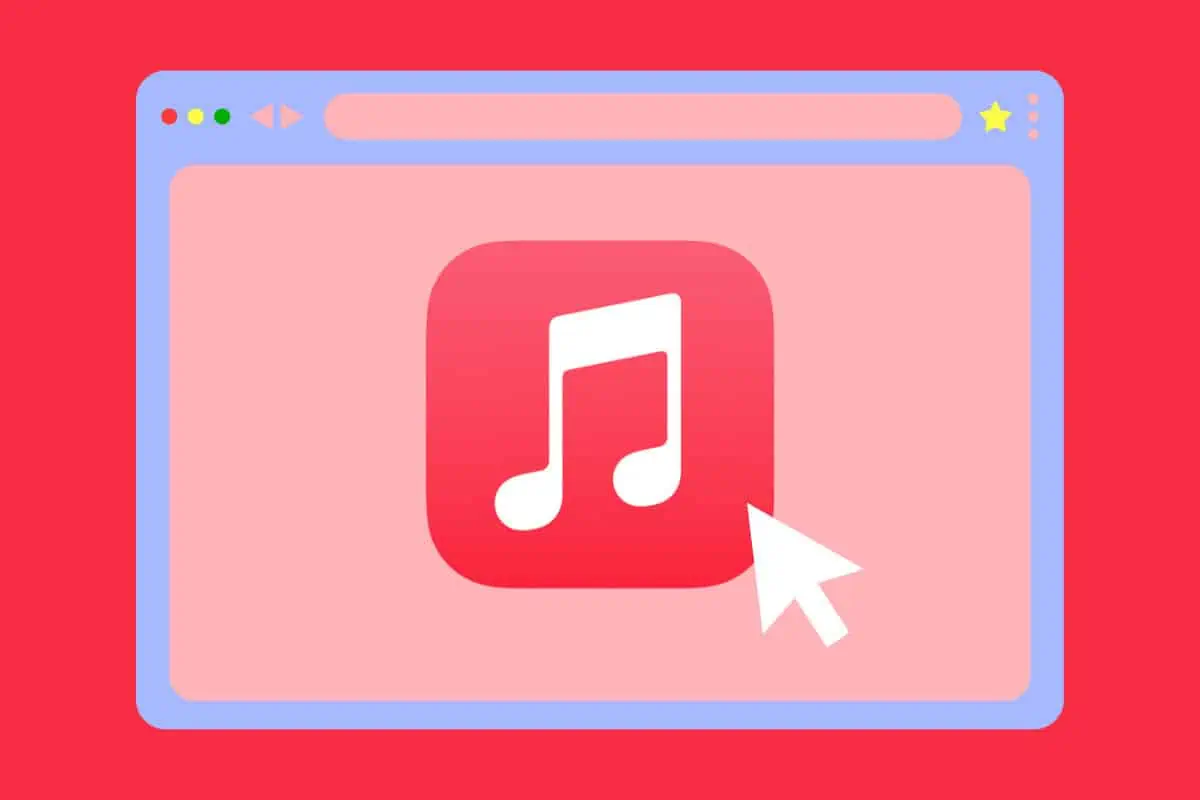Have you ever wanted to listen to Apple Music but didn’t have iTunes installed on your computer? Or maybe you just prefer using your browser over a desktop app. Either way, you’re in luck! There are a couple easy ways to listen to Apple Music in your web browser, no iTunes required.
In this comprehensive guide, we’ll walk through the steps for streaming Apple Music in your browser on both desktop and mobile. We’ll also look at some of the benefits of going the web route rather than using iTunes. Let’s get started!
Benefits of Streaming Apple Music in Your Browser
Before we get into the how-to, let’s look at some of the advantages of streaming Apple Music directly in your browser as opposed to using iTunes:
- No downloads or apps required – You don’t need to download iTunes or any other desktop app to start listening. Just open your browser and you’re ready to go. This makes it quick and easy to access your music library from any computer.
- Cross-platform accessibility – Since you only need a web browser, you can listen to Apple Music on Windows, Mac, Linux, or Chromebook. iTunes is limited to Mac and Windows.
- Mobile listening – In addition to desktop streaming, you can also listen in your mobile web browser on both iPhone and Android. This gives you access to your Apple Music library on all your devices.
- Lightweight and fast – Streaming Apple Music from the web eliminates the need for bulky desktop software like iTunes, which can slow down your computer. The web player loads faster and uses fewer system resources.
- Better organization – The web player organizes your music library more intuitively making it easier to find artists, albums, and playlists. iTunes can sometimes be cluttered.
Now that you know the perks, let’s look at the step-by-step process for accessing Apple Music in your browser on both desktop and mobile.
Accessing Apple Music in Your Desktop Web Browser
There are two main methods for streaming Apple Music in your desktop browser without iTunes: using the Apple Music web player directly, or going through a third-party website. Let’s explore both options.
Method 1: Use the Apple Music Web Player
The easiest way to listen through your browser is to use the Apple Music web player. Here’s how:
- Go to music.apple.com in any desktop browser like Chrome, Firefox, or Safari.
- Click on “Sign In” in the top right corner.
- Enter your Apple ID and password to log in. This is the same info you’d use in iTunes.
- Once logged in, you’ll see all of your Apple Music library including playlists, stations, and recommendations ready to stream.
- To play a song, just click on it. Use the player controls at the bottom to play, pause, skip tracks, or adjust the volume.
- You can also search for songs, artists, albums, or playlists using the search bar. Just type in a keyword and select one of the results to start playing it.
And that’s all there is to it! The web player gives you access to your full Apple Music catalog without having to install any software. You can stream music directly in Chrome, Firefox, Safari, or any modern web browser.
Method 2: Use a Third-Party Website
Another way to listen in your browser is through a third-party website like TuneMyMusic or Musixmatch.
Here’s how to access Apple Music using TuneMyMusic:
- Go to tunemymusic.com and click “Start” to begin linking your streaming accounts.
- Click the Apple Music icon when prompted to choose your “From” service.
- Sign in with your Apple ID when redirected to the Apple login page.
- Once connected, search for a song or playlist. Click the track name to start streaming it in the Tunemymusic web player.
- Use the playback controls on screen to play, pause, or skip just like you would in the native Apple Music web player.
The benefit of sites like TuneMyMusic is they integrate multiple streaming platforms. So you can search and play music from Spotify, Youtube, and Apple Music all in one place.
Listening to Apple Music in Your Mobile Browser
In addition to desktop streaming, you can also listen to Apple Music directly in the browser on your iPhone or Android device.
On iPhone
- Open the Safari browser on your iPhone.
- Go to music.apple.com.
- Tap the “Sign In” button and enter your Apple ID when prompted.
- You’ll then be taken to your Apple Music library where you can tap any song to start playing it.
- Use the playback controls at the bottom of the screen to pause, skip, shuffle, or adjust volume.
- You can also use the search bar at the top to find specific artists, albums, songs, or playlists.
The process is just as straightforward as on desktop. Simply use the Safari browser and log in to access your full Apple Music catalog. Listening on iPhone also allows you to easily switch between wifi and cellular data.
On Android
You can listen through the browser on Android as well:
- Open Chrome on your Android device.
- Go to music.apple.com.
- Tap “Sign In” and enter your Apple ID when prompted.
- Once logged in, tap a song to start playing it. Use the on-screen controls to adjust playback.
- You can also search for specific music using the search bar at the top.
While it’s not quite as fully integrated as the iOS experience, streaming Apple Music through Chrome on Android devices still works surprisingly well. And it’s all possible without iTunes or any additional apps.
FAQ’s About Streaming Apple Music in Your Browser
Still have some questions about listening to Apple Music in your browser? Here are answers to some commonly asked questions:
Is streaming Apple Music in my browser the same as using iTunes?
The catalog of over 90 million songs is identical. You get full access without iTunes. However, there are some Apple Music features that require iTunes, like offline downloads for playback when internet is unavailable.
Does it cost extra to stream Apple Music in my browser?
Nope! Streaming in your browser is included with all Apple Music memberships. Individual ($9.99/mo), Family ($14.99/mo), Voice ($4.99/mo), and Student ($4.99/mo) plans all work.
Can I listen to Beats 1 radio in my browser?
Yes, you can tune into live or archived Beats 1 radio shows through the web player or third-party sites. However, you won’t have access to other customized radio stations that require iTunes.
Is sound quality the same as when streaming Apple Music with iTunes?
Mostly yes. Apple uses 256kbps AAC encoding for streaming which provides high quality audio. However, interfacing through the browser instead of a dedicated app may slightly reduce bitrate in some cases. But overall sound quality is quite good.
Can I download music for offline listening in browser like I can with iTunes?
Unfortunately downloading for offline playback is not possible through the web player. This feature requires using the iTunes desktop app. For offline listening, you’ll need to stick with streaming music through the browser.
Is streaming Apple Music through my browser secure?
Absolutely! Apple uses end-to-end encryption and other security measures to keep your data safe when streaming through the web player. As long as you only enter your login credentials at apple.com, your account will remain secure.
What web browsers can I use to listen to Apple Music?
The Apple Music web player works on all modern browsers including Chrome, Firefox, Safari, Edge, Opera, and others. On mobile, you can use Safari on iOS and Chrome on Android. Just make sure your browser is updated to the latest version.
We hope this article has helped explain how to listen to Apple Music in your desktop or mobile browser without the need for iTunes or any other software. The ability to stream music directly from Chrome, Firefox, Safari and more makes enjoying your Apple Music library easier and more convenient than ever.
So next time you want to access your favorite playlists and albums, just log in at music.apple.com or third party sites like TuneMyMusic. Then sit back and enjoy your music in the browser of your choice!
The only major limitation is you can’t download music for offline playback through the browser. But if you just want to stream, using the Apple Music web player or third-party sites is a convenient iTunes-free option. The full 90 million song catalog is at your fingertips!