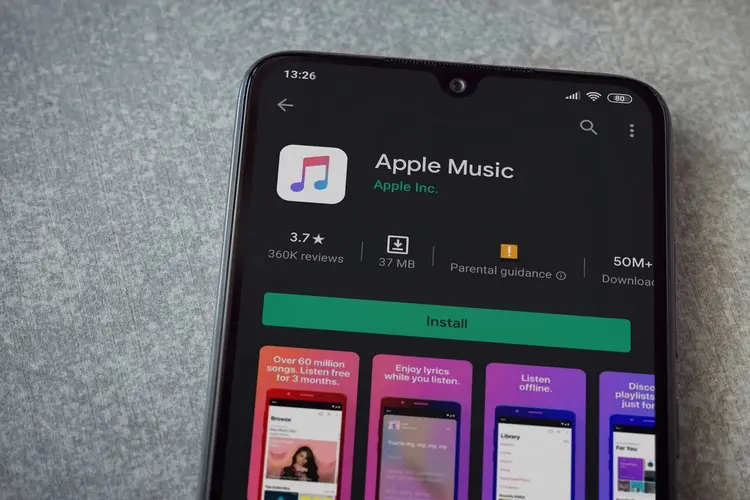Apple Music has become one of the most popular music streaming services, with over 50 million songs and an impressive catalog of exclusives and original content. But what if you’re an Android user who wants access to Apple Music? Is it possible to use Apple Music on an Android device?
The short answer is yes, you can absolutely use Apple Music on an Android phone or tablet. While Apple Music is designed to integrate seamlessly with iOS and Apple devices, there are a few different ways for Android users to sign up for and use Apple Music.
In this comprehensive guide, we’ll cover everything you need to know about using Apple Music on Android:
So whether you’re switching from an iPhone to Android, or just want to check out Apple Music, read on to learn how you can sign up and start listening on your Android device!
How to Sign Up for Apple Music on Android
The sign up process for Apple Music is quick and straightforward on Android. Here are the steps:
- Open the Apple Music app on your Android device (see next section for installation instructions).
- Tap on the profile icon in the top right corner.
- Select “Sign In”.
- Enter your Apple ID and password. If you don’t have an Apple ID, you can create one for free.
- Accept the Terms & Conditions.
- Choose between a monthly individual plan for $9.99/month or a family plan for $14.99/month. There is also a student plan for $4.99/month.
- Enter your payment information and tap “Start Trial” to begin a free 3 month trial.
And that’s it! You now have full access to Apple Music on your Android device. The app will sync your music library, recommendations and playlists to your account.
Downloading the Apple Music App on Android
To use the full Apple Music experience on an Android device, you’ll need to download the Apple Music app from the Google Play Store.
Here are the steps to download and install the app:
- Open the Google Play Store on your Android device.
- Search for “Apple Music”.
- Tap “Install” to download the Apple Music app.
- Once installed, open the Apple Music app.
- Sign in with your Apple ID or create a new account.
The Apple Music app for Android has all of the key features you’d expect including access to the entire Apple Music catalog, personalized playlists and stations, music videos, offline downloading, lyrics view and more.
However, there are some differences compared to the iOS experience which we’ll cover later in this article.
Using the Apple Music Web Player
If you don’t want to install the Apple Music app on your Android device, you can also listen via the Apple Music web player.
Here’s how to use it:
- Go to music.apple.com in any web browser.
- Click on “Sign In” in the top right corner.
- Enter your Apple ID and password.
- You’ll now be able to search for and play any song, album or playlist in the Apple Music catalog through the web player.
The web player includes core features like playlists, recommendations and radio stations. But it lacks some of the deeper integration like offline downloads, lyrics view, music videos and Dolby Atmos.
So the native app is recommended for the full experience, but the web player can be handy for quick access on any device.
Features and Content Differences
While Apple Music offers the same huge catalog of over 50 million songs on both iOS and Android, there are some differences in features and content between the two platforms.
Here are some of the key things that are only available on iOS devices currently:
- Spatial Audio and Dolby Atmos: The immersive audio formats that place sound all around you in 3D space only work on Apple devices with Apple or Beats headphones.
- Lossless Audio: The uncompressed, high fidelity audio tier is not yet supported on Android.
- Lyrics View: Real-time synced lyrics while listening to songs are only available on iOS.
- Music Videos: Watching the music video library works seamlessly in the iOS app but not on Android.
- Siri Integration: You can ask Siri to play music, control playback, add songs to your library etc on iOS. Google Assistant does not have the same depth of Apple Music integration on Android.
- HomePod Integration: Apple’s smart speaker only works with Apple Music on iOS devices. Using Android limits the HomePod integration.
- Apple Watch: The Apple Music app on Apple Watch allows offline playback and control without your phone. Not relevant for Android users.
So in summary – the core Apple Music experience of a 50+ million song catalog, playlists, radio and recommendations is identical between both platforms. But some of the premium features that make Apple Music stand out remain exclusive to Apple’s ecosystem for now.
Recommended Android Devices for Apple Music
Apple Music will work on any Android smartphone or tablet running Android 5 or later. However, it’s optimized and tested on Google’s Pixel and Samsung Galaxy devices:
- Google Pixel Phones: Pixel 7, Pixel 7 Pro, Pixel 6, Pixel 6 Pro, Pixel 5, Pixel 4, Pixel 3
- Samsung Galaxy Phones: S22 Series, S21 Series, S20 Series, Note 20 Series
- Samsung Galaxy Tablets: Galaxy Tab S7 | S7+, Tab S6, Tab S4
Given Apple’s focus on optimization for these devices, they are the recommended Android options to use if you want the smoothest and most seamless Apple Music experience.
You may encounter some glitches or inconsistencies on less common Android models. Sticking to flagship Samsung or Pixel phones is your safest bet.
Tips for Using Apple Music on Android
Here are some handy tips and tricks to get the most out of Apple Music on your Android phone or tablet:
- Use the Apple Music app for the full experience – downloading it from Google Play Store ensures compatibility with Android.
- Connect to stable WiFi when streaming or downloading songs to avoid excessive mobile data usage.
- Make sure you have the latest software updates installed on your Android device for optimal performance.
- Review the available settings in the Apple Music app – you can customize options for streaming quality, downloads, caching and more.
- Tap the download icon on playlists, albums or songs you want to listen to offline.
- If you run into issues, try logging out and back into your Apple ID in the Apple Music settings.
- Check for Apple Music updates in the Google Play store – new versions will include fixes and improvements.
- Provide feedback directly within the Apple Music app if you notice issues – this will help Apple improve the Android experience.
Following these tips will help you avoid problems and have the best Apple Music experience on your Android. Let us know if you have any other questions!
FAQ’s about Apple Music on Android
Here are answers to some common questions about using Apple Music on Android:
Can I use Apple Music on any Android device?
Yes, Apple Music is available on any Android 5.0+ device including phones, tablets and Chromebooks. It can be downloaded from the Google Play Store.
Does Apple Music on Android have the same library as iOS?
Yes, the music catalog, playlists, radio stations and recommendations are identical. You have access to over 50 million songs.
Is the Apple Music Android app missing any features?
A few premium features like Dolby Atmos, Lossless Audio and real-time lyrics are currently iOS-only. But core functionality is the same.
Can I download songs for offline playback?
Yes, you can download any song, album or playlist by tapping the download icon. This stores a copy for offline listening.
Does Android device storage affect downloaded music?
Yes, any downloaded songs take up storage space on your device. Make sure you have enough free storage for your music library.
Can I listen to Apple Music using Google Assistant?
You can ask Google Assistant to play songs from Apple Music, but functionality is limited compared to Siri on iOS.
Does Apple Music integrate with the Apple Watch?
No, you can only download Apple Music directly on an Apple Watch paired with an iPhone for offline listening.
Can I use Apple Music with wireless Apple/Beats headphones?
Yes, Apple’s headphones will work fine for streaming music. But advanced features like spatial audio won’t be available.
Is Apple Music audio quality lower on Android?
Audio quality for streaming music is the same. However, Lossless Audio and Dolby Atmos are currently limited to Apple devices.
Hopefully these answers clear up any questions you may have around using Apple Music on Android! Let us know if you need any other help.
Conclusion
So in summary – yes, Android users are absolutely able to sign up for and enjoy Apple Music! While certain premium features are limited to Apple’s own ecosystem for now, you get full access to the 50+ million song catalog, personalized playlists, radio stations and all the magic that makes Apple Music special.
The native Apple Music app for Android brings the core functionality, even if the experience isn’t 100% identical to iOS. And you can always listen via the web player if you don’t want to install anything.
We hope this guide covers everything you need to know to get started with Apple Music on your Android phone or tablet. Music brings joy, emotion and connection into our lives – so don’t miss out just because you aren’t using an iPhone!
Discover amazing new artists, rediscover old favorites and let Apple Music entertain you on all of your devices.
Have more questions about using Apple Music on Android? Ask us in the comments below and we’ll help explain anything you need to know! Tell us if you’ll be trying out Apple Music on your Android phone.