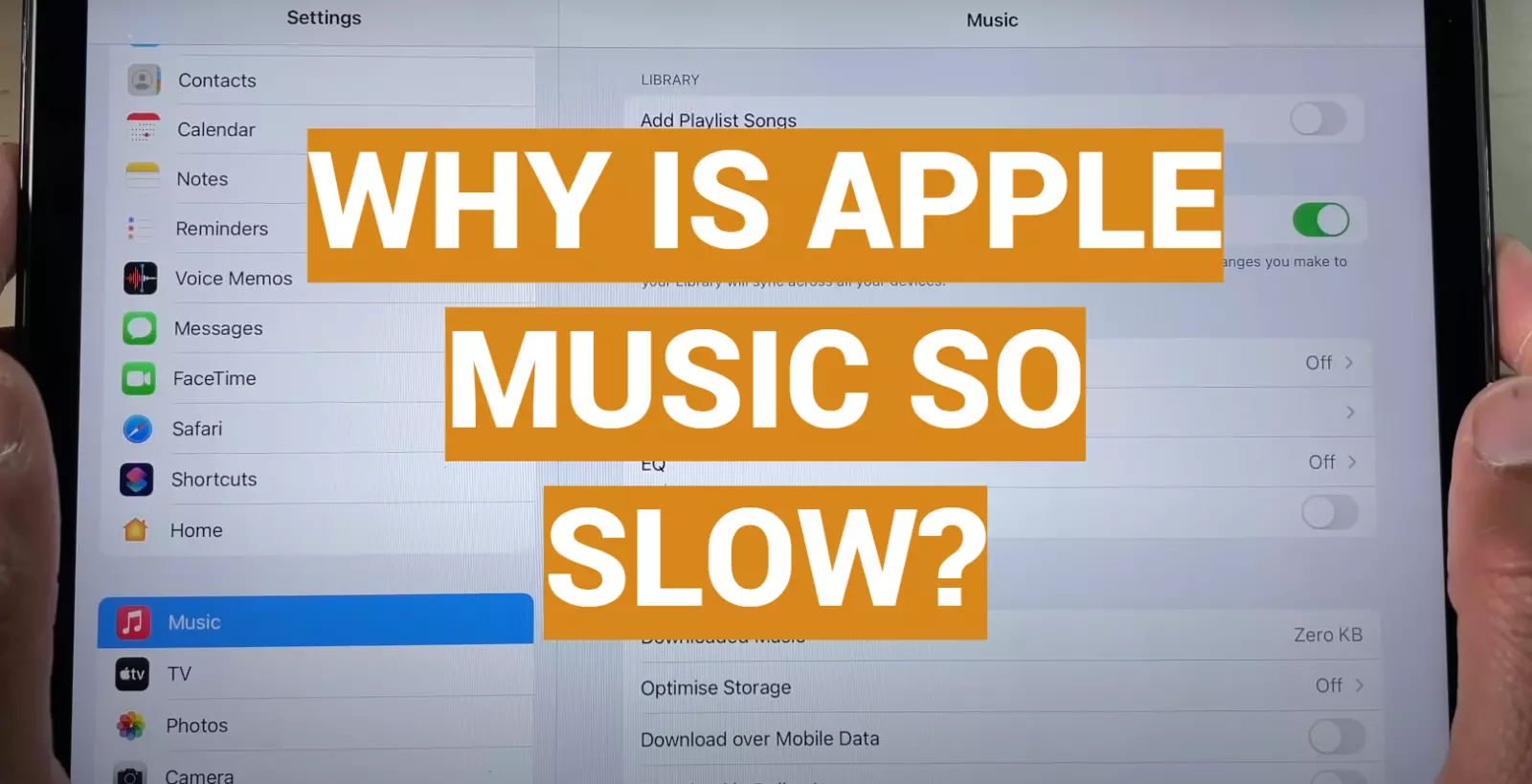Have you ever tried streaming a song or album on Apple Music, only to be frustrated by endless buffering, laggy playback, and constant interruptions? You’re not alone. Slow streaming and buffering issues seem to be a common complaint among Apple Music users.
In this comprehensive guide, we’ll explore the possible reasons why Apple Music seems sluggish and offer some troubleshooting tips to help boost performance. Whether you’re an iPhone, iPad, Mac, or Android user, read on to get to the bottom of why Apple Music is slow and what can be done about it.
Overview of Apple Music Streaming
Before diving into the specifics, let’s do a quick overview of how Apple Music delivers music from its servers to your device.
Apple Music users can access a library of over 90 million songs. This huge catalog of music is not stored locally on users’ devices. Instead, songs are streamed on-demand from Apple’s servers over the internet.
Your Apple device will connect to the nearest Apple Music server when you request a song. It then starts downloading the music data packet by packet until you have enough buffered to begin playback. Streaming will continue in the background as you listen to fill up the playback buffer.
The speed and reliability of this music streaming depends on having a fast and stable internet connection between your device and Apple’s servers. It also depends on having up-to-date Apple apps and software that can properly handle music streaming.
Any bottlenecks or disruptions between your device, your local network, and Apple’s music servers can potentially lead to slowdowns and buffering issues.
Now let’s look at some of the most common reasons Apple Music streaming may underperform and struggle with buffering or laggy playback.
Common Reasons for Apple Music Slowness
Issue 1: Weak Internet Connection
One of the most obvious and common reasons Apple Music lags is an unstable or slow internet connection. Music streaming requires a reasonably fast and steady connection to work well.
Here are some internet-related factors that can slow down Apple Music:
- Weak WiFi signal – Choppy WiFi reception from being too far from your router/modem can interrupt the steady data flow needed for streaming. This leads to constant buffering.
- Congested WiFi networks – Public WiFi hotspots with lots of users or interference often provide very slow and spotty connections that are not suitable for streaming high fidelity music smoothly.
- Slow cellular data – Carriers like AT&T and Verizon offer unlimited data plans, but may intentionally throttle speeds after you exceed a certain amount of data usage per month. This can make music streaming laggy.
- Poor rural coverage – Users in rural areas may only have access to cellular data networks without strong LTE coverage or fast mobile broadband. Limited signal strength hampers streaming speeds.
- Bad local network conditions – Faulty routers, interference from other devices, bandwidth bottlenecks, network congestion and other local network issues can impair streaming even if your internet plan is fast.
- Server distance – The further you are physically located from the nearest Apple Music servers, the longer it takes for data to make the round trip. Being on the other side of the world from Apple’s data centers can therefore increase lag time.
If you are experiencing frequent buffering or low music quality on Apple Music, weak internet connectivity is one of the first things to troubleshoot.
Issue 2: Outdated Apps and Software
In addition to internet connection issues, having outdated apps and software related to Apple Music can also cause performance problems.
Here are some examples:
- Old iOS/iPadOS – Being several iOS versions behind on your iPhone or iPad can mean you are missing key performance enhancements for Apple Music streaming. Always update to the latest iOS/iPadOS.
- Obsolete app versions – Not updating the Apple Music app itself can prevent you from getting bug fixes and speed optimizations. Download the latest Apple Music updates.
- Need macOS update – Laggy streaming on Mac could indicate your macOS version is no longer supported. macOS upgrades often include Apple Music improvements.
- Carrier app needs upgrade – If using Apple Music on Android, make sure you have the newest version of the Android app provided by your mobile carrier.
- Old router firmware – Outdated router firmware can lead to WiFi connectivity problems that interfere with smooth Apple Music streaming. Check for firmware updates.
Making sure all supporting apps and software are fully updated gives Apple Music the best chance of working well on any device. Don’t ignore available updates.
Issue 3: Server Overload
Apple Music relies on backend servers to stream music. During peak usage times, these servers can become overloaded and bogged down. The result is a dramatic slowdown in streaming speeds.
Server overload that degrades Apple Music performance is most likely to occur in the following situations:
- New music releases – Major album releases almost always trigger a surge in Apple Music usage that taxes servers. Lags happen as servers scramble to keep up.
- Holidays – Christmas, New Year’s and other holidays may find millions of users with new devices trying Apple Music for the first time, overloading servers.
- Geographic concentration – If a major event leads to abnormally high Apple Music usage concentrated in one geographic region, local servers may struggle to keep up.
- Integration issues – Apple has faced integration challenges since acquiring Shazam and launching Apple radio stations. Resulting server problems can slow Apple Music.
- Technical problems – Even robust server networks like Apple’s occasionally suffer partial outages and technical glitches that disrupt service.
In almost all cases, these server congestion issues are temporary phenomenons that clear up in a matter of hours or days at most as traffic returns to normal levels. So try again a bit later.
Issue 4: Cache and Data Buildup
As you use Apple Music, your apps and operating systems cache songs, album art, and other music data locally to improve performance. But over time, these cached data stores can become bloated and start having the opposite effect.
Too much cached data related to Apple Music on your device essentially creates clutter that slows things down. The solution is periodically clearing it out.
Consider the following common cache locations:
- iOS/iPadOS app caches – The Apple Music app on iPhone & iPad stores lots of temporary usage data that can build up and slow things down. Clearing the cache often helps.
- Album artwork – As you add more songs, the thumbnail images for albums can eventually overload your device’s storage. Deleting them may improve streaming.
- Offline song cache – Music saved locally for offline playback takes up storage and may need to be cleared if it builds up too much.
- Web browser caches – Browsers like Safari often cache Apple Music web content, also eventually leading to bloat.
- macOS app caches – Much like iOS/iPadOS, music apps on Mac create temporary cached files that accumulate, requiring periodic deletion.
- Android app caches – The Android version of Apple Music also benefits from periodically wiping the app cache and data to declutter things.
Taking out the trash, so to speak, by removing outdated caches related to Apple Music can definitely help speed it up again.
Issue 5: Using Cellular Data vs WiFi
One factor you have direct control over is your network connection type when streaming Apple Music: cellular mobile data vs WiFi.
Cellular data networks are almost always slower than WiFi:
- 3G cellular data averages download speeds of just 3-5 Mbps.
- 4G LTE may reach 15-50 Mbps.
- LTE Advanced peaks around 300 Mbps.
- WiFi ranges from 150 Mbps to over 1 Gbps.
So if you listen to Apple Music on iPhone, iPad, or Android over slower mobile data connections, you are far more likely to experience lag and buffering compared to streaming over WiFi.
The constraints of mobile data networks simply can’t match the speed and bandwidth potential of WiFi when it comes to delivering high quality music streaming.
Prioritize WiFi for Apple Music whenever possible for the fastest and smoothest experience. Only use cellular as a backup when WiFi is unavailable.
Issue 6: Restrictive Network Settings
Some network-related settings on your device can also inadvertently choke Apple Music streaming speed and lead to frustrating buffering.
Things to check include:
- Data saver enabled – This feature intentionally limits streaming quality. Turn it off temporarily to test if it helps.
- Battery saver on – Similar to data saver, this setting throttles performance. Disable it to eliminate the possibility of it slowing Apple Music.
- Restricted WiFi bands – Using only 2.4 GHz WiFi instead of 5 GHz will limit bandwidth sharply. Check your router frequency settings.
- VPN active – Routing Apple Music traffic through a VPN adds overhead that can impede streaming, so turn it off selectively.
- Ad blockers and content blockers – While useful for privacy, these addons hinder streaming performance in some cases. Experiment with pausing them.
- QoS or traffic shaping – Smart routers try optimizing traffic flow, but can sometimes throttle streaming traffic. Check QoS settings.
Tweaking network-related settings is an easy way to remove potential bottlenecks impacting Apple Music.
Issue 7: Location and Regional Restrictions
Your geographic location matters when it comes to Apple Music performance too.
If you are trying to use the service outside your home country or normal region, streaming limitations and restrictions may apply:
- International roaming – Cellular data speeds are often extremely limited when roaming overseas, making Apple Music buffer constantly.
- Geoblocking – Apple Music song availability is still restricted in some countries like China, leading to erratic performance.
- Throttled networks – Some networks intentionally throttle bandwidth for reasons like political censorship, which hurts Apple Music streaming.
- Language/localization issues – Being set to the wrong regional App Store version or incorrect system language could degrade the experience.
Getting Apple Music to work smoothly while traveling internationally or using VPNs to virtually relocate your device can require some extra troubleshooting and setup.
Tips for Speeding Up Apple Music
If you’ve diagnosed what factors might be slowing down Apple Music for you, here are some practical solutions to help accelerate and optimize streaming performance:
Tip 1: Check Your Internet Speed
First, test the actual throughput speeds of your home WiFi and mobile data connections using a tool like Speedtest. This tells you if poor bandwidth is the root cause and may prompt you to call your ISP regarding upgrades.
Target minimum speeds for decent Apple Music streaming are around 3-5 Mbps (30 megabits per second). Faster is better.
Tip 2: Update Apps and Software
As mentioned earlier, staying fully updated is key:
- Install latest iOS/iPadOS on iPhone & iPad
- Make sure Apple Music app is updated
- Update related apps like CarPlay, HomePod, etc
- Check for macOS update on Apple computers
- Update Android app and Android OS version
Updating provides compatibility improvements that enhance Apple Music reliability. Don’t ignore update reminders.
Tip 3: Toggle Cellular Data/WiFi
When using Apple Music on mobile devices, manually controlling when cellular versus WiFi is used can help avoid slowdowns.
Turn WiFi off temporarily if it seems buggy and use cellular data instead. Or disable cellular if it’s performing poorly in a certain area and force Apple Music to use WiFi only.
Adjust WiFi assist settings so your device will only failover to mobile data when streaming stalls completely on WiFi.
Tip 4: Clear Cache and Data
As explained earlier, flushing cached Apple Music data from your apps and device storage provides a quick performance boost.
On iPhone/iPad, delete the Apple Music app and reinstall it to start fresh. On Android, clear app cache/data from settings.
On computers, delete browser cookies and local data related to Apple Music web access.
Tip 5: Adjust Streaming Quality
If you don’t mind sacrificing audio quality for speed, try reducing the default streaming bitrate. This lessens bandwidth demands.
In Apple Music, navigate to Settings > Music > Audio Quality and select a lower option like Standard instead of High Efficiency.
Also disable “Lossless” and “Dolby Atmos” if enabled. Standard quality uses less data.
Tip 6: Try Alternate Apple Music Apps
On iPhone, iPad, and Android, experiment with using different apps for Apple Music besides the default:
- Android – Try Spotify, YouTube Music, SoundCloud etc
- iOS – Use third-party options like Cesium Music Player
- Mac – Access Apple Music via apps like Spotify (desktop client) for comparison
See if any other apps fare better than the native Apple Music. Narrows down where the issue lies.
Tip 7: Check Restrictions and Parental Controls
On kids devices or supervised family devices, restrictions and parental controls can sometimes disable features needed for fast streaming:
- Remove Apple Music streaming restrictions if applied
- Allow unfiltered internet access temporarily
- Whitelist Apple Music domains if blocked
- Make sure LTE cellular data is enabled
Restore full unrestricted access at least as a test.
Tip 8: Contact Apple Support
If you still fail to see Apple Music improvements after methodically trying the above techniques, reach out directly to Apple support:
- Have speed test data and details ready
- Note locations, times, and devices exhibiting the issue
- Ask about local server status, known performance problems, etc
- Request they initiate server-side diagnostics while you stream music
- Be persistent and polite in getting second level support if needed
Apple can monitor server traffic in real-time and may have insight into localized streaming problems impacting you. Let them help troubleshoot.
FAQ’s About Apple Music Performance:
Does Apple Music automatically adjust streaming quality based on my connection speed?
Yes, Apple Music will dynamically monitor your bandwidth and downgrade streaming bitrate during network congestion, to avoid buffering. This comes at the cost of lower audio quality.
Is Apple Music faster when using it with other Apple devices?
Potentially yes. Apple devices can take advantage of proprietary optimization techniques like fast Apple-to-Apple data transfers that may provide a speed boost.
How can I tell if it’s my local WiFi network slowing Apple Music?
Specific signs of WiFi issues are severe buffering that persists even after rebooting your router. Or noticing much faster streaming on cellular away from your home WiFi. Run diagnostics.
Why is Apple Music faster on my iPhone than my Android phone?
iPhones are specifically optimized by Apple to work seamlessly with services like Apple Music. So Apple often prioritizes iPhone performance. Android support is still maturing.
Is Apple Music slower if more people are streaming music in my area?
Yes, local network congestion and bottlenecks can form when more users in the same cell or WiFi access point area are streaming at peak times. Spreading usage out helps.
Conclusion
In closing, while Apple Music offers a superb music listening experience, buffering wheels and laggy streaming can definitely ruin the party. By understanding what typically slows Apple Music down and applying troubleshooting tips like those covered above, you can get back to enjoying buttery smooth ad-free music (and save yourself from throwing your device against the wall in frustration).
The joy of having millions of songs at your fingertips depends on fast and reliable connectivity. Carefully inspect your entire ecosystem from internet plan, to local network health, to keeping supporting apps updated across devices. Take advantage of Apple’s technical expertise via support avenues when needed.
Listeners deserve snappy Apple Music, not the spun wheel of streaming sorrow. Share this guide with friends likewise seeking musical success. Now get out there, turn up the hits, and appreciate Apple Music as it was meant to be enjoyed – with zero sluggishness and maximum music pleasure!
What tips do you recommend for speeding up laggy Apple Music? I would love to hear what has worked for you in the comments below!