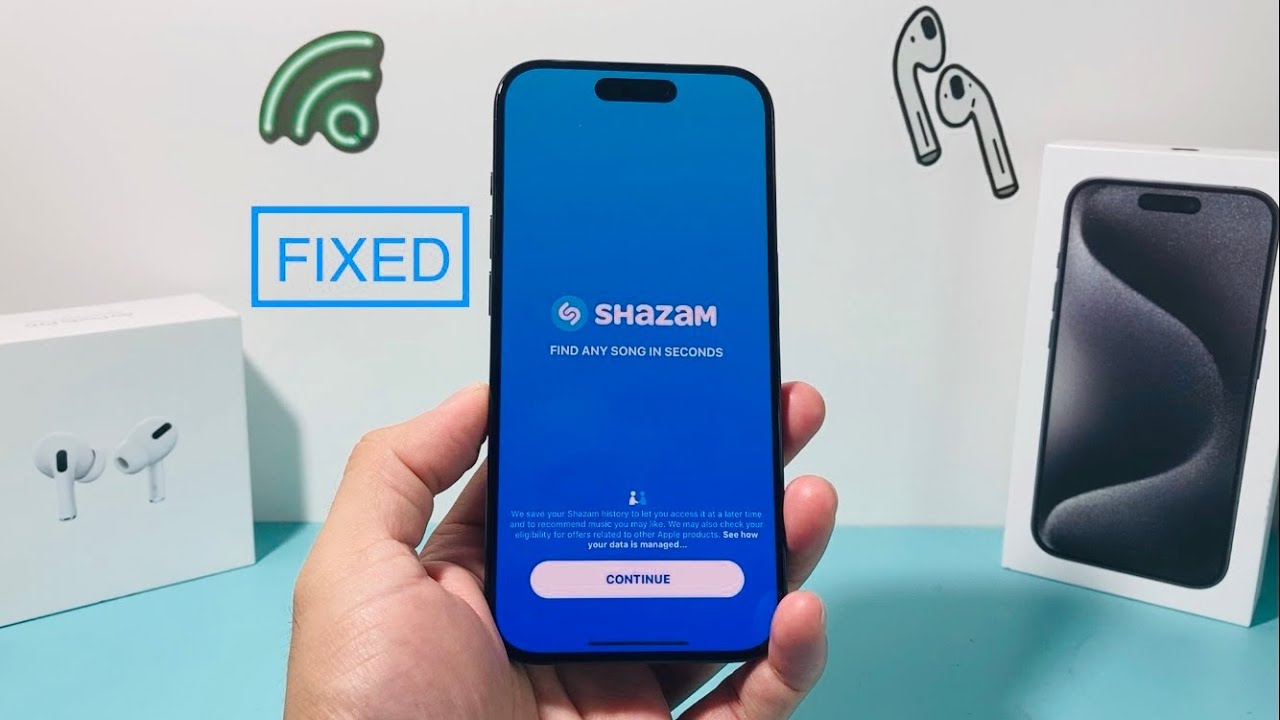Have you ever downloaded the Shazam app on your new iPhone, only to find it won’t stay open? You’re not alone. Many users have reported issues with the Shazam app crashing or closing immediately after opening on iOS devices.
In this blog post, we’ll explore the common reasons why the Shazam app won’t stay open on your new iPhone and provide some troubleshooting tips to help resolve the issue.
Compatibility Issues
One of the most common reasons for app crashing issues is compatibility problems between the app and your iPhone’s operating system. The Shazam app may not be fully optimized to run on the latest iOS version on your new iPhone.
Apple is constantly updating iOS with new features and security patches. If the app developer has not updated the Shazam app to support the latest iOS version, you may experience frequent crashing as soon as you open the app.
Checking the app developer’s release notes on the App Store can help determine if compatibility issues are causing problems with the latest iOS update. Updating to the newest version of the Shazam app may help resolve app crashing related to iOS compatibility problems.
Outdated App Version
Along with iOS compatibility, running an outdated version of the Shazam app can also lead to performance issues and app crashing.
Developers regularly update apps to fix bugs, improve features, and optimize performance. If your Shazam app is not up to date, you may encounter crashes, lagging, and other issues.
Open the App Store on your iPhone and check if any Shazam app updates are available. Tap the ‘Update’ button next to the Shazam app listing to download the latest optimized version. This can help resolve app crashing problems caused by outdated app files.
Insufficient Storage Space
Lack of sufficient storage space on your iPhone is another culprit that could cause apps like Shazam to misbehave or refuse to open.
As you install more apps and store more photos/videos, the available storage space keeps decreasing. When your iPhone storage is nearly full, apps may start running into errors and crash frequently.
Check the available storage space on your iPhone under Settings > General > iPhone Storage. If storage space is low, you can offload large files and delete unused apps to free up space. Also, move photos/videos to cloud storage rather than storing them directly on your device.
Clearing up at least 5GB of free space can help prevent apps from crashing due to insufficient disk space.
Problems with iOS Version
Sometimes, it may not be the Shazam app but problems with the iOS version on your iPhone that could lead to app crashing.
Buggy iOS updates are known to cause instability with apps and system processes. Apps randomly closing immediately after launching is one of the common symptoms of iOS bugs.
Check online forums and Apple’s support site to see if other users are reporting app crashing problems on the same iOS version as your device.
Updating to the latest stable iOS version can help fix underlying iOS bugs causing Shazam and other apps to crash repeatedly.
Conflicting Apps
Having certain apps installed that interact with Shazam could also be responsible for the app closing prematurely.
For instance, apps that modify device volume levels may conflict with Shazam’s audio recording features leading to instability. Similarly, apps that customize iOS permissions or background processes can potentially interfere with Shazam’s normal functioning.
Try uninstalling recently installed apps that could be clashing with Shazam and check if it resolves the app crashing issue. You can install the suspicious apps again one at a time to identify the problematic app.
Corrupt App Data
In some cases, the Shazam app data itself may have become corrupt causing the app to force close repeatedly.
This can happen through glitches during app installation/updates or other system errors. Corrupted app data prevents the Shazam app from running normally resulting in crashes.
The easiest way to fix corrupted app data is to delete and reinstall Shazam on your iPhone. This will remove the faulty app data and replace it with a clean install.
Troubleshooting Tips
Here are some step-by-step troubleshooting tips to help resolve the Shazam app crashing on your iPhone:
Clearing App Cache
Over time, cache and temporary data buildup can cause apps to lag and crash unexpectedly. Clearing the Shazam app’s cache can help get rid of corrupt temporary files.
- Go to iPhone Settings > General > iPhone Storage
- Tap on Shazam app
- Tap on Offload App to clear cached data
- Reinstall Shazam from the App Store
Reinstalling the App
If clearing cache did not help, uninstalling and reinstalling the Shazam app is the next step:
- Delete Shazam app (hold icon until it jiggles and tap X)
- Power cycle your iPhone
- Reinstall Shazam from the App Store
Updating iOS
Make sure your iPhone is running the latest iOS version:
- Go to Settings > General > Software Update
- Install any available iOS updates
Offloading Unused Apps
Remove unused apps to free up storage space:
- Go to Settings > General > iPhone storage
- Sort apps by size and delete unused large apps
- Offload unused apps by tapping Offload app
Checking for iOS and App Updates
Keep iOS and your apps updated:
- Install latest iOS updates from Settings
- Update apps frequently from the App Store
- Enable automatic app update option for convenience
Restarting Your iPhone
If all else fails, restart your iPhone:
- Hold Power button until “Slide to power off” message appears
- Power cycle your iPhone back on after shutdown completes
Restarting clears temporary glitches and resets apps and system processes. This can resolve underlying iOS issues that may be causing app crashes.
Frequently Asked Questions (FAQ’s)
Why does Shazam keep stopping on my iPhone?
Some common reasons Shazam may keep stopping or crashing on iPhones include compatibility issues with iOS version, outdated app, insufficient storage space, conflicting apps, iOS bugs, and corrupted app data.
How can I fix Shazam crashing instantly?
Try troubleshooting steps like clearing Shazam’s cache, reinstalling the app, installing pending iOS and app updates, deleting unused apps to free up space, and restarting your iPhone.
I deleted and reinstalled Shazam but it still won’t open.
If reinstalling Shazam did not help, the issue may be caused by an iOS bug or another conflicting app. Try updating your iPhone to the latest iOS version and check for app conflicts.
Should I delete and reinstall iOS to fix Shazam crashing?
Reinstalling iOS is usually not required. Try simpler troubleshooting steps first like updating iOS, offloading apps, restarting your device, etc. Reinstall iOS only if absolutely needed.
What should I do if updating Shazam does not stop the crashing?
If app updates did not resolve the issue, contact Shazam customer support. They will be able to further troubleshoot and identify any problems specific to the app and suggest solutions.
Conclusion
In summary, Shazam or other apps randomly closing immediately after launching is a common and frustrating issue faced by many iPhone users. The problem could stem from iOS compatibility bugs, outdated apps, insufficient storage, iOS glitches, conflicting apps or corrupted data.
Following the troubleshooting tips outlined in this article can help track down the exact cause and resolve app crashing problems in most cases. Clearing app cache, reinstalling the app, installing iOS and app updates, freeing up storage and restarting the iPhone are some of the effective ways to troubleshoot and fix the Shazam app closing instantly on your new iPhone.
If the problem persists even after trying all basic troubleshooting, it’s best to contact the app developer’s support team or Apple support for further assistance.
I hope this blog post helped you understand the potential reasons why Shazam keeps crashing on your iPhone and how to troubleshoot the issue! Let me know if you have any other questions.