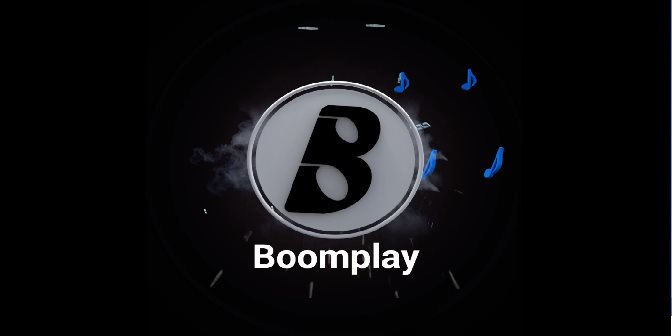As a musician with a profile on BoomPlay, you likely have songs published that you may eventually want to remove. Maybe it was an early demo that no longer represents your skills. Perhaps it’s a song you no longer have rights to. Or you simply want to refresh your catalog.
Whatever the reason, deleting a song from your BoomPlay artist profile is easy to do. In this post, I’ll walk you through the step-by-step process. By the end, you’ll know exactly how to delete a song from your BoomPlay artist profile.
Why Would You Want to Delete a Song?
There are a few common reasons you may want to remove a song from your BoomPlay catalog:
- It’s an old demo or draft. As an artist, you’re constantly evolving. Some old songs may no longer represent the quality or style you want to be known for. Deleting them can give your profile a more polished, professional look.
- You’ve lost the rights. If you created a song with a collaborator but they retained certain rights, you may need to remove it from your profile if you’ve lost permission to distribute the track.
- You’re changing genres. If you’re an artist pivoting in a new direction, you may want to clear out music from the past that doesn’t fit your new brand.
- You want to refresh your catalog. Removing some old songs periodically can help keep your profile fresh and interesting for fans finding you for the first time.
No matter the reason, BoomPlay makes it easy to manage your catalog by deleting songs when needed.
Step 1: Log in to Your BoomPlay Artist Profile
First things first – you need to access your BoomPlay artist profile.
- Go to BoomPlay.com and log in to your artist account using your username and password.
- If you’ve forgotten your login info, go through the password recovery process to reset and get back into your account.
Once you’re logged in, you’ll see your BoomPlay artist dashboard. This is your centralized hub for managing everything related to your profile.
Step 2: Go to Your Songs Page
From your artist dashboard:
- Click on “Songs” in the left sidebar. This will open your Songs page.
- Here you’ll see a list of all the songs you have published on BoomPlay under your artist account.
- This is where you’ll manage deleting songs.
Step 3: Find the Song You Want to Delete
On your Songs page, browse or search to find the specific song you want to remove:
- Scroll through the list to find the song. They are ordered from newest to oldest by default.
- Use the search bar to lookup a specific song by name.
- Filter by album or single to narrow it down.
Once you’ve located the song, it’s time to delete it.
Step 4: Click on the Song Title
Hover over the song entry you want to delete:
- Mouseover to reveal a menu.
- Click on the song title itself to open the details page.
This will take you to the details page for that song, where you can access the delete option.
Step 5: Click “Delete”
On the song’s details page:
- Click the “Delete” button near the top right corner.
- This will open a confirmation popup.
The delete button looks like a trash can icon. Click it to proceed deleting the song.
Step 6: Confirm the Deletion
The confirmation popup will ask if you really want to delete the song:
- Click “Yes, Delete This Song” to confirm.
- Click “Cancel” if you change your mind and want to keep it.
Once confirmed, the song will be permanently removed from your BoomPlay catalog. It’ll no longer be public or earn royalties.
And that’s it! Just follow those steps to easily delete any song from your BoomPlay artist profile.
Extra Tips for Managing Your Catalog
Here are a few extra tips for managing your songs on BoomPlay:
- Delete multiple songs – You can delete several songs at once from your Songs page by checking the boxes next to them and then clicking the trash can icon at the top.
- Hide a song – If you don’t want to fully delete a song but just remove it from public view, click the “Hide” button instead. This will make the song private.
- Edit a song – Your song details like title, album, genre, credits, etc can all be updated from the song’s details page.
- View analytics – See how well a song is performing with the analytics and earnings reports on each song’s details page.
Proactively managing your catalog by adding, deleting and updating songs will ensure your profile always puts your best work forward for new fans.
Frequently Asked Questions (FAQ’s)
What happens to earnings on a deleted song?
Any accrued earnings will remain yours after deleting a song. But the song will no longer earn additional royalties.
Can I delete an album?
Yes, you can delete entire albums by clicking the “Delete Album” button from the album page. This removes all songs in that album.
What if I change my mind?
Unfortunately, there is no way to retrieve a deleted song. You would have to upload and publish it again as a new song.
Will deleting a song impact licensing deals?
If a song is already licensed for use in something like TV/film, deleting it could violate that agreement. Check your contracts first.
Can other people see I deleted a song?
No, your profile will not show that a song has been deleted. But someone who had favorited or shared it in the past would notice it missing from your catalog.
How long until a deleted song is gone?
It can take a few days for a deleted song to be fully removed from all BoomPlay servers and third-party partners. But it becomes inaccessible to the public immediately.
Deleting songs from your profile is an easy way to manage your catalog on BoomPlay. Just follow the steps in this guide, and you’ll have full control over what music you publish for fans to enjoy.