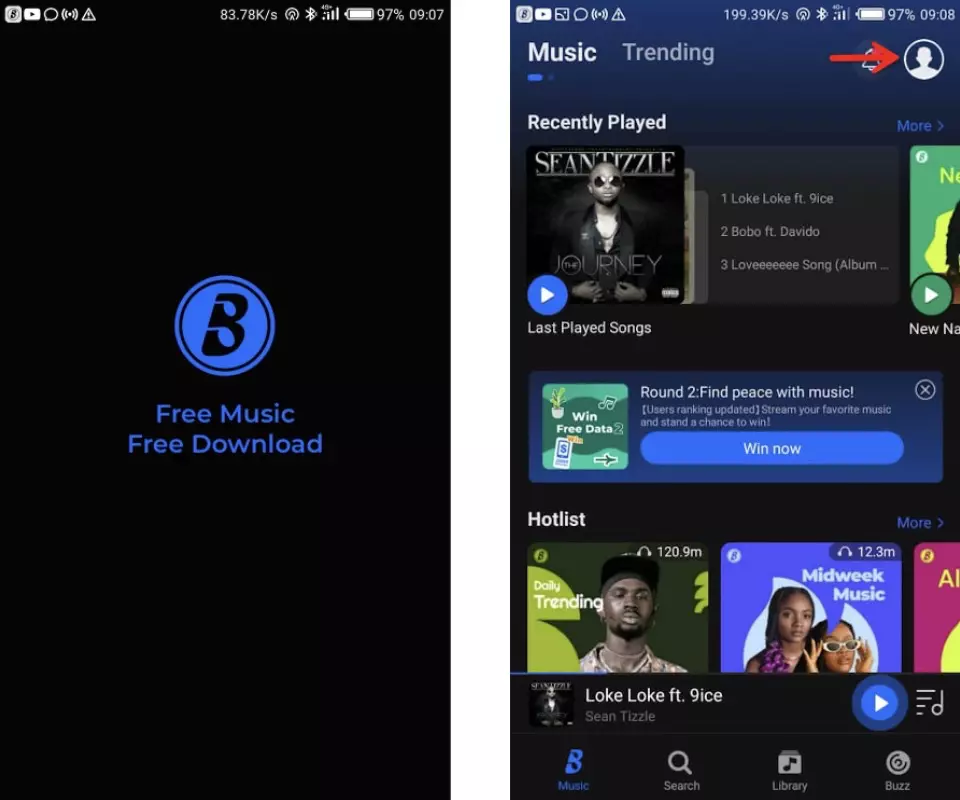Have you ever wanted to change your phone number on BoomPlay? Maybe you got a new phone and SIM card, or you just want a fresh start with a new number. Whatever the reason, changing your number on BoomPlay is a straightforward process if you know the steps. In this comprehensive guide, we’ll walk you through everything you need to know to successfully change your number on BoomPlay.
Overview of Changing Your BoomPlay Number
Here’s a quick rundown of what’s involved in changing your number on BoomPlay:
- Log into your BoomPlay account and go to account settings.
- Select the option to change your phone number.
- Enter and verify your new desired phone number.
- BoomPlay will send a confirmation code to that new number.
- Enter the confirmation code in BoomPlay to complete the process.
- Update the number change in any connected apps or services using your BoomPlay account.
It’s a pretty simple process, but let’s go through each step in more detail below.
Step-by-Step Guide to Changing Your Number on BoomPlay
Follow these steps to successfully change your phone number on BoomPlay:
1. Log Into Your BoomPlay Account
First, log into your BoomPlay account on the BoomPlay website or in the mobile app. You’ll need to be logged in to access your account settings.
- On the website, click on your profile icon in the top right and select “Account Settings”.
- In the mobile app, go to your profile tab and tap “Account Settings”.
Once in account settings, you can proceed to changing your number.
2. Navigate to Number Change Option
From your account settings, find and select the option to change your phone number.
- On the website, this is under “Personal Info” in the left sidebar.
- In the mobile app, tap your existing phone number under “Account Information”.
This will take you to the phone number change screen.
3. Enter Your New Phone Number
On the change phone number screen, enter your new desired phone number. Make sure to include the country code if it’s an international number.
Double check that you entered the new number correctly before proceeding.
4. Verify the New Number
After entering your new number, BoomPlay will send a verification code to that number via SMS text message. This ensures you actually have access to and control of the number.
Enter the verification code you receive at the prompt in BoomPlay.
5. Complete the Change
Once you enter the correct verification code, BoomPlay will change your account’s phone number to the new one you entered.
You’ll get confirmation when the change is completed successfully.
And that’s it! Your BoomPlay number is now officially changed.
Updating Connected Apps and Services
Now that you’ve changed your number in your BoomPlay account, you’ll want to update it in any connected apps, services or contacts that use it:
- Messaging apps – WhatsApp, Telegram, Signal, etc. Update your profile number or reverify your account.
- Social media – Facebook, Instagram, Twitter, TikTok. Change your connected number in account settings.
- Ride services – Uber, Lyft, Ola. Change number in rider profile.
- Payment apps – PayPal, Venmo, Cash App. Update account phone number.
- Contacts – Save your new number in your smartphone contacts and let important people know you have a new number.
Taking a few minutes to update your number everywhere ensures you don’t miss important texts, calls or account verifications.
Why Change Your BoomPlay Number?
There are a few common reasons you may want to change your number on BoomPlay:
- You got a new phone/SIM – If you switched carriers or got a new SIM card with a different number, you’ll need to update.
- Unwanted calls/texts – Getting spam calls or texts? A new number gives you a fresh start.
- Privacy – If you want increased privacy and anonymity, changing your number helps detach you from your old one.
- Hacked account – If your account was hacked, compromised or spammed, a new number secures your account.
- Forgotten number – If you forgot your old BoomPlay number, changing to your current number gives you access again.
No matter the reason, the process remains the same. Just follow the steps above to successfully switch to a new number.
Frequently Asked Questions About Changing BoomPlay Number
Here are answers to some common questions about changing your BoomPlay number:
How long does it take to change my BoomPlay number?
The entire process only takes a few minutes as long as you have access to the new phone number for verification.
Does changing my number affect my BoomPlay contacts?
No, your BoomPlay contacts remain connected. You don’t have to re-add anyone.
Can I change back to my old number if I want?
Unfortunately no. Once you change your BoomPlay number, the old one becomes inactive.
Will my chat history transfer over to the new number?
Your existing chats are tied to your old number and do not automatically transfer. You can back them up first.
Is there a limit to how often I can change my number?
BoomPlay does not limit how often you can change numbers. You can do it as frequently as you want.
What happens to my old number?
Your old number becomes inactive on BoomPlay. It cannot be transferred or reused on any other accounts.
Can I use a landline for my new BoomPlay number?
No, BoomPlay numbers must be valid mobile numbers that can receive SMS verification codes.
Changing your number on BoomPlay is a quick and easy process. Just follow the steps in this guide, verify your new number, and update your connected services. Let us know if you have any other questions!