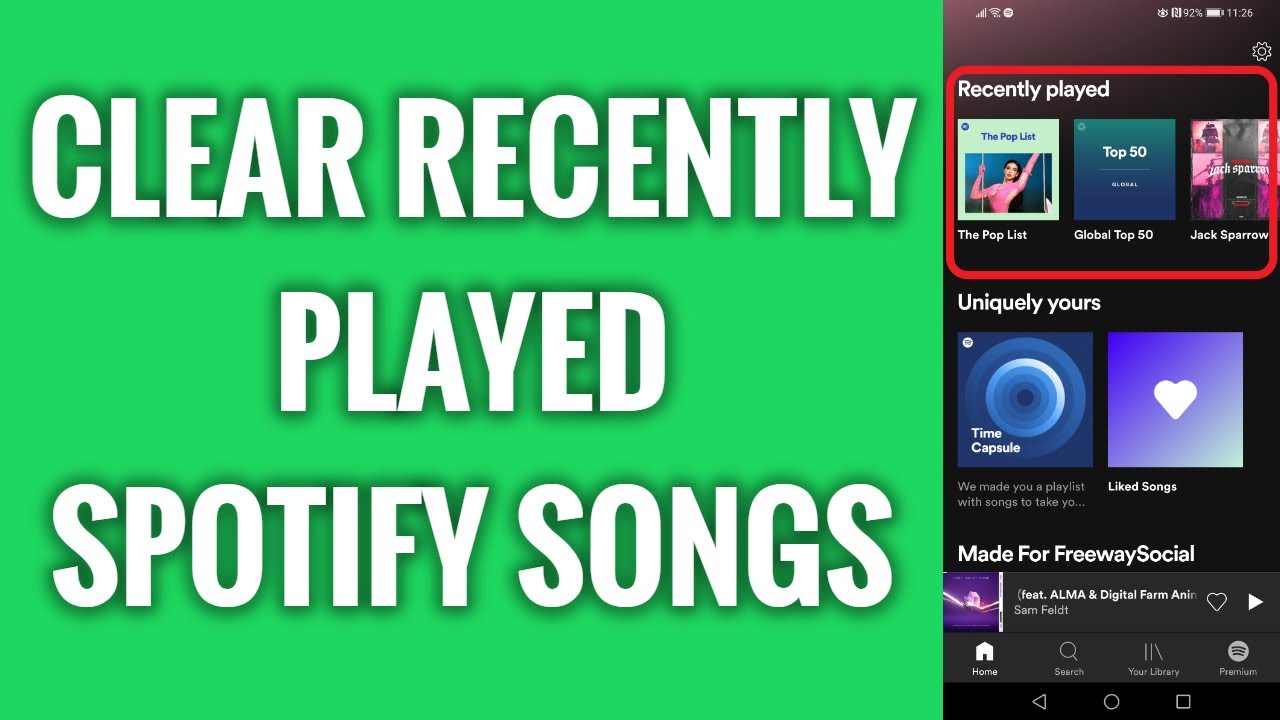Have you ever wanted to wipe your Spotify listening history clean? Maybe you streamed some guilty pleasure songs that you don’t want others to see. Or perhaps you let a friend use your account and don’t want their music taste influencing your recommendations.
Clearing your recently played tracks on Spotify is easy to do. In this blog post, I’ll walk you through the simple steps. You’ll also learn:
- Why you might want to delete your recent listening activity
- How to clear your history on both mobile and desktop
- Additional privacy settings to restrict your Spotify data
So if you’re ready to purge your musical regrets, let’s get started!
Overview of Clearing Your Spotify Listening History
Spotify tracks everything you stream in your recent listening history. This data informs your personalized song recommendations and shared listening activity.
But having a long, detailed listening history isn’t for everyone. You may want to periodically “scrub” your recent plays for any number of reasons:
Hiding Guilty Pleasure Tunes
Who hasn’t jammed out to some cheesy pop songs that no one can ever know about? Deleting your listening history lets you indulge without judgement.
Protecting Your Privacy
Even innocent listening choices reveal something personal about you. Wiping your activity gives you control over private music preferences.
Fixing Music Recommendations
Sometimes you listen to music that isn’t your norm. Removing this changes up the songs and artists that Spotify suggests to better match your taste.
Letting Others Borrow Your Account
If you enable friends or family to use your Spotify, they can clutter up your history. Clearing it gives you a fresh start after someone else listens.
Now that you know why someone might want to delete their Spotify activity, let’s look at how to actually do it.
How to Clear Your Recently Played Tracks on Mobile
The Spotify mobile app makes it easy to manage your listening history right from your phone or tablet. Just follow these steps:
- Open the Spotify app on your mobile device.
- Tap on the “Home” tab at the bottom to access your list of recently played tracks.
- Tap on the 3 dots (…) menu in the upper right corner.
- Select “Clear All” from the dropdown menu.
- Confirm that you want to remove all songs from your recently played tracks.
And that’s it! Your listening history is now wiped clean on mobile.
Note: You can also remove tracks individually by swiping left on each entry.
Now let’s look at clearing your desktop activity.
How to Clear Your Recently Played Tracks on Desktop
Spotify makes it just as easy to erase your listening history from the web player or desktop app. Here is what you need to do:
- Open Spotify on your computer and click on the “Home” icon.
- Find the “Recently played” section at the top of the page.
- Hover over any track and click on the “…” icon that appears.
- Choose “Remove from your recently played”.
- Repeat steps 3 and 4 to individually remove songs or simply erase all history.
And your recent listening activity disappears!
While this covers clearing your history, Spotify has additional privacy settings to limit data tracking.
Understanding Other Spotify Privacy Settings
Beyond deleting your recently played tracks, Spotify has other options to control what listening data gets saved:
- Turn off social listening sharing so no songs are posted to your Facebook profile.
- Disable Spotify’s access to your contacts, location, and pictures.
- Select “Private Session” from settings for an activity-free listening experience.
Visit Spotify’s Privacy Policy for more details on data they collect and additional settings you can adjust.
Now that you know how to delete your Spotify listening history and limit data tracking, you may have some remaining questions. Here are answers to a few frequently asked questions.
Frequently Asked Questions (FAQ’s)
Does clearing my Spotify listening history also delete my Liked Songs?
No, removing your recent plays only affects your listening history. It does not modify your library or any playlists.
Can someone recover my deleted listening history?
No, clearing your Spotify activity permanently erases it from your profile and Spotify’s servers. No one can retrieve or view it after removal.
Will wiping my history also reset my recommendations?
It may gradually influence the suggested tracks if you listen consistently to different music afterwards. But a one-time clearing won’t drastically alter stations or Daily Mixes.
In Conclusion
I hope this blog post helped explain how to clear your recently played tracks on Spotify across mobile and desktop apps. Remember you can remove individual songs or the full history all at once.
Consider periodically deleting your listening activity for privacy, fixing poor recommendations, or hiding embarrassing songs. And leverage Spotify’s additional privacy settings like disabling social sharing.
Now you can jam to your guilty pleasures without judgement and share your account without worrying about cluttering your listening history. Does this solve your need to scrub regrettable streams? Let me know in the comments!