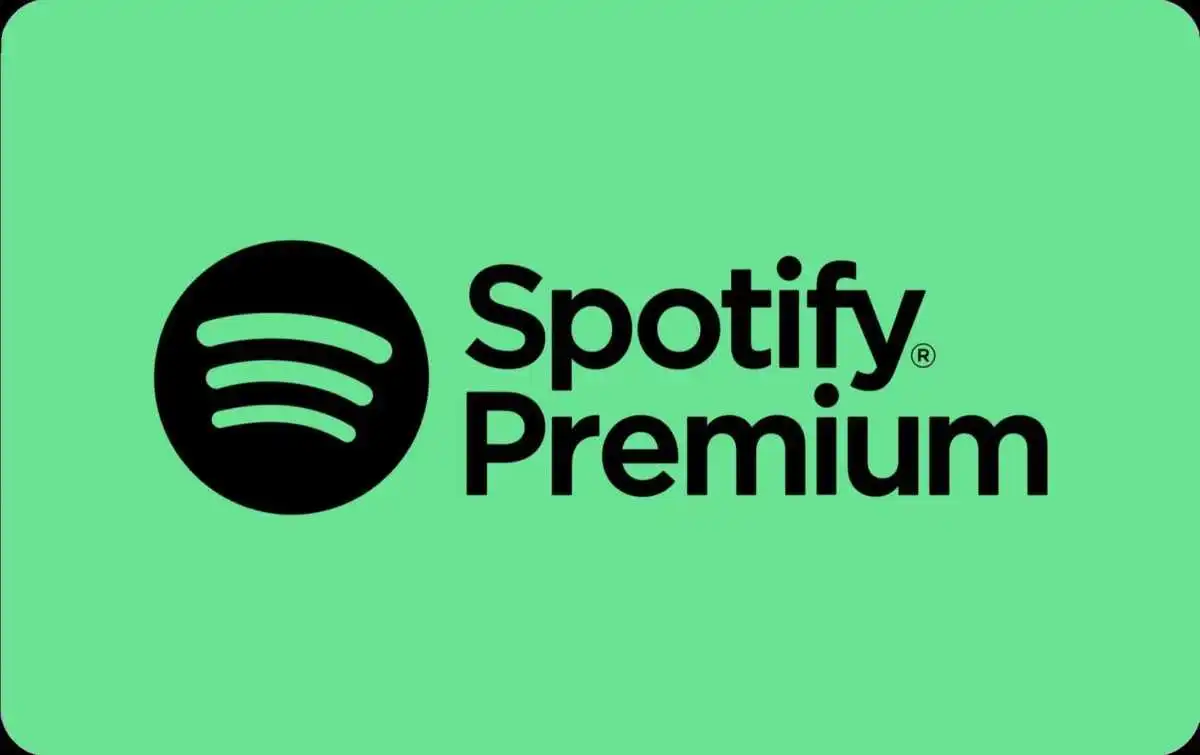You signed up for Spotify Premium to enjoy an ad-free listening experience, but suddenly you’re hearing advertisements between songs. What gives?
Getting ads on Spotify Premium can be frustrating, but there are some reasons why they may appear even when you’re paying not to hear them. This article will explain the main causes and offer tips to limit advertisements slipping through.
First, it’s important to understand what Spotify Premium offers. This paid subscription removes regular audio and display ads from music playback across devices. It also unlocks higher quality streaming, downloads for offline listening, and exclusive features like improved discovery.
So why are ads still coming through? There are a handful of potential reasons discussed next.
Reasons for Ads on Spotify Premium
Although Spotify Premium is mostly ad-free, there are certain exceptions where you may encounter some advertisements.
Promoted Songs
One of the most common reasons for ads on Spotify Premium is promoted songs. These are tracks that artists or labels have paid to highlight in playlists or results.
Promoted songs will still play 30-second previews even for paying listeners. You can typically identify them by a small “Promoted” tag underneath the track name.
Platform Restrictions
In some cases, platform restrictions may cause ads to appear. For example, Spotify apps on certain smart TVs, Blu-ray players, or game consoles may insert ads due to limited SDK access.
The same thing can happen when listening through vehicle infotainment systems. Models older than a few years may not support fully ad-free Spotify integration.
Listening on a Device with Free Spotify
One obvious reason you may hear ads is if you’re listening on a device that only has the free Spotify app installed.
For example, if you use a friend’s phone connected to an auxiliary cable in your car, their version of Spotify will play ads. The same thing may happen on a home speaker using someone else’s account.
Make sure any device you use has your Spotify Premium account logged in to prevent ads creeping in.
Podcast Ads
While Spotify Premium provides an ad-free music experience, the same doesn’t apply to podcasts. Most podcasts on Spotify insert their own advertising segments rather than relying on the platform.
So if you listen to podcasts, expect to hear ads from the hosts regardless of your account status. The only fix is skipping past podcast ads manually.
Location Issues
Your geographic location can also influence whether you hear ads. Spotify Premium benefits may vary by country, especially when it comes to restrictions applied by music labels.
For example, certain songs or playlists may play ads for listeners in specific countries due to licensing agreements. Changing your registered country in your account details may help in some cases.
Trial Period Ads
If you’re on a free trial of Spotify Premium, you’ll still hear audio ads during the trial period. This allows you to preview the upgraded experience before paying.
So don’t be surprised if ads appear for the first week or two until the trial ends and billing begins.
Faulty Settings
In rare cases, glitches with Spotify Premium settings could result in ads slipping through. Make sure the following options are enabled:
- Disable “See Podcast Ads” in your account settings
- Turn off “Hear recommendations between songs” in account settings to avoid promoted tracks disguised as next song recommendations
- Confirm Spotify Premium subscription is active without disruptions in payment
Double check your streaming quality is set to “Very High” and downgrades like “Low” are not selected. Low quality can activate ads.
How to Reduce Ads on Spotify Premium
If you encounter persistent ads on your Spotify Premium account, there are some steps you can take to troubleshoot:
Check Account Settings
Verify your Premium subscription remains active and set the experience to ad-free in account settings. Toggle any options on and off again like “see podcast ads” to reset them.
Update Apps
Make sure Spotify and other streaming apps are updated to their latest versions. Older app releases may not support Premium features correctly.
Use Official App
To guarantee no third-party ads, only use Spotify’s official apps and avoid any clones or modded APK downloads. Stick to official app stores like Google Play and Apple App Store for installations.
Connect Support
If settings are enabled properly but ads keep appearing, reach out to Spotify Premium Support. They can check your account status and determine if anything needs to be corrected.
Consider Downgrading
If occasional ads don’t bother you enough to keep paying, you can downgrade back to the Free plan. Just know ads will play regularly between all songs at this tier.
Downgrading makes sense if you only encounted promoted tracks once in a while. But frequent interruptions are better fixed through the steps above.
FAQ’s About Ads on Spotify Premium
Here are some frequently asked questions about encountering ads with a Premium account:
Why do I hear ads on Spotify Premium?
The main reasons are promoted songs that play 30-second previews, podcast ads, listening on a device with free Spotify, trial period ads, or issues with your account settings.
How do I disable ads on Spotify Premium?
Double check your Spotify and device settings. Make sure you don’t have podcast ads enabled, downgrade streaming quality, or other options that reactivate ads.
Who can I contact about Spotify Premium ads?
Reach out to Spotify’s customer support team through their help site. They can review your account and subscription status to resolve persistent ad issues.
What happens if I cancel Spotify Premium?
If you cancel Premium, ads will play regularly between all songs like the free tier. Downgrading only makes sense if you’re okay hearing ads frequently.
Does Spotify Premium outside the US still have ads?
It depends. Some geographic regions may hear ads on certain songs or playlists due to licensing restrictions. But in general Premium removes ads globally.
Conclusion
Hearing ads when paying for Spotify Premium can be perplexing and annoying. But in many cases, there are logical reasons for their appearance.
Follow the steps outlined in this article to confirm your subscription status, update settings, and contact support if needed. With some minor troubleshooting, you should be able to resume ad-free listening across all your devices.
The key is double checking your Premium account remains properly activated, apps are updated, and no settings are mistakenly reverting ads on. Stick to these best practices for smooth, uninterrupted music streaming without pesky audio promotions.
What questions do you still have about encountering ads with Spotify Premium? Let us know in the comments!