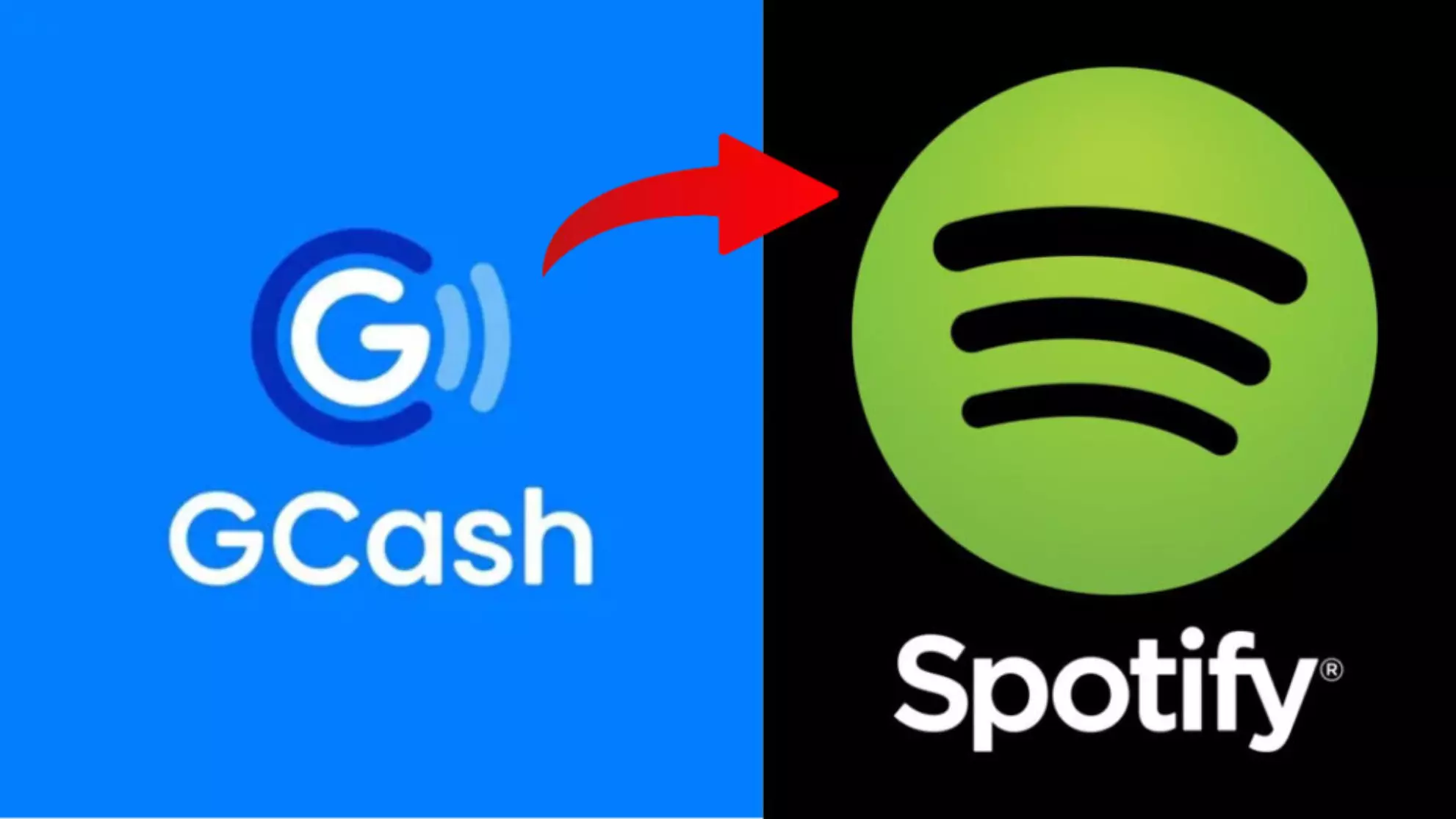Have you ever paid for a Spotify subscription only to decide later that you want to cancel and get a refund? Many Spotify users don’t realize that it is possible to get a refund on unused subscription fees. In this comprehensive guide, I’ll explain exactly how to get a Spotify refund using Gcash, step-by-step.
Spotify is one of the most popular music streaming services, with over 299 million monthly active users globally. One of the great things about Spotify is the ability to subscribe to an affordable Premium account which removes ads and allows you to download music for offline listening.
However, sometimes plans change or you simply don’t use the service enough to justify the monthly costs. Thankfully, Spotify offers users the ability to cancel subscriptions and request refunds on unused portions.
For Spotify users who originally paid for their subscription through Gcash, the process of obtaining a refund is quick and straightforward. Gcash is a popular e-wallet app in Southeast Asia that allows users to store funds and make digital payments.
In this post, I’ll outline the step-by-step process for Spotify subscribers to get a refund on unused subscription fees through Gcash. Whether you need the money back or simply want to cancel Spotify Premium for other reasons, this guide has got you covered.
Step-By-Step Guide to Getting a Spotify Refund via Gcash
Follow these simple steps to cancel your Spotify Premium subscription and obtain a refund of any unused portion through Gcash:
Step 1: Open Your Spotify Account
- Log into your Spotify account on a desktop or laptop using your credentials. The Spotify website works better for managing your subscription than the mobile app.
- Alternatively, you can open the Spotify app on your mobile device and tap on your profile icon in the top right corner. Then select ‘Account’ to access your account details.
Step 2: Navigate to Subscription Details
- On the Spotify website, click on your profile name in the top right corner and select ‘Account’ from the dropdown menu.
- On mobile, scroll down and select ‘Subscription’ under Your Plan.
- This will display details about your current Spotify Premium subscription, including the renewal/billing date and payment method (Gcash).
Step 3: Locate the ‘Change Plan’ or ‘Cancel Subscription’ Button
- On desktop, find and click the ‘Change Plan’ button. On mobile, look for a button that says ‘Cancel Subscription’.
- This will open a cancellation confirmation screen with options for selecting a reason for cancellation.
Step 4: Confirm Cancellation of Subscription
- Select your reason for cancellation – ‘I want to cancel my subscription’ is fine if none of the other options apply.
- The confirmation screen will display the date that your subscription will now end. Make a note of this date.
- Double check that everything looks correct, then confirm cancellation of your Spotify Premium subscription.
Step 5: Request Refund from Spotify
- After canceling, Spotify should display an option to ‘Request a refund’ – click this!
- Enter the reason for your refund request – for example, ‘I didn’t use the subscription’.
- For the refund amount, request the subscription cost for the unused portion only, up to your cancellation date.
- Review your request details and submit your refund request to Spotify.
Step 6: Wait for Refund Approval
- It may take Spotify up to 10 business days to review and process refund requests.
- If approved, you’ll receive a confirmation email notifying you of the refund amount and date it was issued.
- Refunds are typically processed back to the original payment method – in this case, your Gcash account.
Step 7: Check Gcash for Refund
- Once Spotify confirms your refund has been issued, open your Gcash app and log in.
- Go to the ‘History’ tab to check for your refund. It may take an additional 1-3 days for the Spotify refund to appear in Gcash.
- When the refund comes through, the corresponding amount will be credited back to your Gcash wallet balance.
And that’s it! Following these steps will allow you to smoothly cancel your Spotify Premium subscription and obtain a refund of the unused portion via Gcash.
Do’s and Don’ts for Getting Spotify Refunds
To ensure the process goes smoothly, keep these do’s and don’ts in mind when seeking a Spotify refund to Gcash:
DO:
- Cancel at least 24 hours before billing date – This increases your refund eligibility window.
- Double check your cancellation date – Spotify will only refund fees up to the subscription end date.
- Request refund immediately – This kicks off the review process sooner.
- Check Gcash account regularly – Refund can take some time to appear.
DON’T:
- Wait too long to cancel and request refund – Eligibility window may expire.
- Request refund amount greater than the unused portion – Spotify will deny inaccurate requests.
- Panic if refund takes the full 10 days – The process sometimes just takes time.
- Assume the refund has failed if not instant – As noted, delays are standard.
Sticking to these do’s and don’ts will make getting a Spotify refund through Gcash a breeze.
FAQ’s About Spotify Refunds and Gcash
Here are answers to some frequently asked questions about canceling Spotify and obtaining subscription refunds through Gcash:
How long does it take to get my Spotify refund in Gcash?
After Spotify approves your refund request, it typically takes 1-3 business days for the money to appear back in your Gcash wallet.
Can I get a refund for any unused months of my Spotify subscription?
Yes, Spotify will refund any remaining days or months left in the billing cycle after you cancel. Make your refund request immediately after canceling.
I canceled Spotify Premium 3 months ago – can I still get a refund?
Unfortunately, no. Spotify only allows refund requests within 60 days of cancellation.
Does my Gcash account need a minimum balance to receive a refund?
No, Spotify refunds can be credited to your Gcash wallet even if the balance is zero. The refund amount simply gets added to whatever balance is there.
What if my refund goes to an old cancelled Gcash account?
Contact Gcash customer support immediately. They may be able to identify the proper account based on your mobile number and transfer the funds.
I got an error trying to request a refund on Spotify – what should I do?
Try again later or contact Spotify customer support. Technical issues are rare but can occur. Don’t hesitate to reach out for assistance.
How will I know once my Spotify refund appears in Gcash?
Check your Gcash account history and balance regularly. You should receive an alert when the refund transaction is processed.
Conclusion
Getting a refund for an unused Spotify Premium subscription can seem daunting, but I hope this article demonstrated how straightforward the process can be when you originally paid through Gcash.
In summary, the key steps are:
- Logging into your Spotify account and canceling subscription
- Selecting your cancellation date and reason
- Requesting a refund for any unused portion
- Waiting up to 10 days for Spotify’s review
- Checking your Gcash history for the refunded amount
Whether you simply no longer need the service or could use the extra cash back, don’t let an unused Spotify subscription go to waste. Follow the tips above to cancel and get your Gcash refund. Let us know if you have any other questions – happy music streaming!