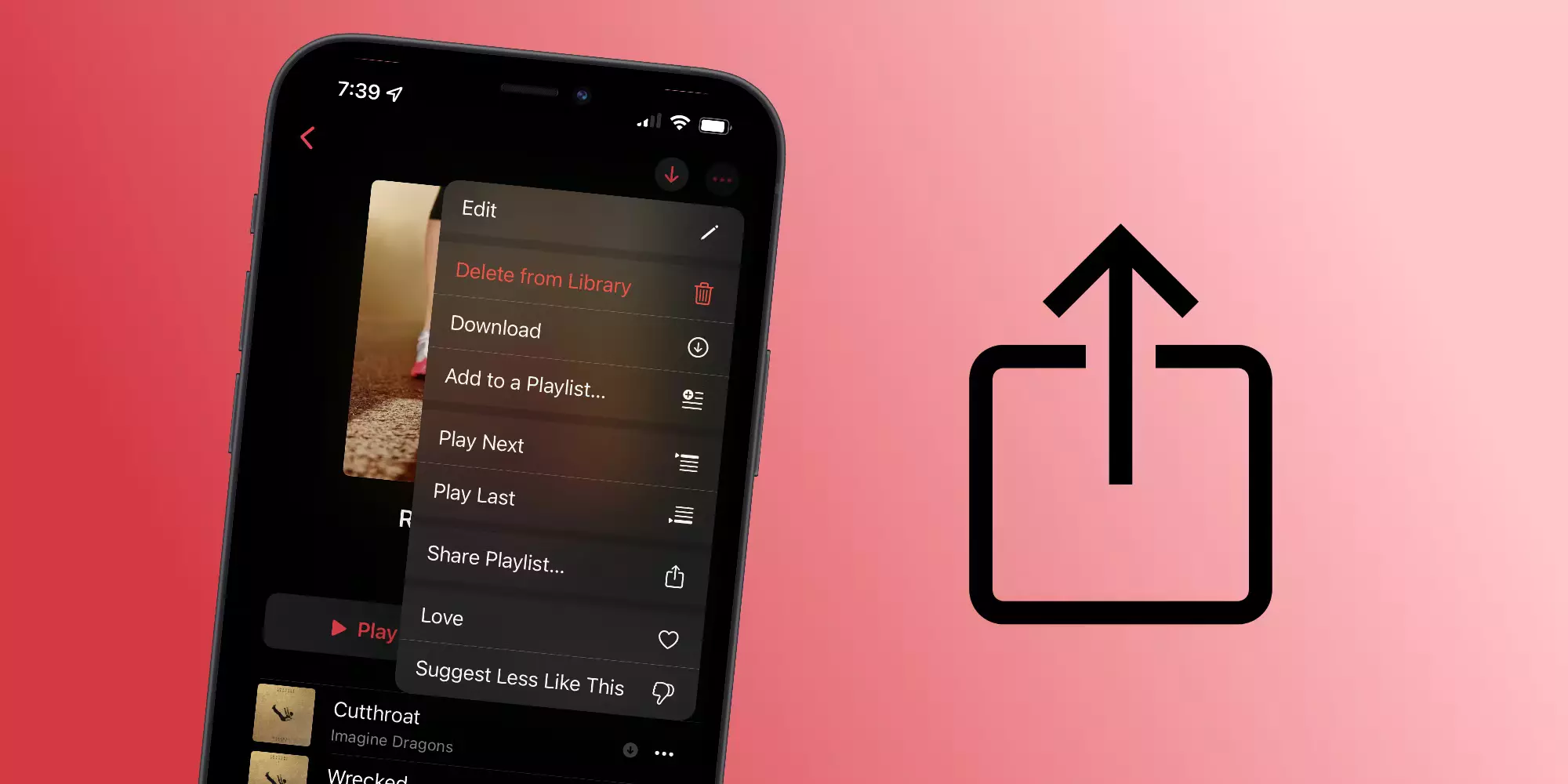Have you ever made an amazing playlist on Apple Music, only to find there’s no easy way to share it with your friends? You’re not alone.
Apple Music’s confusing sharing restrictions are a common pain point for subscribers. Read on to learn why Apple limits playlist sharing, along with some handy workarounds.
What Are Apple Music’s Sharing Restrictions?
Unlike other music streaming platforms like Spotify, Apple Music does not allow you to publicly share your playlists or collaborate with others to build playlists.
The only native sharing option is to send a direct link to a playlist via Messages. However, this link only works for other Apple Music subscribers in your country.
There is no way to get a universal link to embed a playlist on a website or share with friends who use other services. You also can’t follow other users or view their public playlists.
This leaves Apple Music lacking in social features that many users increasingly expect from streaming services.
Why Can’t You Share Apple Playlists?
So why does Apple restrict sharing capabilities that are standard elsewhere? There are a few reasons:
Music Licensing Restrictions
Apple argues that playlist sharing violates certain aspects of their music licensing agreements.
Unlike other services, Apple does not negotiate special licenses that allow for public or social sharing.
Business Strategy
Limiting social features helps Apple promote their ecosystem and lock-in effect.
If playlists only work seamlessly for Apple users, it encourages everyone to subscribe. Shared playlists act as advertisements to join Apple Music.
User Experience Control
Apple likely wants to control the user experience and prevent spammy or low-quality playlists.
Public sharing opens the door for people to create playlists with clickbait titles or inappropriate content.
Exclusivity
Restricted sharing helps reinforce Apple Music’s exclusive branding. The lack of social features makes it feel more private.
Workarounds for Sharing Apple Music Playlists
Just because Apple Music lacks native sharing doesn’t mean you’re completely out of luck. Try these handy workarounds:
Using the Family Sharing Feature
If you have family members subscribed to Apple Music, take advantage of the Family Sharing feature. This allows seamless playlist access between up to 6 users.
To set it up:
- Go to Settings > Set up Family Sharing
- Create a family group or join as a member
- Enable Apple Music sharing
Now any playlist saved in the Music app will automatically become available for other family members. It’s the closest thing Apple offers to a collaborative playlist.
The only catch is everyone must be in the same country on the same type of Apple Music subscription.
Exporting Playlists to Share Individually
You can manually export any of your Apple playlists as a text list, then share that file through email, messaging, cloud storage, or any method you like.
To export a playlist:
- Open the playlist in Music on your Mac or PC
- Click File > Library > Export Playlist
- Choose a text encoding option
- Select output location to save the .txt file
- Share exported file as desired
Your playlist will be converted to a document with one song per line. Anyone receiving it can recreate the list in another music app.
The extra steps make it more work than seamless sharing, but it gets the job done.
Sharing over Social Media
If your playlists are focused on certain themes, artists, or genres, social media can be a good outlet for sharing.
Rather than sending full playlists, post taste samples and description:
- Share a screenshot preview of your top tracks on Instagram
- List your “favorite old school hip hop classics” on Facebook
- Ask for recommendations from friends based on your “Top 100 Country Songs” playlist on Twitter
Other users can get a sampling of your full playlists and chime in with their own suggestions. You’ll build engagement around music discovery.
Collaborative Playlist Apps
Third-party apps like Soundsgood and TunePrint offer ways to publish, share, and collaborate on Apple Music playlists.
These tools pull data directly from your Apple Music account to make playlists shareable. Here’s how it works:
- Connect your Apple ID with the app
- Select playlists to share
- Get a shareable link and embed code
- Others can view the playlist and make copies to collaborate
The playlist itself stays intact within your Apple Music account. You’re just sharing a readable copy that others can duplicate or add to.
Frequently Asked Questions (FAQ’s)
Why can’t I share my Apple playlist publicly?
Apple Music doesn’t allow public playlist sharing due to music licensing restrictions and business strategy. They want to control the user experience and promote their ecosystem.
Can I share my Apple playlist with a friend?
You can send a direct link to a friend, but this will only work for other Apple Music subscribers in the same country. For broader sharing, you’ll need to use a workaround.
What are some good Apple Music playlist sharing workarounds?
Try Family Sharing, exporting your playlist to share file links, posting previews on social media, or using a third-party app like Soundsgood.
Can I collaborate with friends on Apple playlists?
Not directly, but you can use collaborative playlist apps to sync your Apple library and allow others to contribute. Family Sharing also enables playlist collaboration.
Conclusion
Apple’s confusing sharing restrictions make it tricky to get your playlists in front of other listeners. But with creative workarounds like social media and third-party apps, you have options to publish and collaborate anyway.
What about you – how do you prefer to share playlists? Let me know in the comments!