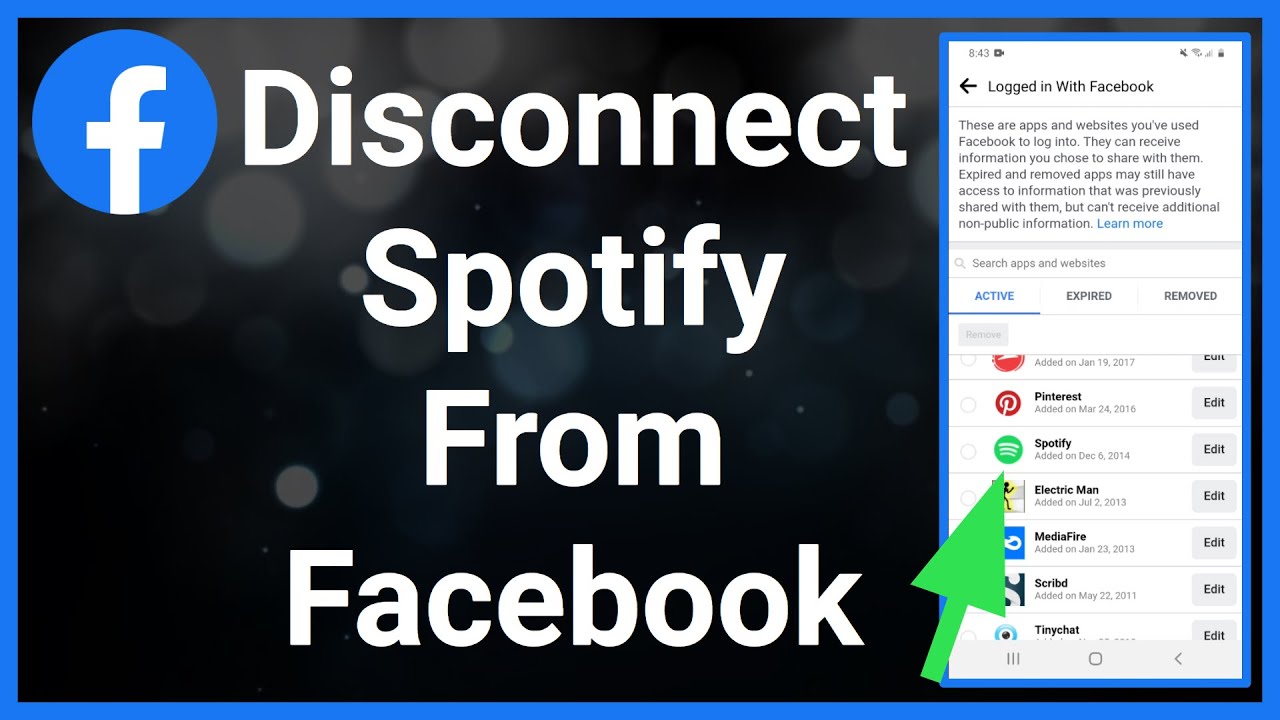Have you ever connected your Facebook account to Spotify to see what your friends are listening to or to share your own playlists? While connecting the two services can have some benefits, there may come a time when you want to disconnect Facebook from Spotify and go back to keeping your musical tastes private.
Fortunately, unlinking your Facebook account from Spotify is a relatively quick and straightforward process. In this comprehensive guide, we’ll walk through the step-by-step instructions to remove Facebook integration from your Spotify account. We’ll also discuss why you may want to disconnect the two services in the first place.
Benefits of Connecting Facebook and Spotify
Before we get into how to unlink Facebook from Spotify, let’s first go over some of the potential benefits of having the two accounts connected:
- See what your Facebook friends are listening to
- Share playlists, albums, and songs directly to your Facebook profile
- Use Facebook login rather than creating a separate Spotify login
- Get music recommendations based on your friends’ Spotify activity
- Share your Spotify listening activity to Facebook
So if you want to broadcast your favorite tunes to friends and see what music is popular among your social circle, linking Spotify and Facebook can let you do just that.
Reasons to Disconnect Facebook from Spotify
However, there are also a few reasons why you may eventually want to disconnect your Facebook account from Spotify:
- Privacy concerns – With the accounts linked, your Facebook friends can see what music you’re listening to at any given time. Unlinking them prevents others from snooping on your Spotify activity.
- Too many notifications – Get annoyed by constant notifications about your friends’ listening activity? Removing the Facebook link can remove the notifications.
- Change of musical taste – Your favourite genres and artists likely change over time. Unlink Facebook so your past musical tastes aren’t broadcast to your current social network.
- Ended friendships – If you’re no longer Facebook friends with some of the people you were connected with on Spotify, you may wish to cut the link.
- Facebook deletion – If you delete your Facebook account entirely, you’ll need to unlink it from Spotify anyway.
So in summary, if you value your privacy, don’t like Facebook notifications, or no longer use Facebook actively, disconnecting it from your Spotify account can be beneficial.
How to Disconnect Facebook from Spotify
Ready to remove Facebook integration from Spotify? The good news is the process is quick and easy. Here are the step-by-step instructions for both desktop and mobile.
On Desktop
If you access Spotify through a web browser on your computer, here’s how to unlink Facebook:
- Log into the Spotify desktop site and click on your profile name in the top right corner.
- Select ‘Settings’ from the dropdown menu.
- In the Settings menu, choose ‘Social’ from the left sidebar.
- Under ‘Social Networks,’ click ‘Disconnect’ next to ‘Facebook.’
- Confirm that you want to disconnect by clicking ‘OK.’
And that’s it! As soon as you click OK, the Facebook connection will be removed from your Spotify account. The ‘Disconnect’ button will change to ‘Connect to Facebook’ if you ever wish to link the accounts again.
On Mobile
Prefer listening to Spotify on your phone? Here are the steps for mobile:
- Open the Spotify app on your iPhone, Android, or other mobile device.
- Tap on the ‘Settings’ icon, which looks like three lines or dots.
- Tap on ‘Social.’
- Under ‘Social Networks,’ tap on ‘Disconnect from Facebook.’
- Confirm that you want to unlink the accounts.
After tapping on that final confirmation, your Facebook account will no longer share any activity with your Spotify app. It’s really that simple!
If You Deleted Facebook
If you previously connected Spotify with your Facebook account before deleting Facebook entirely, take these steps:
- On the Spotify desktop app, click your profile name and select ‘Account.’
- Click on ‘Change Details.’
- Under ‘Email’ click ‘Change’ and enter a new email address not associated with Facebook.
- Under ‘Password’ click ‘Change’ and create a new password. Don’t reuse your old Facebook password.
- Click ‘Save’ to update your Spotify account details to your new non-Facebook email and password.
This will ensure Spotify no longer associates your account with a non-existent Facebook profile. You can repeat a similar process on mobile too.
And that’s all there is to it! With your Spotify account disconnected from Facebook, you can now enjoy controlling your music listening privacy.
Reconnecting Facebook with Spotify
What if after disconnecting Facebook you change your mind and want to link it again? Reconnecting the two services is easy:
On desktop, just go back to your Spotify account’s Social settings and click on ‘Connect to Facebook.’ A pop-up will ask you to log into Facebook to relink the accounts.
On mobile, go to your Spotify Social settings and tap on ‘Connect to Facebook.’ You’ll need to log into your Facebook account to complete reconnecting.
And that’s all there is to it! All your friends’ activity and your sharing preferences will be restored as if you never unlinked Facebook in the first place.
Frequently Asked Questions (FAQ’s)
Here are answers to some common questions about unlinking Facebook from Spotify:
Does unlinking delete my Spotify account?
No, disconnecting Facebook simply removes the integration between the two services. All your Spotify playlists, favorites, and account details remain intact.
Can I still use my Facebook account to log into Spotify after unlinking?
No. After disconnecting your Facebook account, you’ll need to log into Spotify directly with your Spotify username and password rather than Facebook login.
What happens to my Facebook profile’s Spotify activity after unlinking?
Once disconnected, your Spotify listening activity will no longer post to your Facebook profile or feed. Your past Spotify activity on Facebook remains there unless you manually delete it.
Will unlinking prevent song recommendations based on my friends’ tastes?
Yes, after disconnecting Facebook you’ll no longer get tailored Spotify song suggestions based on what your Facebook friends are listening to. Recommendations will be based on your own Spotify activity.
Can I temporarily disable sharing without fully unlinking accounts?
Yes! You can keep the accounts linked but disable sharing your Spotify activity on Facebook from your Spotify Social settings. That way you can easily turn sharing back on later.
Will disconnecting prevent all interactions between Spotify and Facebook?
Generally yes, though some Spotify share buttons may still allow sharing songs directly to Facebook even without an account connection. Full unlinking ensures Spotify and Facebook don’t exchange any account data though.
And there you have it! A comprehensive guide to disconnecting your Facebook account from Spotify and enjoying greater control over your music listening privacy. With the step-by-step instructions above, you can easily unlink the two services in just a few clicks.