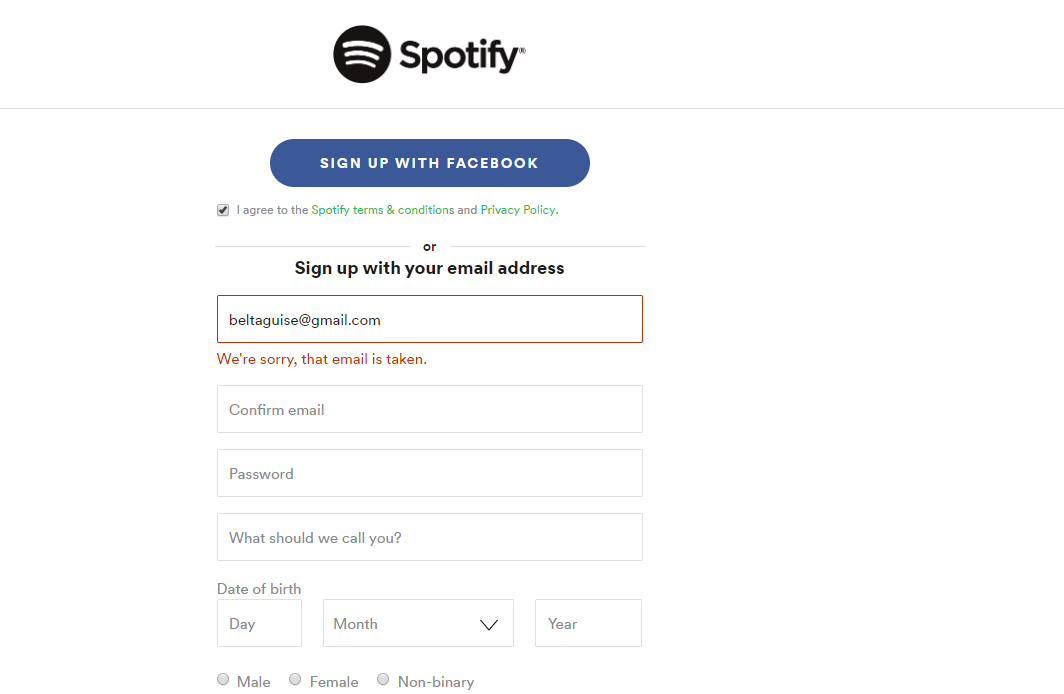Have you ever tried to create a Spotify account only to be told the email you entered is already associated with an existing account? This frustrating “email is taken” error can happen for several reasons, leaving you locked out of Spotify’s streaming music platform.
Not to worry! In this comprehensive guide, we’ll walk through the main causes of the “email is taken” error on Spotify and provide step-by-step solutions to help you resolve the issue and get access to Spotify.
Spotify is one of the most popular music streaming services, with over 456 million users worldwide. The platform makes it easy to search for, play, and discover new music.
To sign up for a Spotify account, you simply need to provide your email address and create a password. But sometimes, Spotify will tell you “This email is already registered” or “Email is taken.”
This happens when the email you entered is already associated with an existing Spotify account. While frustrating, the good news is there are several ways to troubleshoot and fix the “email is taken” problem on Spotify.
In this comprehensive guide, we will walk through the main troubleshooting tips and account recovery solutions to get you access to Spotify. Let’s get started!
Reasons Why You Get the “Email is Taken” Error
There are a few main reasons why Spotify gives the “email is taken” error when you try to create an account:
- You have an existing Spotify account with that email: The most common reason is you already created a Spotify account in the past using that email address. Spotify prevents duplicate accounts with the same email.
- Someone else used your email to create a Spotify account: It’s possible someone else mistakenly typed in your email when creating their Spotify account.
- You have multiple accounts with the same email: In some cases, a glitch in Spotify’s system allows multiple accounts to be created with the same email address.
- You’re using a shared family email: If you’re trying to create your own Spotify account with a shared family email that’s already registered, you’ll get the “email is taken” error.
The key is figuring out the specific cause in your case, which will determine the best solution. Let’s go over some step-by-step methods to fix the problem.
Solutions: How to Fix the “Email is Taken” Error on Spotify
Method 1: Reset Your Spotify Password
If you already have a Spotify account registered with that email, the quickest solution is to reset your forgotten Spotify password.
Here are the steps:
- Go to the Spotify password reset page at https://www.spotify.com/password-reset/.
- Enter the email address associated with your Spotify account.
- Click the “Email Link” button. Spotify will send a password reset link to that email if an account exists.
- Check your email inbox for the reset link from Spotify and click it.
- On the Spotify reset page, create and enter a new password.
- Click “Set Password” to finish resetting your password.
- Use your email and newly reset password to log in to Spotify.
Resetting your password will let you regain access to your existing Spotify account that uses that email. Make sure to use a strong password you’ll remember.
Method 2: Recover Access to the Email Address
If you don’t remember having a Spotify account with that email, it’s possible someone else used your email to create an account.
In this case, you’ll need to recover access to the email address itself:
- Determine if the email is associated with an existing Spotify account. Try resetting the Spotify password (Method 1) to confirm an account exists.
- Recover access to the email address by resetting the password via the email provider. For example, reset your Gmail password if it’s a Gmail email address.
- Once you regain access to the email inbox, look for any Spotify account creation emails. These can help you log in or reset the password.
- If there appears to be a rogue Spotify account using your email, contact Spotify Support (see Method 3) to close the account.
Getting back into your email will allow you to take back control of your email address and any associated Spotify accounts.
Method 3: Contact Spotify Support
If you cannot reset the Spotify password or recover access to your email, the last resort is to contact Spotify customer support for account assistance.
Here are the steps to contact Spotify:
- Go to https://support.spotify.com and click “Contact Us” in the upper right.
- Click “Sign in and Account” followed by “I have an account issue” then “Email access”
- Fill out the email form with your name, email address, and details explaining you cannot access your account.
- Click “Send” to submit the request to Spotify’s account support team.
- Monitor the email inbox for a reply from Spotify’s support team. They will help investigate and provide solutions to gain access to your Spotify account.
- Follow Spotify’s instructions to regain access to your account. This may involve providing verification details or resetting your password.
While reaching out to customer service takes longer, Spotify’s support team can directly help fix the “email is taken” issue and restore your access.
Method 4: Create a New Spotify Account
If the first three methods fail, the final option is to simply create a brand new Spotify account using a different email address.
Here are the steps to create a new account:
- Sign up at Spotify.com or download the Spotify app on your mobile device or tablet.
- Enter your First and Last name as desired.
- Enter a new email address not already associated with a Spotify account.
- Create a password at least 8 characters long. Use a strong and unique password.
- Enter your Birth Date and Gender.
- Select whether you want exclusive offers and communication from Spotify.
- Click “Sign up” to finish creating your new account.
- Verify the account via the email verification link sent to your new email.
- Start using your new Spotify account to stream music!
While less ideal, creating a brand new Spotify account is the surefire way to avoid any conflicts with your email already being taken. Just be sure to use a fresh, unused email address.
FAQ’s: Common “Email is Taken” Questions
What if I don’t have access to the email address anymore?
If the registered email for your Spotify account is an old address you no longer have access to, contact Spotify Support. Explain that you no longer access the registered email. Provide alternate verification details like your name, birth date, and phone number. Spotify can transfer your account to a new working email address.
Can I merge two Spotify accounts together?
Unfortunately, Spotify does not allow users to merge two separate accounts together. However, you can follow playlists and transfer playlists between accounts. If you want your full listening history consolidated in one account, contact Spotify’s customer support team for assistance.
How do I delete a Spotify account?
To permanently delete a Spotify account, visit Spotify’s account deletion page at https://www.spotify.com/account/delete-account/. Keep in mind this action is permanent and you’ll lose your playlists, favorites, and other account data.
Conclusion
Getting the frustrating “This email is already registered” or “Email is taken” error when creating a Spotify account is a common problem. But in most cases, it can be resolved.
To avoid the issue in the first place, be sure to use an email address that isn’t already associated with a Spotify account.
With the steps in this guide, you should be able to get beyond the “email is taken” error and enjoy streaming music with Spotify. Save this article for reference anytime the problem pops up.
Thanks for reading and happy listening! Let us know if you have any other Spotify account troubleshooting tips in the comments.